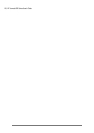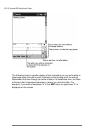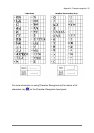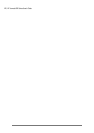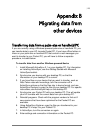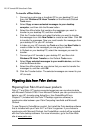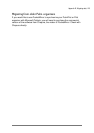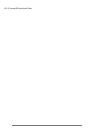| 123
$SSHQGL[%
0LJUDWLQJGDWDIURP
RWKHUGHYLFHV
7UDQVIHUULQJGDWDIURPDSDOPVL]HRUKDQGKHOG3&
If you are currently using a Windows-powered palm-size or handheld PC, you
can transfer data to your HP Jornada Pocket PC. If you have offline folders in
Inbox on your palm-size or handheld PC that contain e-mail messages you
want to transfer to your Pocket PC, you will have to follow a separate
procedure, included below.
=X][JW\ON[MJ]JO[XVJWX]QN[@RWMX`\YX`N[NMMN_RLN
1. Install Microsoft ActiveSync 3.1 on your desktop PC. For information
on installing ActiveSync, see the
Getting Started with Microsoft
ActiveSync
booklet
.
2. Synchronize your device with your desktop PC, so that the
information on your desktop PC is current.
3. If you have files on your device that you want to transfer, such as
Note Taker notes and recordings, turn file conversion off in
ActiveSync options so that the files stay in device format, and use
ActiveSync Explorer to copy the files to your desktop PC. For specific
instructions, see ActiveSync Help on the desktop PC.
4. Synchronize your Pocket PC with your desktop PC. This will update
your HP Jornada with the current data from your desktop PC.
5. Reinstall programs. Check with the program vendors to find out if
new versions that have been optimized for the Pocket PC are
available.
6. Using ActiveSync Explorer, copy the files you transferred to your
desktop PC in step 3 to your Pocket PC.
7. In ActiveSync, turn file conversion on again.
8. Enter settings and connection information on the Pocket PC.