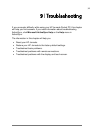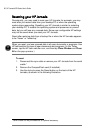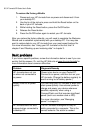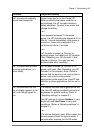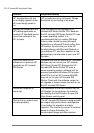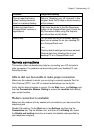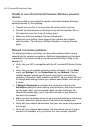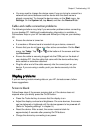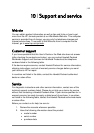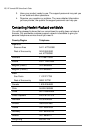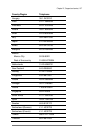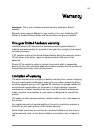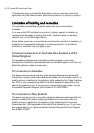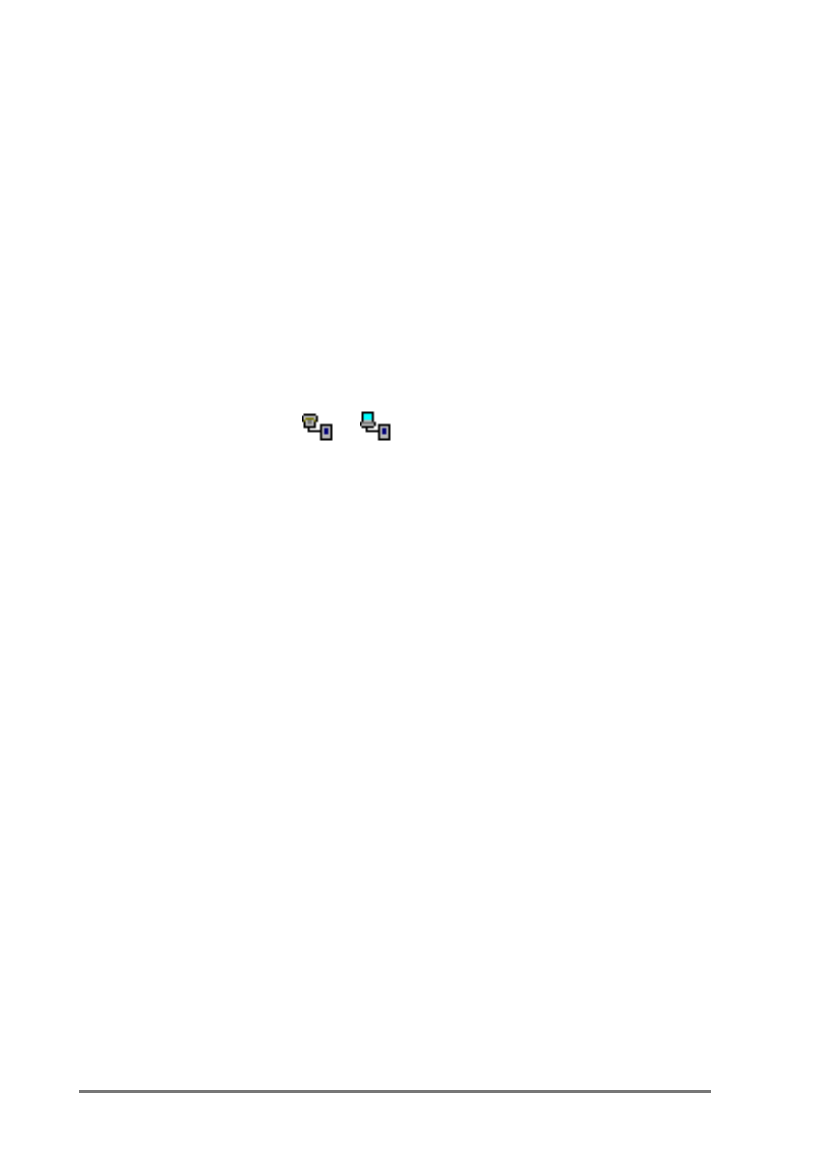
Chapter 9 | Troubleshooting | 103
•
You may need to change the device name if you are trying to connect to a
network and cannot because another device with the same name is
already connected. To change the device name, on the
Start
menu, tap
Settings
. On the
System
tab, tap
About
, and then the
Device ID
tab.
&DEOHDQGFUDGOHFRQQHFWLRQSUREOHPV
The following solutions may help if you encounter problems when connecting
to your desktop PC. Additional troubleshooting information is available in
Connections Help on your HP Jornada and ActiveSync Help on your desktop
PC.
•
Ensure the device is turned on.
•
If a modem or Ethernet card is inserted into your device, remove it.
•
Ensure that you do not have any other active connections. On the
Start
menu, tap
Today
. Tap
or at the bottom of the screen and then
tap
Disconnect
.
•
Ensure the cable is securely plugged into the COM port on the back of
your desktop PC. Use the cable that came with the device without any
extra cables or extenders attached.
•
Plug the other end of the cable securely into the correct port on your
device. If you are using a cradle, push your device securely into the
cradle.
'LVSOD\SUREOHPV
If you are having trouble viewing data on your HP Jornada screen, follow
these suggestions.
6FUHHQLVEODQN
Follow these steps if the screen remains dark or if the device does not
respond when you briefly press the On/Off button:
•
Press the Tasks hot key to ensure that the display is on.
•
Adjust the display contrast and brightness. On some devices, the screen
can be darkened or lightened until the device appears to be powered off.
(Refer to “Adjusting settings” in chapter 5.)
•
Reset the device. After a reset, the screen remains blank for
approximately 3 seconds after pressing On/Off buttons.
•
Charge the device by connecting to ac power.