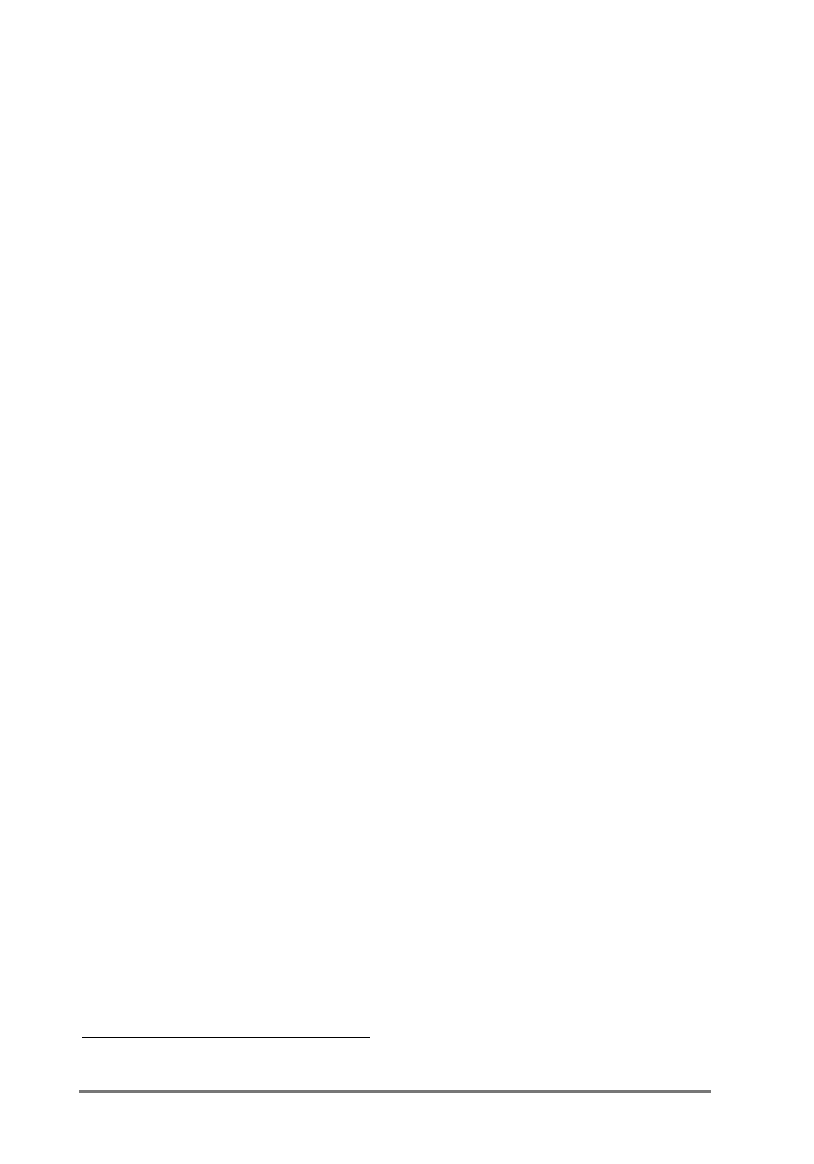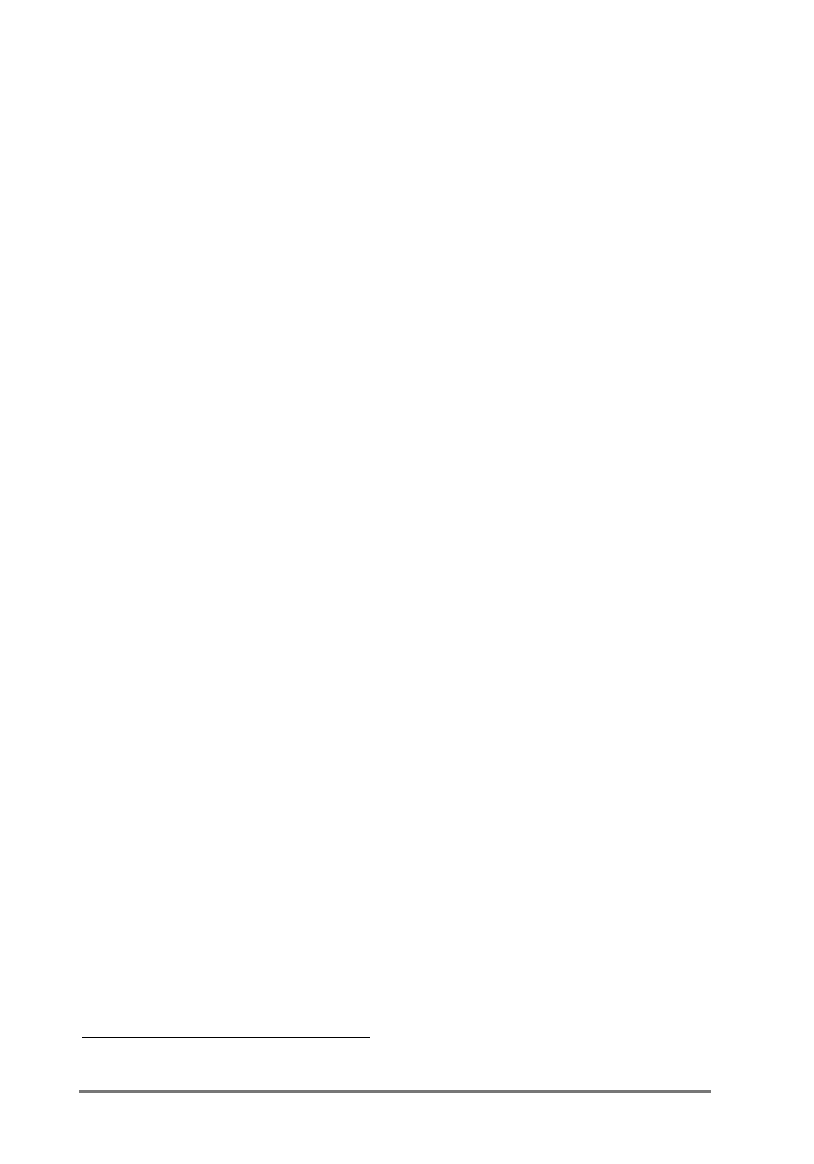
38 | HP Jornada 520 Series User’s Guide
Control
when
synchronization occurs by selecting a synchronization mode. For
example, you can synchronize continually while your HP Jornada is
connected, or only when you choose the
Synchronize
command.
Select which information types are synchronized and control how much data is
synchronized. For example, you can choose how many weeks of past
appointments you want synchronized.
5HVROYLQJV\QFKURQL]DWLRQFRQIOLFWV
If the same item (for example an appointment or a task) has been modified on
both your HP Jornada and desktop PC, ActiveSync indicates that a
synchronization conflict has occurred.
When the
Resolve items
message appears in the ActiveSync window, click it
to display the
Resolve Conflict
dialog box. To resolve the conflict, you must
specify one of the items to replace.
You can resolve each conflict manually at the time of synchronization, or you
can resolve conflicts automatically, by setting a default option for conflict
resolution.
=X\N]JMNOJ^U]XY]RXWOX[LXWOURL][N\XU^]RXW
1. In the ActiveSync window on your desktop PC, click
Options
on the
Tools
menu.
2. On the
Rules
tab, choose one of the options under
Conflict
Resolution
.
6\QFKURQL]LQJIURPDUHPRWHORFDWLRQ
You can synchronize while connected to your desktop PC by a dial-up
modem* connection or over a local area network (LAN). This can be useful if
you need to synchronize files or PIM information while traveling. Before you
leave, you must configure both your HP Jornada and your desktop PC.
8WbX^[193X[WJMJ
You must create a partnership between your HP Jornada and the desktop PC
using one of the direct connection methods (serial cable or infrared
connection) described in this chapter. And you must configure a dial-up or
network connection on your HP Jornada, as described in chapter 4,
“Connecting to the Internet or to a network.”
* Modem must be purchased separately. Some Web sites/content may not be available.