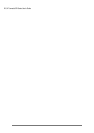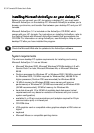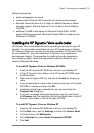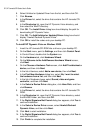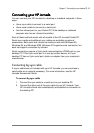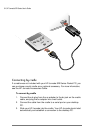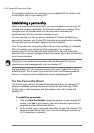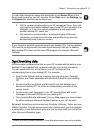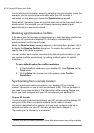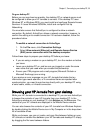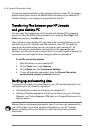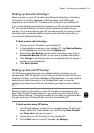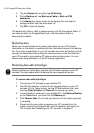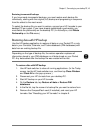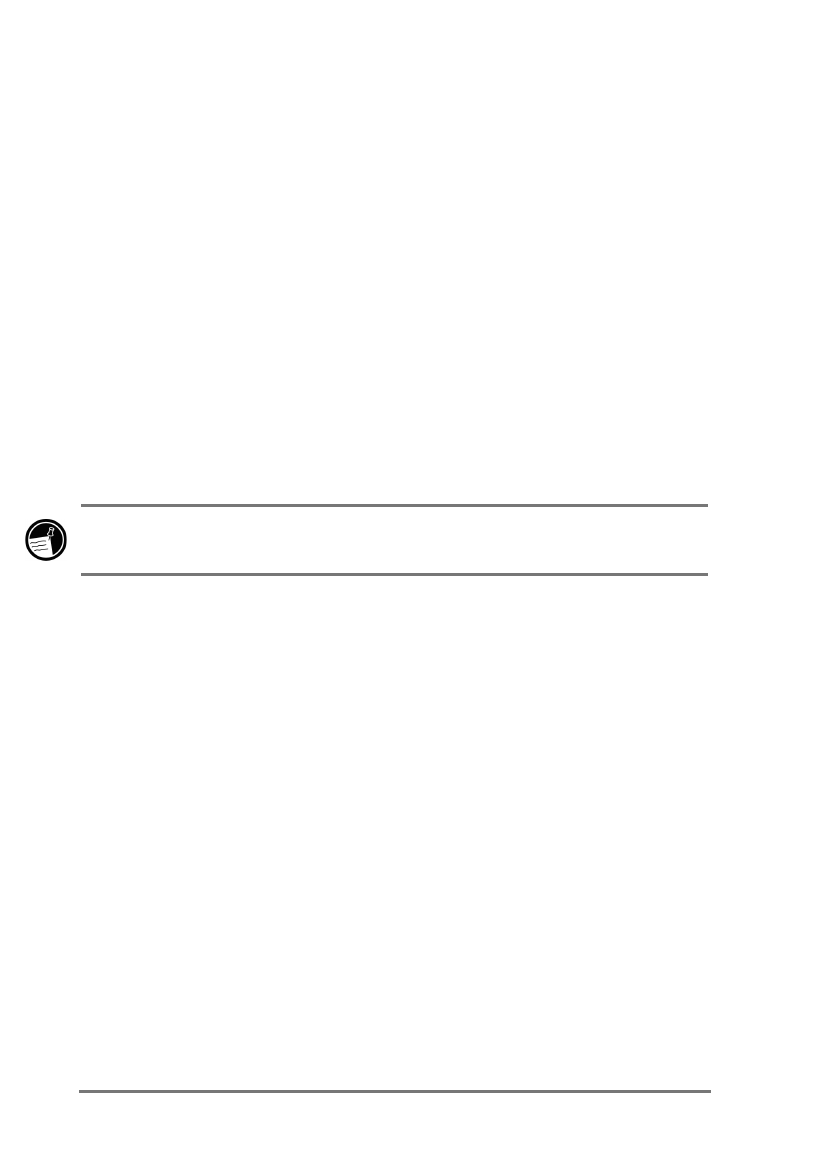
36 | HP Jornada 520 Series User’s Guide
For complete instructions on connecting to your desktop PC by infrared, refer
to ActiveSync help on your desktop PC.
(VWDEOLVKLQJDSDUWQHUVKLS
When you install Microsoft ActiveSync, you are prompted to connect your HP
Jornada and create a partnership. A partnership enables your desktop PC to
recognize your HP Jornada when you connect and to remember the
synchronization and file conversion settings you set.
You can connect your HP Jornada to a desktop PC without establishing a
partnership; however, only Pocket PCs that have a partnership with a desktop
PC can synchronize information between the two computers.
Your HP Jornada can have partnerships with up to two desktop (or notebook)
PCs, for example, your home and office computers. If you regularly
synchronize your HP Jornada with both desktop PCs, you can ensure that
important files, contacts, and appointments are always up-to-date and identical
on all three computers.
Although you can establish partnerships with two desktop PCs, you can
synchronize e-mail messages with only one desktop PC.
A single desktop PC can have partnerships with many Pocket PCs or other
mobile devices. This is useful if you have more than one Windows-powered
device, or if several mobile professionals share a single desktop PC.
7KH1HZ3DUWQHUVKLS:L]DUG
The first time you connect, the New Partnership Wizard on your desktop PC
helps you establish a partnership and set options for synchronizing Pocket
Outlook data, e-mail messages, and files between your HP Jornada and
desktop PC.
=XN\]JKUR\QJYJ[]WN[\QRY
1. When the
New Partnership
dialog box appears on your desktop PC
screen, click
Yes
to synchronize, and then follow the instructions to
complete the New Partnership Wizard.
2. At the prompt, type a name and description for your HP Jornada. The
name must start with a letter, and it can be anything you choose (up
to 15 characters, no spaces).