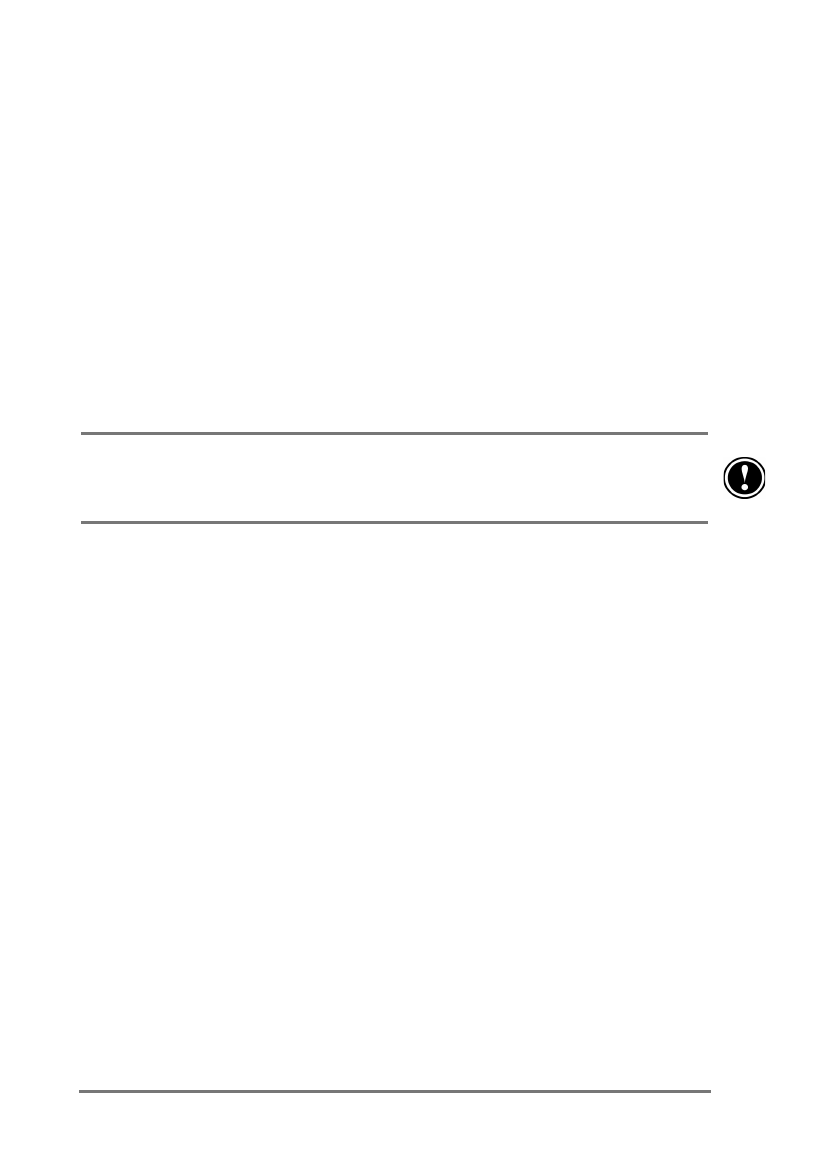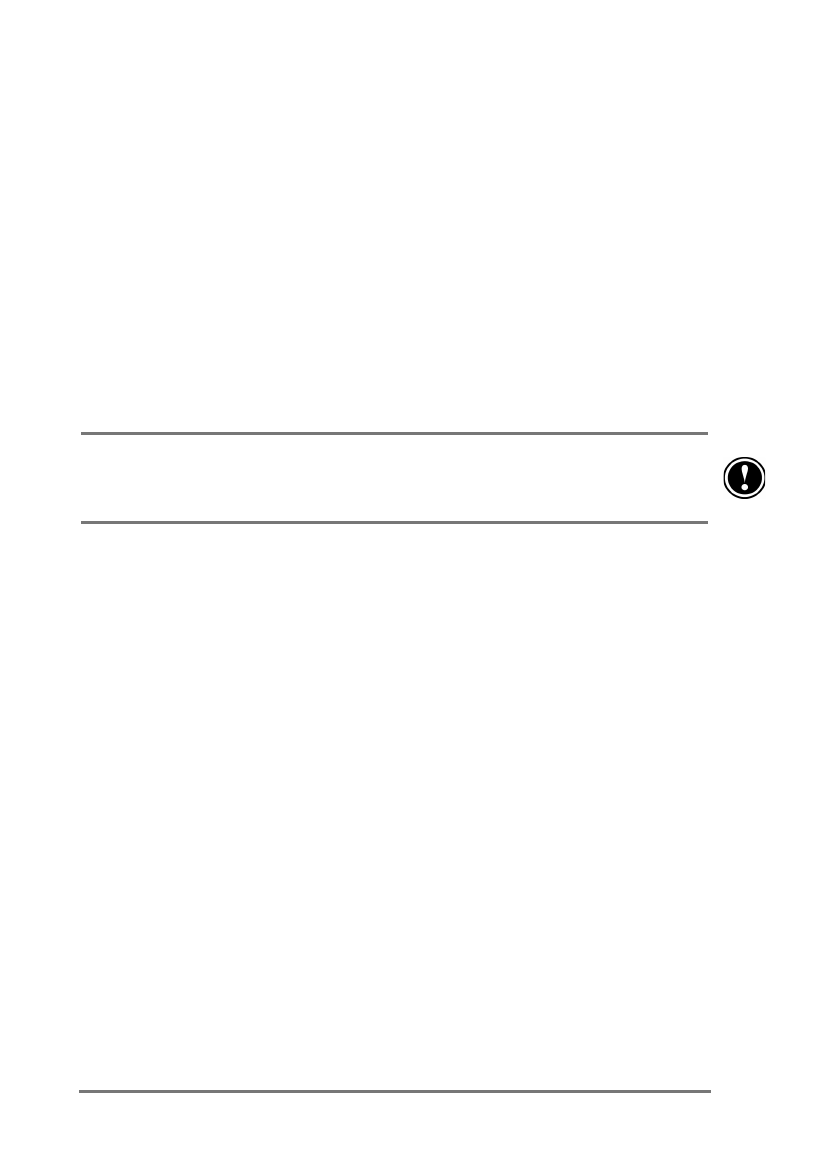
Chapter 3 | Connecting to your desktop PC | 43
;N\]X[RWPRWL[NVNW]JUKJLT^Y\
If you have made incremental backups, you must restore each backup file
individually, starting with the original (full) backup and progressing in sequence
from the oldest to the most recent.
To select the backup file you want to restore, connect your HP Jornada to your
desktop PC as a guest. If you have already established a partnership, you
must delete the partnership on the desktop PC. (In ActiveSync, click
Delete
Partnership
on the
File
menu.)
5HVWRULQJGDWDZLWK+3EDFNXS
Use the HP backup application to replace all data on your Pocket PC or only
data in your Contacts, Calendar, and Tasks databases (PIM databases) with
data from an existing backup file.
Depending on the type of backup file, the restore operation replaces all
information stored in your PIM databases or all data stored on your Pocket
PC. Any data added after the backup file was created will be lost.
=X[N\]X[NMJ]J`R]Q19KJLT^Y
1. Use HP task switcher to close all running applications. (In the Today
screen, tap the HP task switcher icon, and then tap
Close Window
and
Close All
on the pop-up menu.)
2. Disconnect your HP Jornada from your desktop PC.
3. Start HP backup on your HP Jornada.
4. On the
Restore
tab, tap
Restore all data
or
Restore PIM
databases
.
5. In the file list, tap the name of a backup file you want to restore from.
6. Remove the CompactFlash card (if installed), and reset your HP
Jornada. See “Resetting your HP Jornada” in chapter 9.