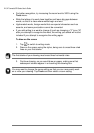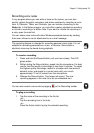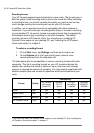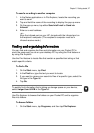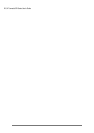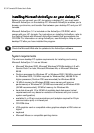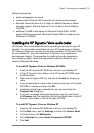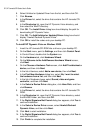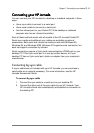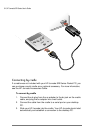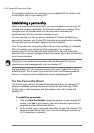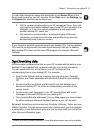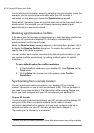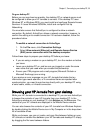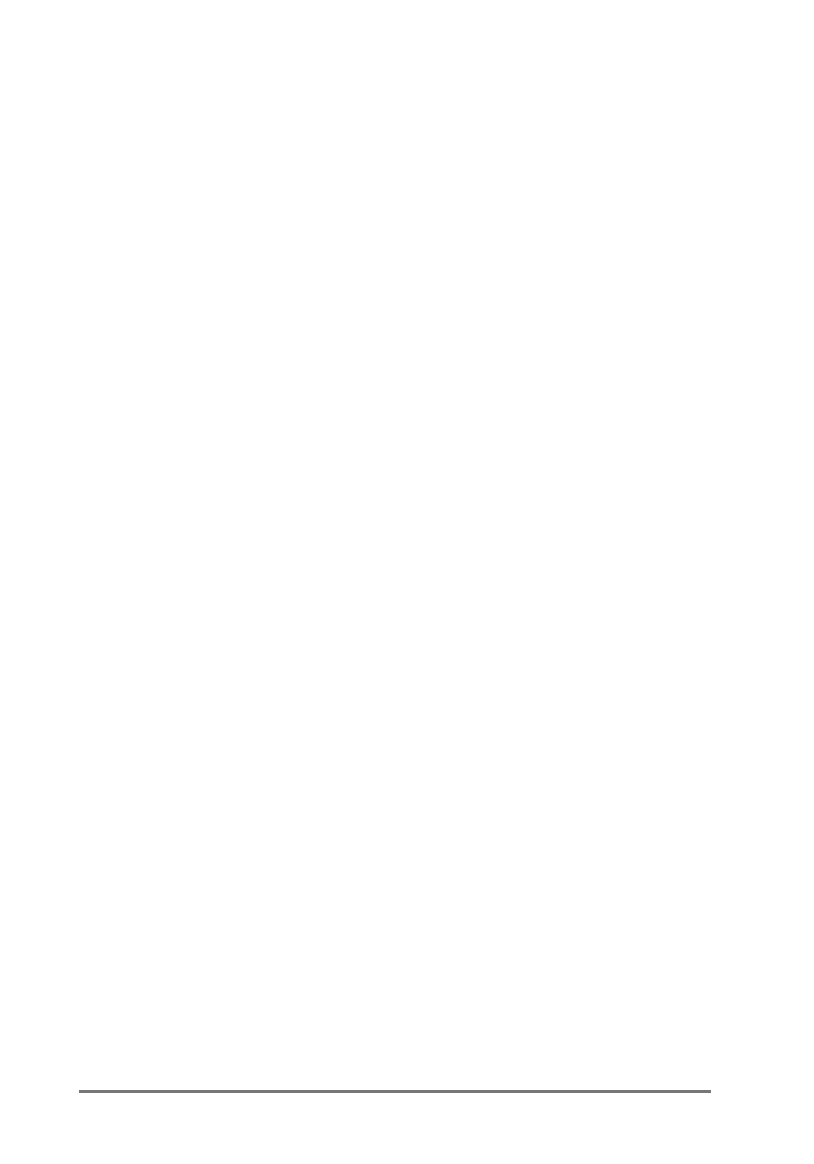
32 | HP Jornada 520 Series User’s Guide
6. Select Unlisted or Updated Driver from the list, and then click OK.
7. Click
Browse
.
8. In the
Drives
list, select the drive that contains the HP Jornada CD-
ROM.
9. In the
Directories
list, open the HP Dynamic Voice directory, and
then select the WinNT directory.
10. Click
OK
. The
Install Driver
dialog box should display the path for
downloading HP Dynamic Voice.
11. Click
OK
. The
Add Unlisted or Updated Driver
dialog box should
display “Hewlett Packard Dynamic Voice”.
12. Click
OK
to install the codec onto your desktop PC.
=XRW\]JUU19-bWJVRL?XRLNXW@RWMX`\
1. Insert the HP Jornada CD-ROM into a drive on your desktop PC.
2. On the
Start
menu, point to
Settings
, and then click
Control Panel
.
1. In Control Panel, double-click the
System
icon
.
2. On the
Hardware
tab, click
Hardware Wizard
.
3. On the
Welcome to the Add/Remove Hardware Wizard
screen,
click
Next
.
4. On the
Choose a Hardware Task
screen, click
Add/Troubleshoot a
device
, and then click
Next
.
5. In the list of devices, select
Add a new device
, then click
Next
.
6. In the
Find New Hardware
dialog box, select
No, I want to select
the hardware from a list
, and then click
Next
.
7. In the list of Hardware types, select
Sound, video and game
controller
, and then click
Next
.
8. In the
Select a Device Driver
dialog box, click
Have Disk
, and then
click
Browse
.
9. In the
Drives
list, select the drive that contains the HP Jornada CD-
ROM.
10. In the
Directories
list, open the HP Dynamic Voice directory, select
the Win2000 folder, and then click
OK
.
11. If the
Digital Signature Not Found
dialog box appears, click
Yes
to
continue installation.
12. In the
Select a Device Driver
screen, select
Hewlett-Packard
Dynamic Voice
, and then click
Next.
13. Click
Next
to start installation.
14. If the
Digital Signature Not Found
dialog box appears, click
Yes
to
continue installation.
15. Click
Finish
to complete the installation.