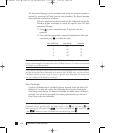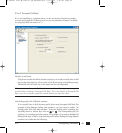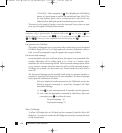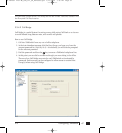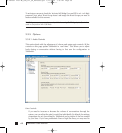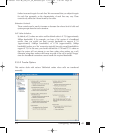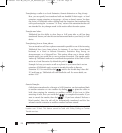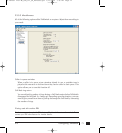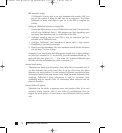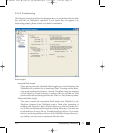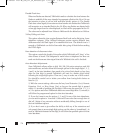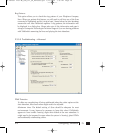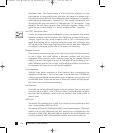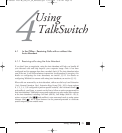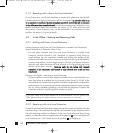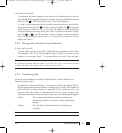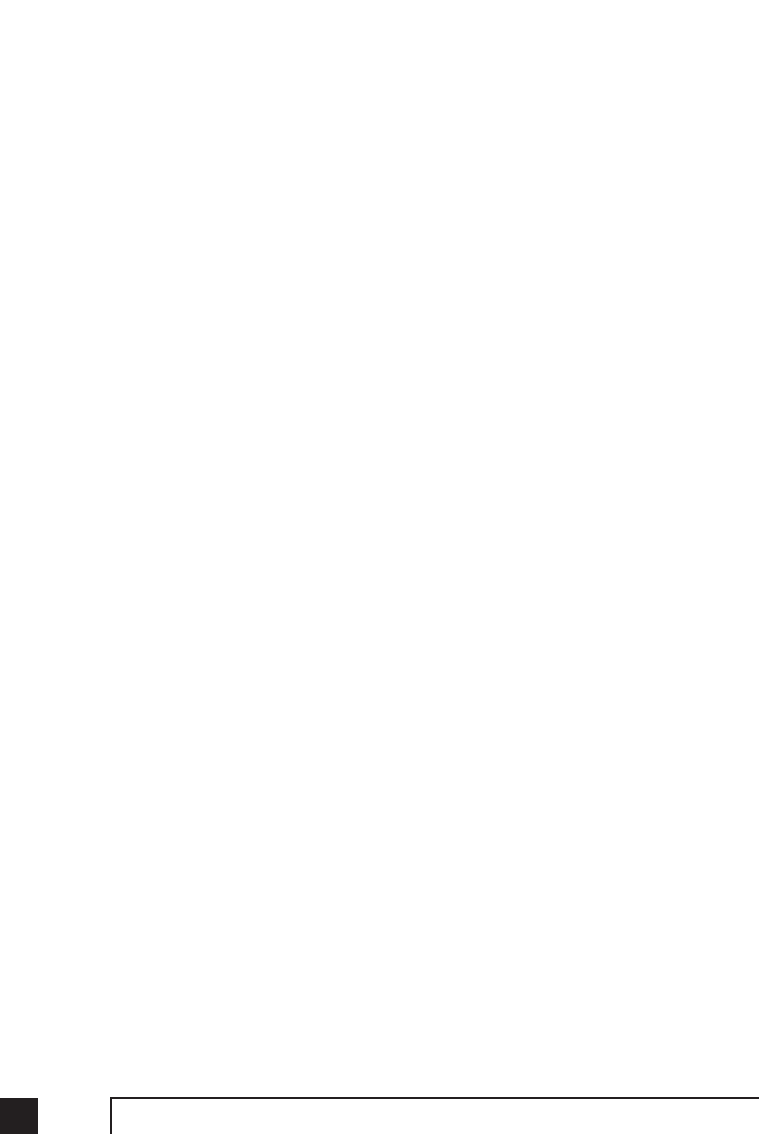
PBX extension length:
If TalkSwitch is being used as an Auto Attendant with another PBX, you
can set the number of digits the PBX uses for its extensions. This allows
TalkSwitch to know what digits to pass on to the PBX to complete the
transfer.
Setting up TalkSwitch behind an existing PBX:
1. Connect the PBX extension to one of TalkSwitch’s Line jacks. You may do this
with all your TalkSwitch lines (1 PBX extension per line) depending upon
how many Auto Attendant ports you would like on the PBX.
2. Configure incoming calls on your PBX to ring the extensions you have
allocated to the TalkSwitch Lines.
3. Configure TalkSwitch’s Auto Attendants to answer after x rings (answer
immediately is used most commonly).
4. Record your Auto Attendants. The Auto Attendants should list the extensions
with the digit 7 in front of them.
Example: If you have chosen the PBX extension length to be 3 digits (and let’s
say John Doe’s extension is 111 on the PBX), the Auto Attendant should say "To
speak with John Doe, press 7111…". Now when 7111 is dialed, TalkSwitch puts
the caller on hold and transfers the caller to extension 111.
Internal clock setting:
TalkSwitch can obtain time information from Caller ID for its internal clock. If
you have indicated that you do have Caller ID on any of the lines, this option
defaults to the active position. If it is de-activated, TalkSwitch can obtain its time
information from the time and date set in the ‘Mode’ tab under Automatic Mode
Switching. TalkSwitch’s clock information is used for Automatic Mode
Scheduling and for internal Caller ID information when intercom calls are
placed in the office.
Internal Caller ID options:
TalkSwitch has the ability to generate name and number Caller ID to each
extension during intercom calls. If your Caller ID unit/telephone does not
support the name option, you can choose to have TalkSwitch send the number
only.
72 TalkSwitch User Manual
TS manual 11th ED_CVA_v11_CD_Release.qxd 7/13/2004 3:36 PM Page 72