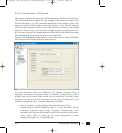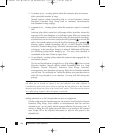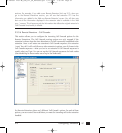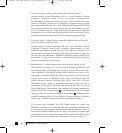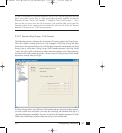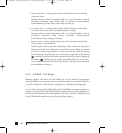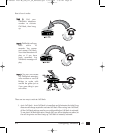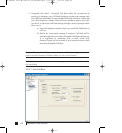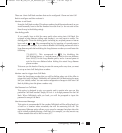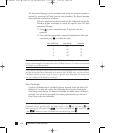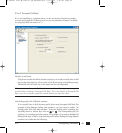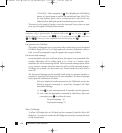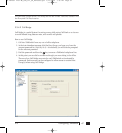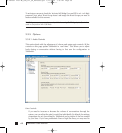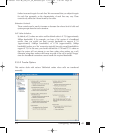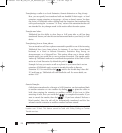633.0 Configuring TalkSwitch
There are 4 Auto Call Back numbers that can be configured. Choose an Auto Call
Back to configure and then activate it.
Number to call back:
Enter the Call Back number. This phone number should be entered exactly as you
would normally have to dial the number from this line (i.e. do not enter a Line
Hunt Group in the dialing string).
Use dialing prefix:
If you usually have to dial the same prefix when using Auto Call Back (for
example a long distance calling card number), you may want to enable ‘Use
dialing prefix’. Enter the dialing prefix including any required pauses or feature
keys such as or . The corresponding key for inserting a 2-second pause is
the comma. For example, if you want to disable Call Waiting and want to dial a
long distance prefix before dialing the long distance number you could enter the
following:
*70,1010555,, This corresponds to 70 for disabling the
Call Waiting feature, a 2 second pause to wait for the new dialtone,
then 1010555 for the long distance prefix, and a 4 second pause to
wait for the new dialtone before dialing the actual long distance
phone number.
This saves you the hassle of having to enter the same prefix every time you want
to set up an Auto Call Back phone number.
Number used to trigger Auto Call Back:
Select the line/phone number that you will be dialing when out of the office to
trigger this Auto Call Back. TalkSwitch will initiate the Call Back using the same
line you initially called. You can make configuration changes to this Auto Call
Back by dialing into this phone number only.
Use Password on Call Back:
This option is designed to give you security and to restrict who can use this
particular Call Back number. Simply fill in a 4- to 8-digit password for the Call
Back. When TalkSwitch calls you back, you will be prompted to input the
password to accept Call Back.
Use Announced Message:
This option is recommended if the number TalkSwitch will be calling back is to
a hotel or a location where somebody else will be answering the call. The
Announced Message option allows you to record a message that plays when the
call is initially answered during a Call Back. For example, you may want to say
“Please transfer this call to Bob in room 307”.
TS manual 11th ED_CVA_v11_CD_Release.qxd 7/13/2004 3:36 PM Page 63