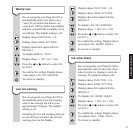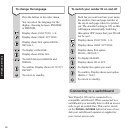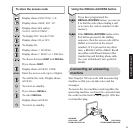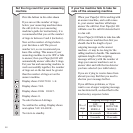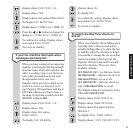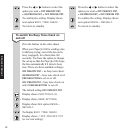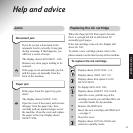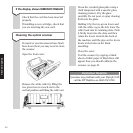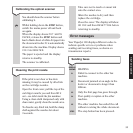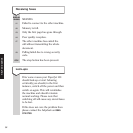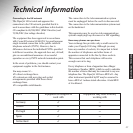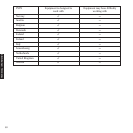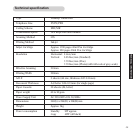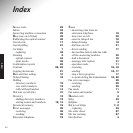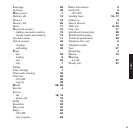35
You should clean the scanner before
calibrating it.
Whilst holding down the
STOP button,
switch the mains power off and back
on again.
When the display shows PUT WHITE
PAPER, release the
STOP button and
load a blank sheet of white A4 paper into
the document feeder. It is automatically
drawn into the machine. Display shows
CIS CALIBRATED.
The paper is ejected and the display
returns to standby.
The scanner is calibrated.
If the print is not clear or has dots
missing, it may be caused by dried ink
on the cartridge nozzles.
Open the front cover, pull the top of the
cartridge towards you and then lift it
out – see label inside the fax machine.
Using a clean cloth dampened only with
clean water, gently clean the nozzle area.
To dissolve any dried ink, hold the damp
cloth against the nozzles for about
3 seconds.
Cleaning the print nozzle
Calibrating the optical scanner
Take care not to touch or smear ink
onto the contact area.
Allow the nozzles to dry and then
replace the cartridge.
Close the cover. The display will show
NO INK and then RESETTING before
returning to standby.
Your PaperJet 100 displays different codes to
indicate specific errors or problems when
sending and receiving faxes, as shown on
transmission reports.
Sending faxes
Error messages
DISPLAY
SHOWS MEANING
01
Failed to connect to the other fax
machine.
02
Document jammed at an angle in the
feeder or document is longer than
600mm.
03
Only the first page has gone through.
04
Poor quality reception at the other
machine.
05
The other machine has ended the call
without receiving the whole document.
STOP
The stop button has been pressed.
HELP AND ADVICE