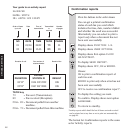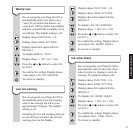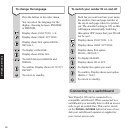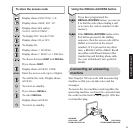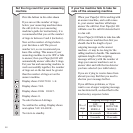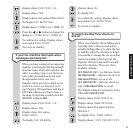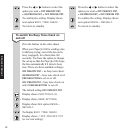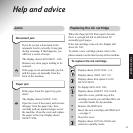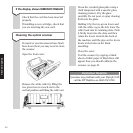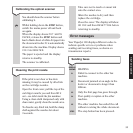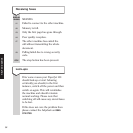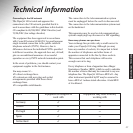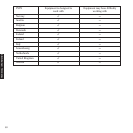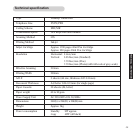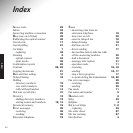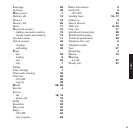If copied or sent documents have black
lines down them you may need to clean
the scanner.
Open the front cover.
Remove the white roller by lifting the
two green levers at each end to the
vertical position and lifting the roller out.
34
If the display shows SIMCARD INVALID
Check that the card has been inserted
properly.
If installing a new cartridge, check that
you are inserting the new card.
Cleaning the optical scanner
Clean the revealed glass plate using a
cloth dampened with a specific glass
cleaning product. Dry the glass
carefully. Do not pour or spray cleaning
fluid onto the glass.
Holding it by the two green levers and
with the white cog to the left, lower the
roller back into its retaining slots. Push
it firmly down into the slots and then
rotate the levers towards the back of
the machine until the pips on the levers
locate in the holes in the black
moulding.
Close the cover.
Test the scanner by copying a blank
sheet of white paper. If black lines still
appear then you should calibrate the
scanner, see page 35.
Customer Helpline
If you have any problems with your PaperJet 100,
call the BT Helpline on 0845 074 0750.
HELP AND ADVICE