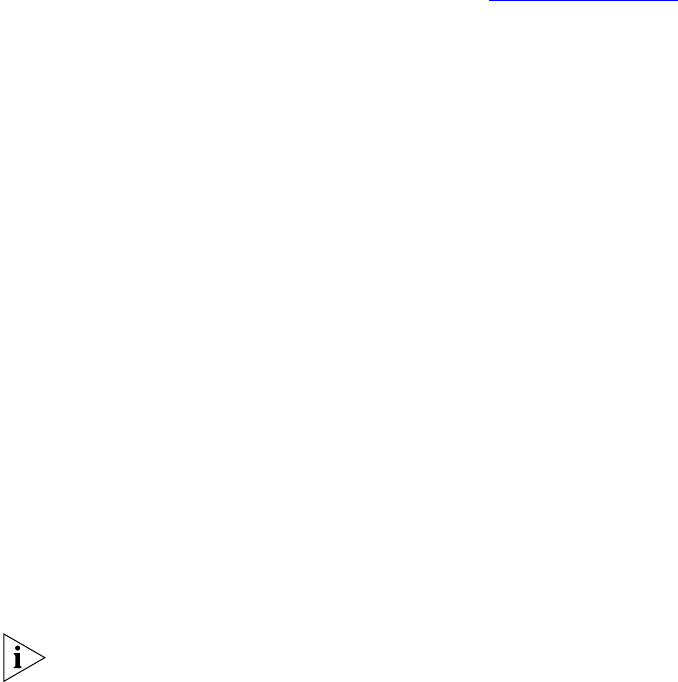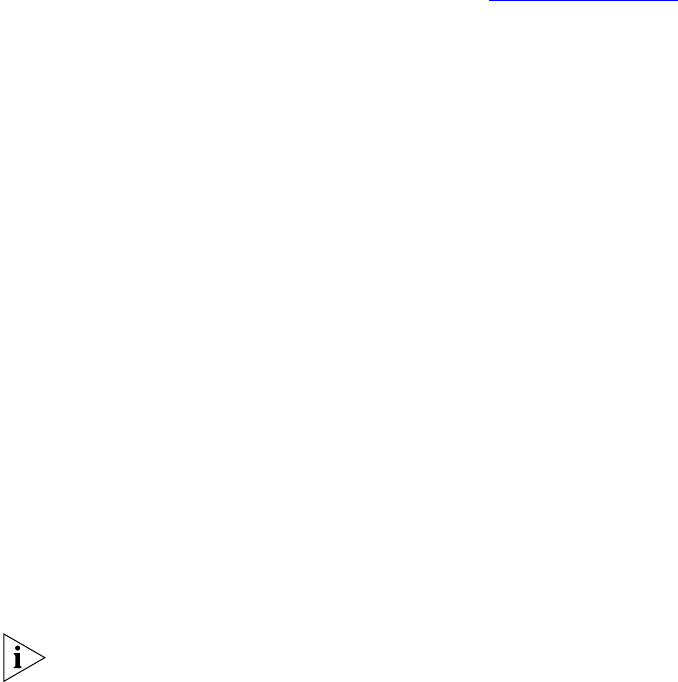
Configuring User Profiles 63
Editing User Profiles You can modify profile information for an existing user.
To edit a user profile:
1 In the USERS menu, click Users.
The Users page appears.
2 In the Name column, click the name of the user whose profile you want
to edit.
The Edit User page appears.
3 Modify the fields as required. See the tables in Adding a User Profile
for
field information.
4 Click Save.
The Users page reappears and the changes are saved.
Cloning User Profile
Information
You can clone an existing user to save time when creating new user
profiles. The cloning option only clones basic user information. This
feature is particularly useful when you are adding several users from the
same geographical region.
To clone a user:
1 In the USERS menu, click Users.
The Users page appears.
2 Click Clone in the Actions column.
The Edit User page appears with some fields completed.
3 Add new information for the cloned user.
4 Click Save.
The Users page appears with the cloned user listed.
Deleting User Profiles You can delete a user profile when, for example, the user leaves the
company.
When you delete a user profile, any phone extension assigned to the user
is unassigned and disabled.