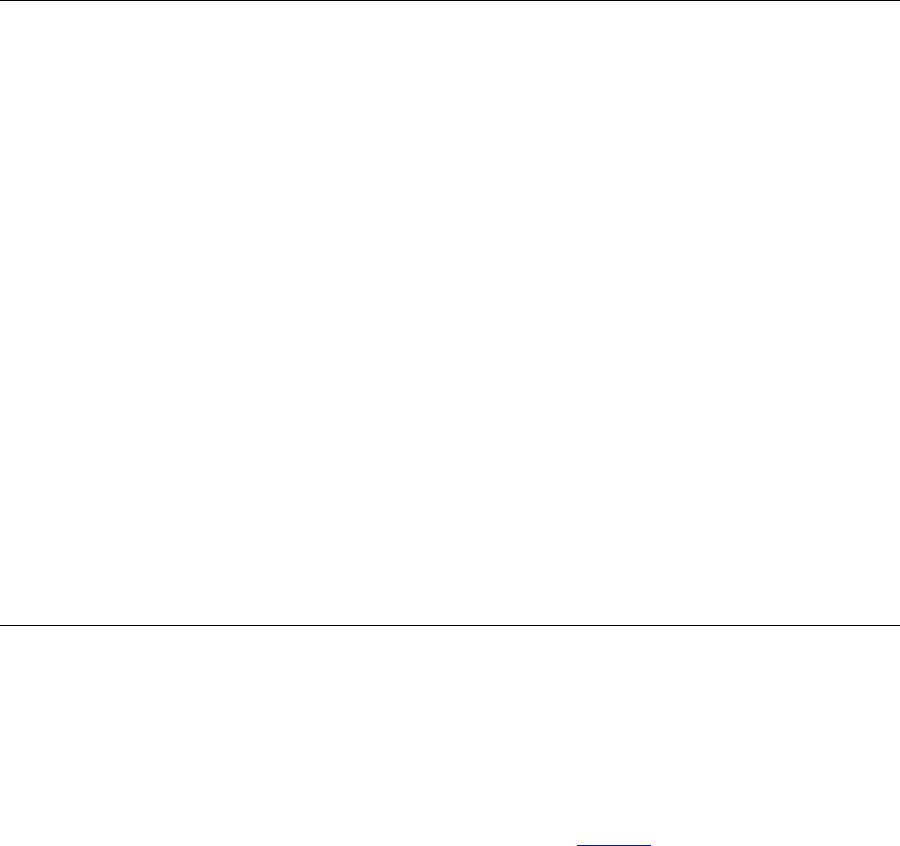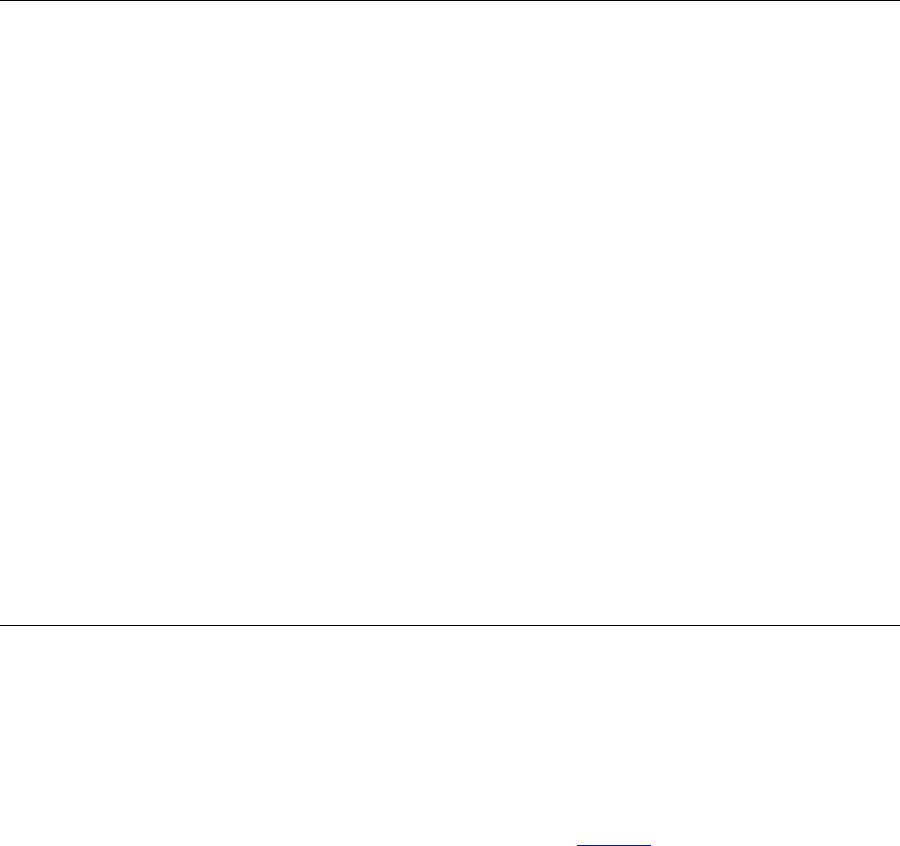
Managing the CDR Display and Generating Reports 339
Managing the CDR
Display and
Generating Reports
This section provides a general description of the features available in the
VCX Call Reports user interface. For detailed information, see the online
help provided with the application.
You can control how CDRs are displayed:
■ Use the Display tab in the Preferences dialog box (from the View
menu, select Preferences) to specify whether to display all records or a
subset of records.
■ Use the Column Selection option (from the View menu, select Column
Selection) to specify which fields should be displayed for each CDR.
■ Use the Grids menu option to customize how rows and columns are
displayed. You can rearrange the sequence of columns, sort the data
by column, and filter the displayed data (for example, show only CDRs
generated on a specific date). You can then create a grid for each
customized display.
You can use the Purge Old Records option (from the Data menu, select
Purge Old Records) to remove CDRs locally (records are not removed from
the VCX server).
you can use the Reports option to generate reports based on one of the
supplied formats or create customized reports.
Changing
Configuration
Preferences
You can use the Preferences dialog box to change VCX server access
information, such as server IP address. You can also use this dialog box to
set CDR retrieval options and or CDR display options.
1 Select VCX in the Data selection pane.
2 From the View menu, select Preferences.
3 In the Preferences dialog box, select the Server tab.
4 Enter the required information using Table 36
as a guide.