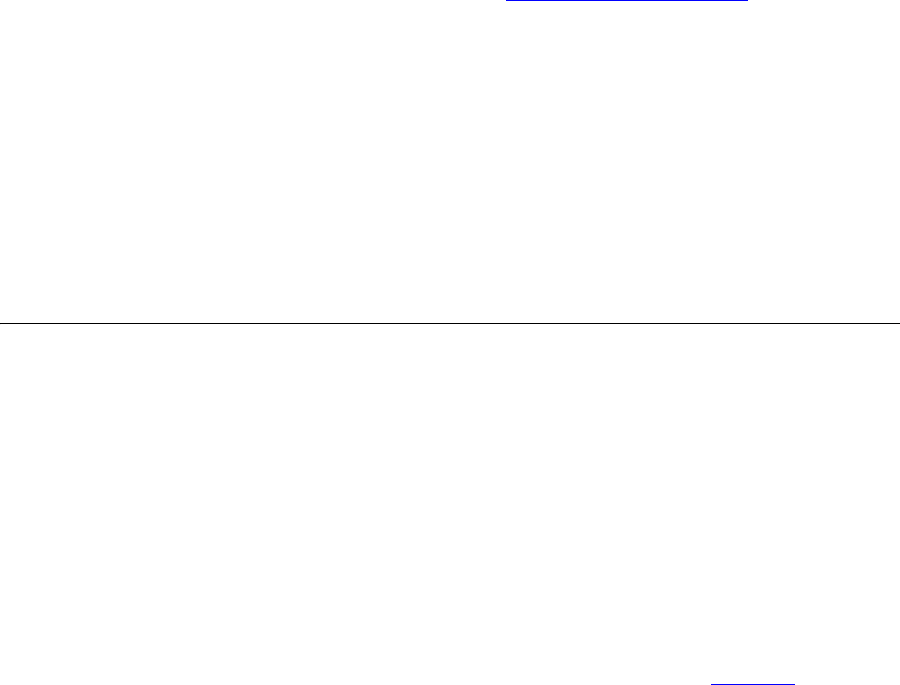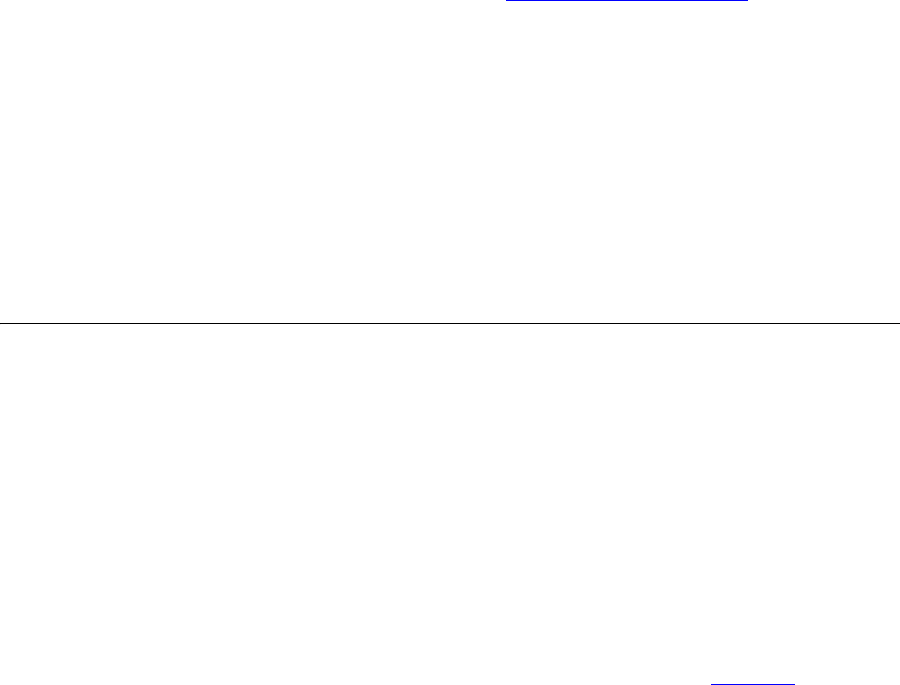
102 CHAPTER 4: ADDING VCX TELEPHONES AND ATTENDANT CONSOLES
To delete one or more phone extensions:
1 Access the Phones page (see Accessing the Phones Page
).
2 You can delete one or more phone extensions:
■ To delete one extension, click Delete in the Actions column for the
extension you want to remove.
■ To delete multiple extensions, enter a check mark in the check box
preceding each phone extension you want to delete and click
Delete Selected.
3 Click Save.
The Phones page refreshes and the deleted phone extension (or
extensions) no longer appear in the list.
Managing User
Phone Extensions
This section describes the following phone extension management tasks:
■ How to assign one or more phone extensions to a user.
■ View the extensions assigned to a user.
■ How to remove an extension assigned to a user.
Assigning a Phone
Extension to a User
This section describes how to assign one or more phone extensions to a
user. It also describes how you can view the extensions currently assigned
to a user.
To assign a phone extension:
1 In the USERS menu, click Users on the left side of the page.
The Users page appears listing all current users. See Figure 30
.