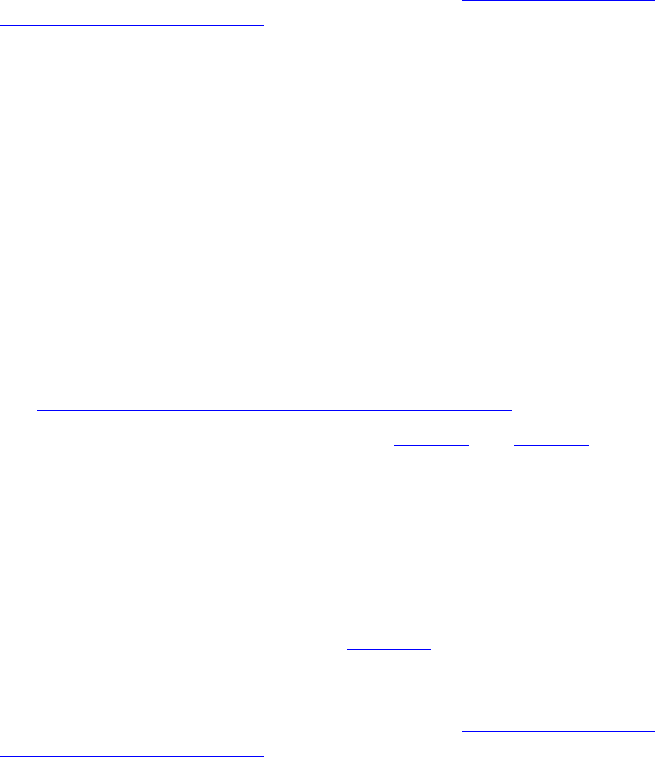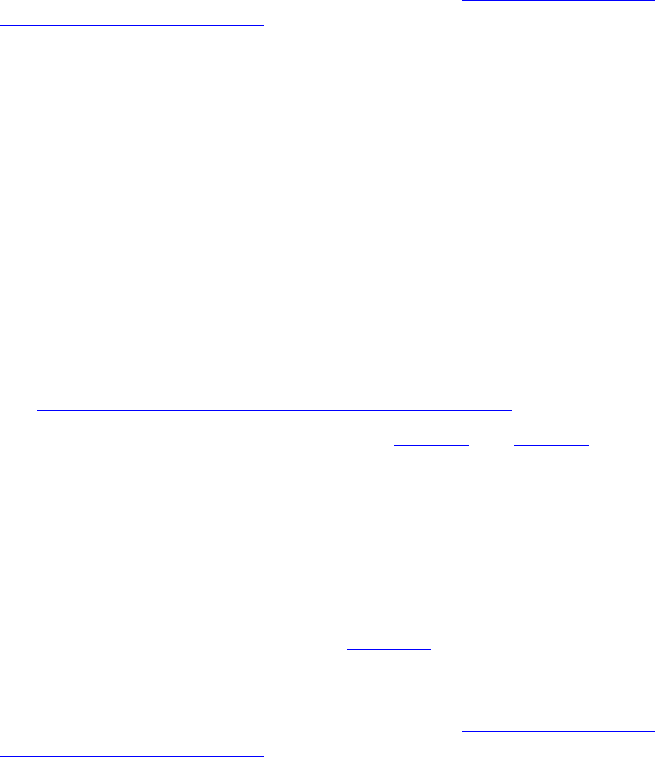
244 CHAPTER 8: CONFIGURING GROUPS
Editing a Hunt Group
or Attendant
You can modify hunt group or attendant attributes established during
initial configuration (for example, the group name or class of service).
To edit a hunt group or attendant:
1 From the Central Manager, select a VCX server (see A
ccessing a VCX Site
through the Central Manager).
The USERS interface is enabled and the Users page appears. This page
lists all the users configured on this server. The menu options for the
USERS interface appear on the left side of the window.
2 Click Hunt Groups.
The Hunt Groups page appears.
3 Locate the row containing the group you want to modify and click the
group name in the Group Name column.
The Edit Hunt Group page appears showing the currently configured
group attributes.
The bottom of the page displays current group members in the order in
which phones ring when a call arrives at the group extension. You can
modify this ringing sequence by changing the rank of group members.
See Reconfiguring the Ring Sequence of
Group Members.
4 Edit the fields that you need to update. See Table 26
and Table 27 for
field descriptions.
5 Click Save.
The edits are applied to the hunt group or attendant.
Deleting a Hunt
Group or Attendant
After you delete a hunt group or attendant, you must also delete the
associated voice mailbox. Directions for deleting the voice mailbox are
located on the Hunt Groups page (see Figure 83
).
To delete a hunt group or attendant:
1 From the Central Manager, select a VCX server (see A
ccessing a VCX Site
through the Central Manager).
The USERS interface is enabled and the Users page appears. This page
lists all the users configured on this server. The menu options for the
USERS interface appear on the left side of the window.
2 Click Hunt Groups.
The Hunt Groups page appears.