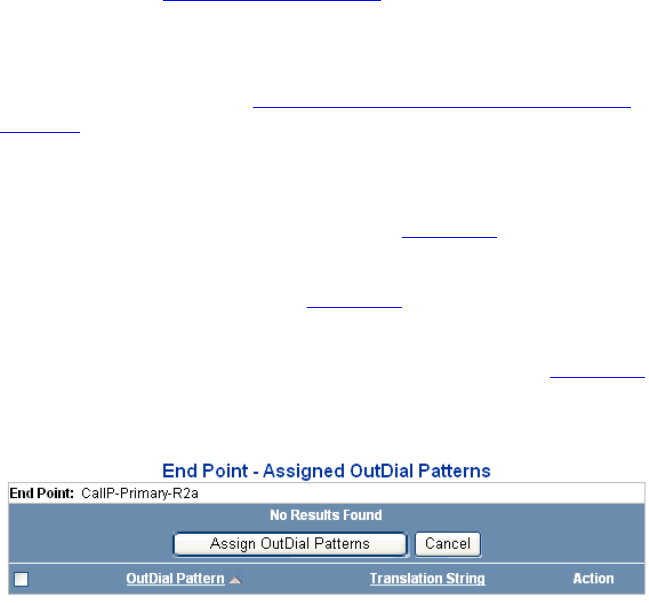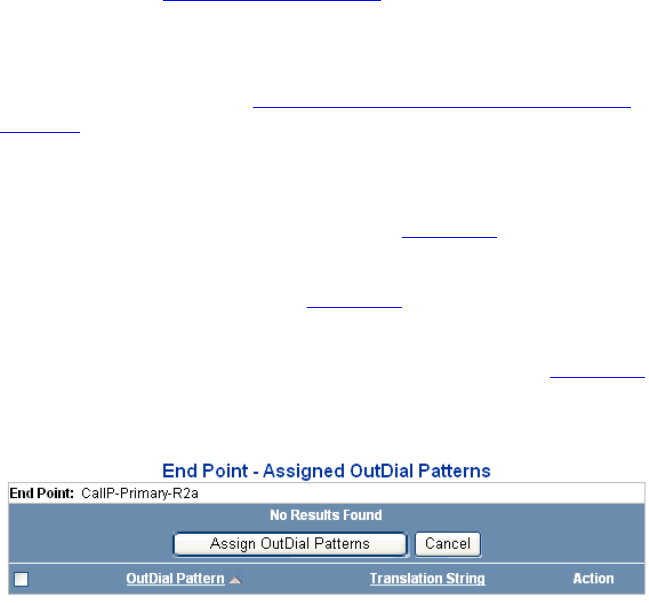
Managing End Points 295
■ To delete one end point, click Delete in the Actions column for the end
point entry you want to delete.
■ To delete multiple end points, enter a check mark in the check box
preceding each end point you want to delete, then click Delete
Selected.
A confirmation window appears prompting you to verify the delete
action.
3 Click OK.
The End Points page refreshes and the deleted end point (or end points) is
not listed.
Adding an OutDial
Pattern to an End
Point
You can assign one or more OutDial patterns to an end point. The
OutDial pattern determines how an outbound destination number is
modified. You must create an OutDial pattern before you can assign it to
an end point. See Adding OutDial Patterns
.
To add an OutDial pattern to an end point:
1 From the Central Manager, select the VCX server on which you want to
add an OutDial pattern (see A
ccessing a VCX Site through the Central
Manager).
The USERS interface is enabled and the Users page appears.
2 Click DIRECTORY.
The DIRECTORY interface page appears. See Figure 103
.
3 Click End Points.
The End Points page appears. See Figure 104
.
4 In the Actions column for an end point, click OutDial Patterns.
The End Point - Assigned OutDial Patterns page appears. See Figure 106
.
Figure 106 End Point - Assigned OutDIal Patterns Page