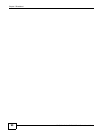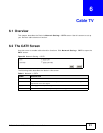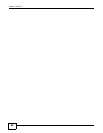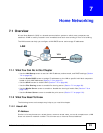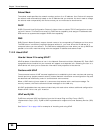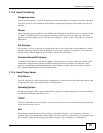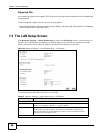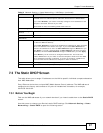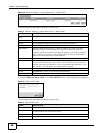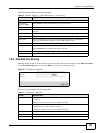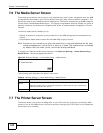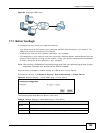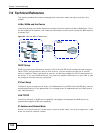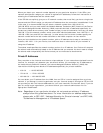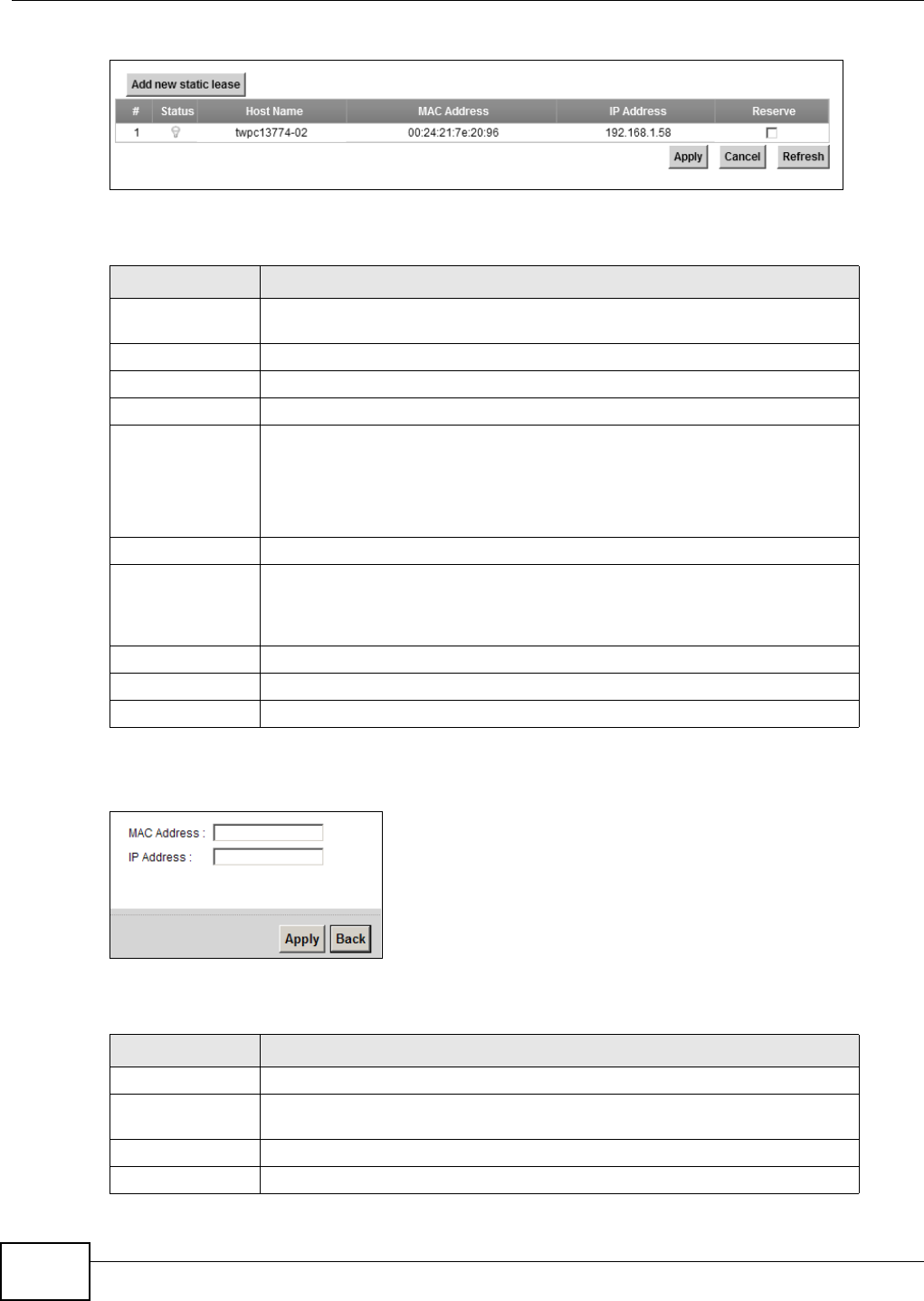
Chapter 7 Home Networking
FMG3024-D10A / FMG3025-D10A Series User’s Guide
98
Figure 26 Network Setting > Home Networking > Static DHCP
The following table describes the labels in this screen.
If you click Add new static lease in the Static DHCP screen, the following screen displays.
Figure 27 Static DHCP: Add
The following table describes the labels in this screen.
Table 13 Network Setting > Home Networking > Static DHCP
LABEL DESCRIPTION
Add new static
lease
Click this to add a new static DHCP entry.
# This is the index number of the entry.
Status This field displays whether the client is connected to the Device.
Host Name This field displays the client host name.
MAC Address The MAC (Media Access Control) or Ethernet address on a LAN (Local Area
Network) is unique to your computer (six pairs of hexadecimal notation).
A network interface card such as an Ethernet adapter has a hardwired address
that is assigned at the factory. This address follows an industry standard that
ensures no other adapter has a similar address.
IP Address This field displays the IP address relative to the # field listed above.
Reserve Select the check box in the heading row to automatically select all check boxes
or select the check box(es) in each entry to have the Device always assign the
selected entry(ies)’s IP address(es) to the corresponding MAC address(es) (and
host name(s)). You can select up to 128 entries in this table.
Apply Click Apply to save your changes.
Cancel Click Cancel to restore your previously saved settings.
Refresh Click Refresh to reload the DHCP table.
Table 14 Static DHCP: Add
LABEL DESCRIPTION
MAC Address Enter the MAC address of a computer on your LAN.
IP Address Enter the IP address that you want to assign to the computer on your LAN with
the MAC address that you will also specify.
Apply Click Apply to save your changes.
Back Click Back to exit this screen without saving.