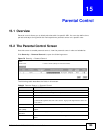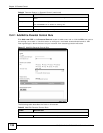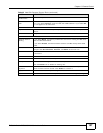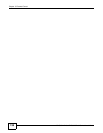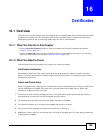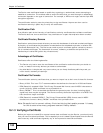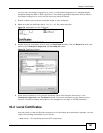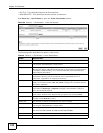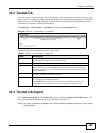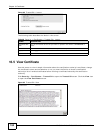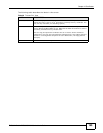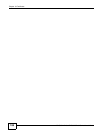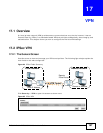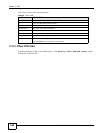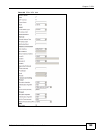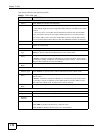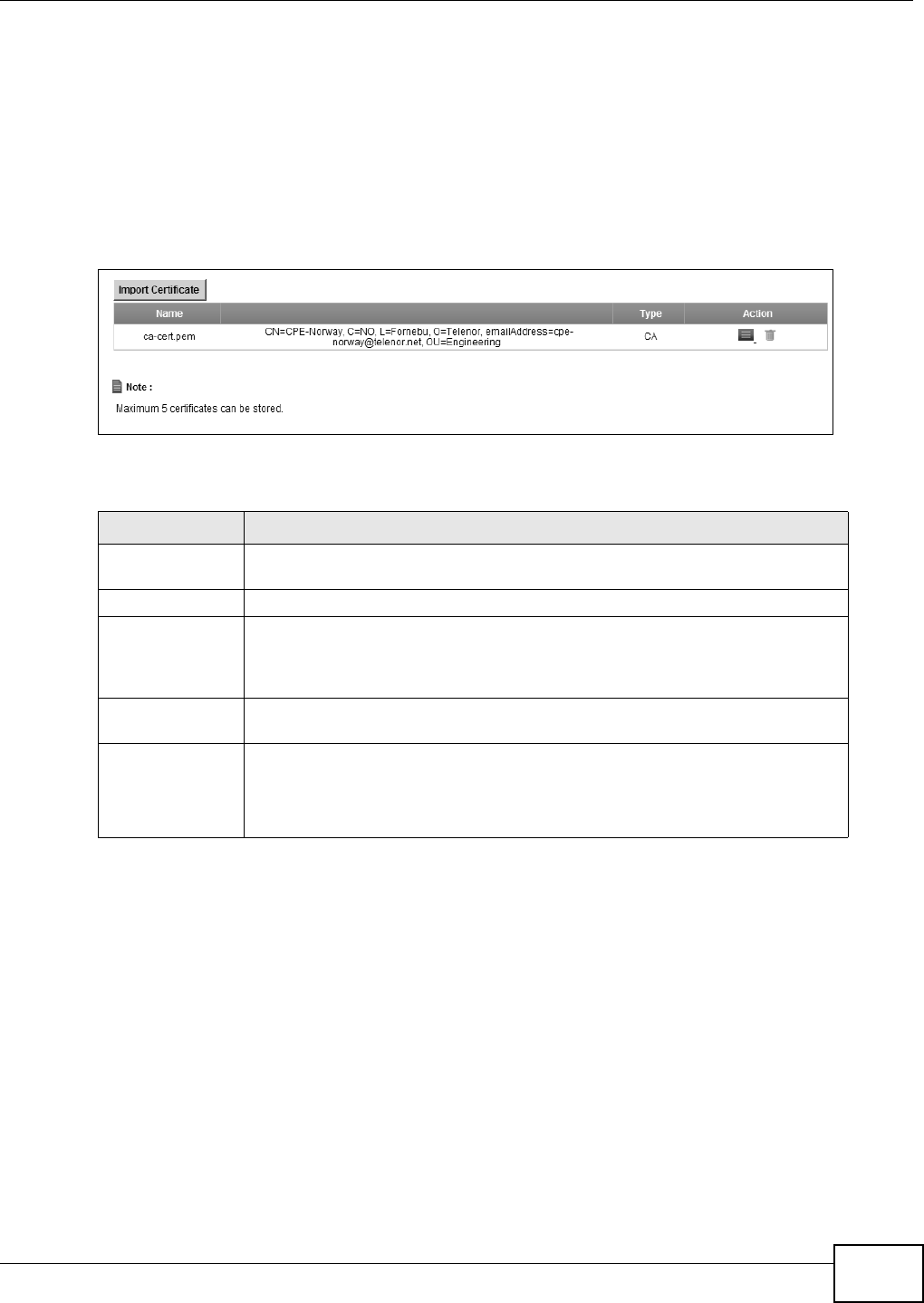
Chapter 16 Certificates
FMG3024-D10A / FMG3025-D10A Series User’s Guide
163
16.3 Trusted CA
Use this screen to view a summary list of certificates of the certification authorities that you have
set the Device to accept as trusted. The Device accepts any valid certificate signed by a certification
authority on this list as being trustworthy; thus you do not need to import any certificate that is
signed by one of these certification authorities.
Click Security > Certificates > Trusted CA to open the Trusted CA screen.
Figure 81 Security > Certificates > Trusted CA
The following table describes the labels in this screen.
16.4 Trusted CA Import
Click Import Certificate in the Trusted CA screen to open the Import Certificate screen. You
can save a trusted certification authority’s certificate to the Device.
Note: You must remove any spaces from the certificate’s filename before you can import
the certificate.
Table 47 Security > Certificates > Trusted CA
LABEL DESCRIPTION
Import Certificate Click this button to open a screen where you can save the certificate of a
certification authority that you trust to the Device.
Name This field displays the name used to identify this certificate.
Subject This field displays information that identifies the owner of the certificate, such as
Common Name (CN), OU (Organizational Unit or department), Organization (O),
State (ST) and Country (C). It is recommended that each certificate have unique
subject information.
Type This field displays general information about the certificate. ca means that a
Certification Authority signed the certificate.
Action Click the View icon to open a screen with an in-depth list of information about
the certificate (or certification request).
Click the Delete icon to delete the certificate (or certification request). You
cannot delete a certificate that one or more features is configured to use.