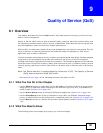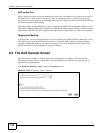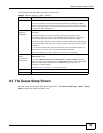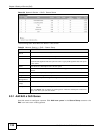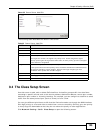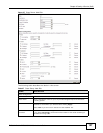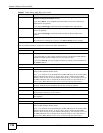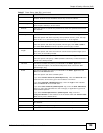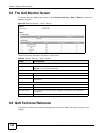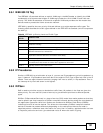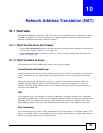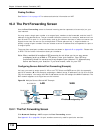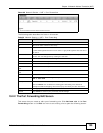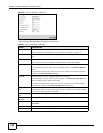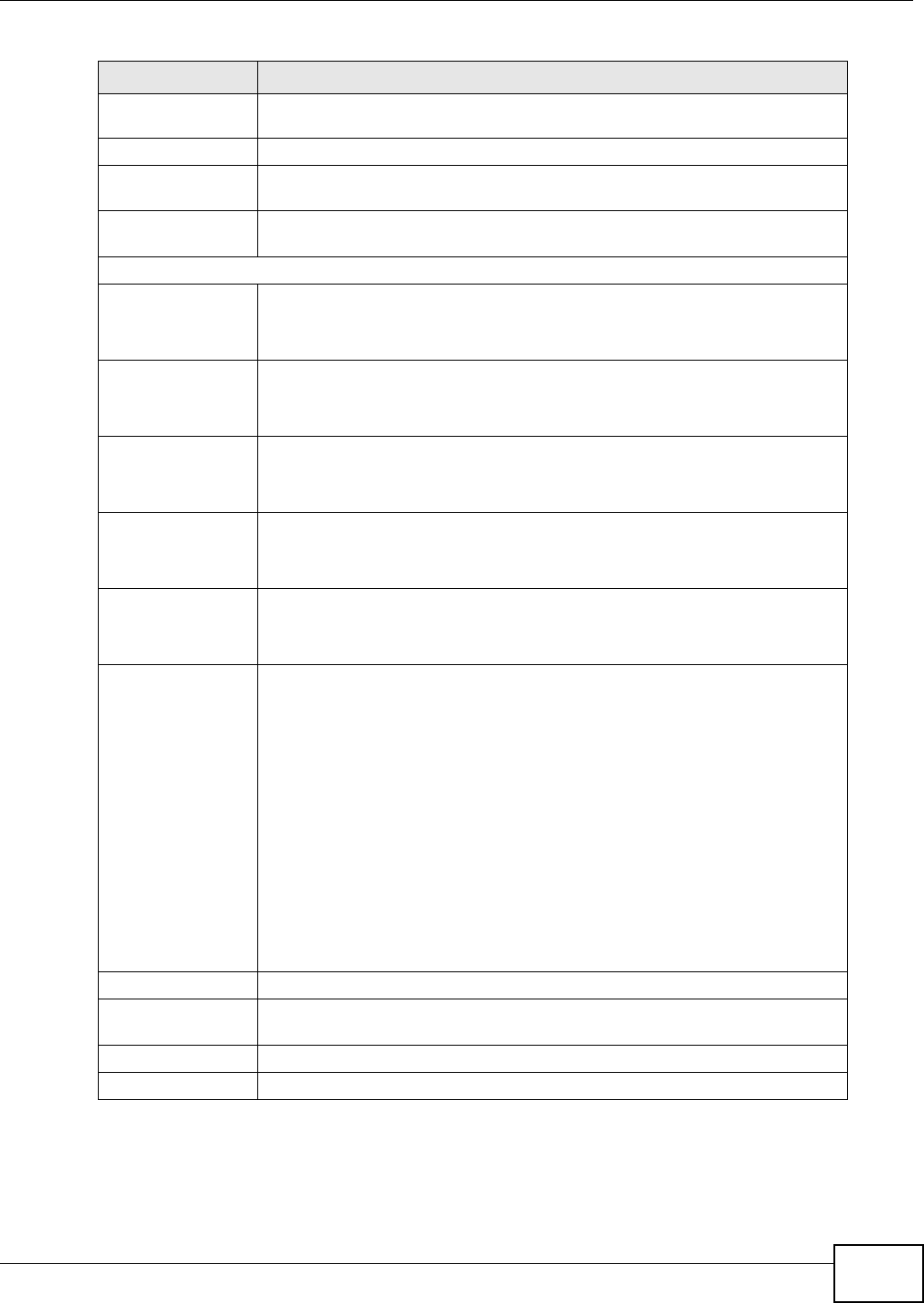
Chapter 9 Quality of Service (QoS)
FMG3024-D10A / FMG3025-D10A Series User’s Guide
129
IP Address Select the check box and enter the destination IP address in dotted decimal
notation. A blank source IP address means any source IP address.
IP Subnet Mask Enter the destination subnet mask.
Port Range If you select TCP or UDP in the IP Protocol field, select the check box and
enter the port number(s) of the source.
Exclude Select this option to exclude the packets that match the specified criteria from
this classifier.
Others
802.1p This field is available only when you select 802.1Q in the Ether Type field.
Select this option and select a priority level (between 0 and 7) from the drop
down list box."0" is the lowest priority level and "7" is the highest.
IP Protocol This field is available only when you select IP in the Ether Type field.
Select this option and select the protocol (service type) from TCP or UDP. If
you select User defined, enter the protocol (service type) number.
IP Packet
Length
This field is available only when you select IP in the Ether Type field.
Select this option and enter the minimum and maximum packet length (from
46 to 1504) in the fields provided.
DSCP This field is available only when you select IP in the Ether Type field.
Select this option and specify a DSCP (DiffServ Code Point) number between 0
and 63 in the field provided.
TCP ACK This field is available only when you select IP in the Ether Type field.
If you select this option, the matched TCP packets must contain the ACK
(Acknowledge) flag.
DHCP This field is available only when you select IP in the Ether Type field, and
UDP in the IP Protocol field.
Select this option and select a DHCP option.
If you select Vendor Class ID (DHCP Option 60), enter the Class ID of the
matched traffic, such as the type of the hardware or firmware.
If you select ClientID (DHCP Option 61), enter the Type of the matched
traffic and Client ID of the DHCP client.
If you select User Class ID (DHCP Option 77), enter the User Class Data,
which is a string that identifies the user’s category or application type in the
matched DHCP packets.
If you select VendorSpecificIntro (DHCP Option 125), enter the
Enterprise Number of the software of the matched traffic and Vendor Class
Data used by all the DHCP clients.
Service Select the service classification of the traffic.
Exclude Select this option to exclude the packets that match the specified criteria from
this classifier.
Apply Click Apply to save your changes.
Back Click Back to return to the previous screen without saving.
Table 27 Class Setup: Add/Edit (continued)
LABEL DESCRIPTION