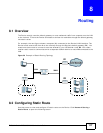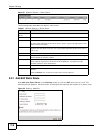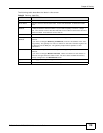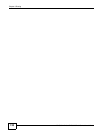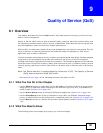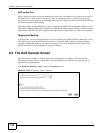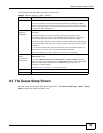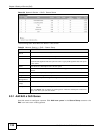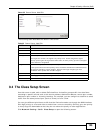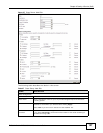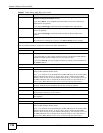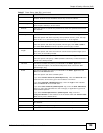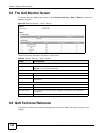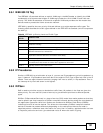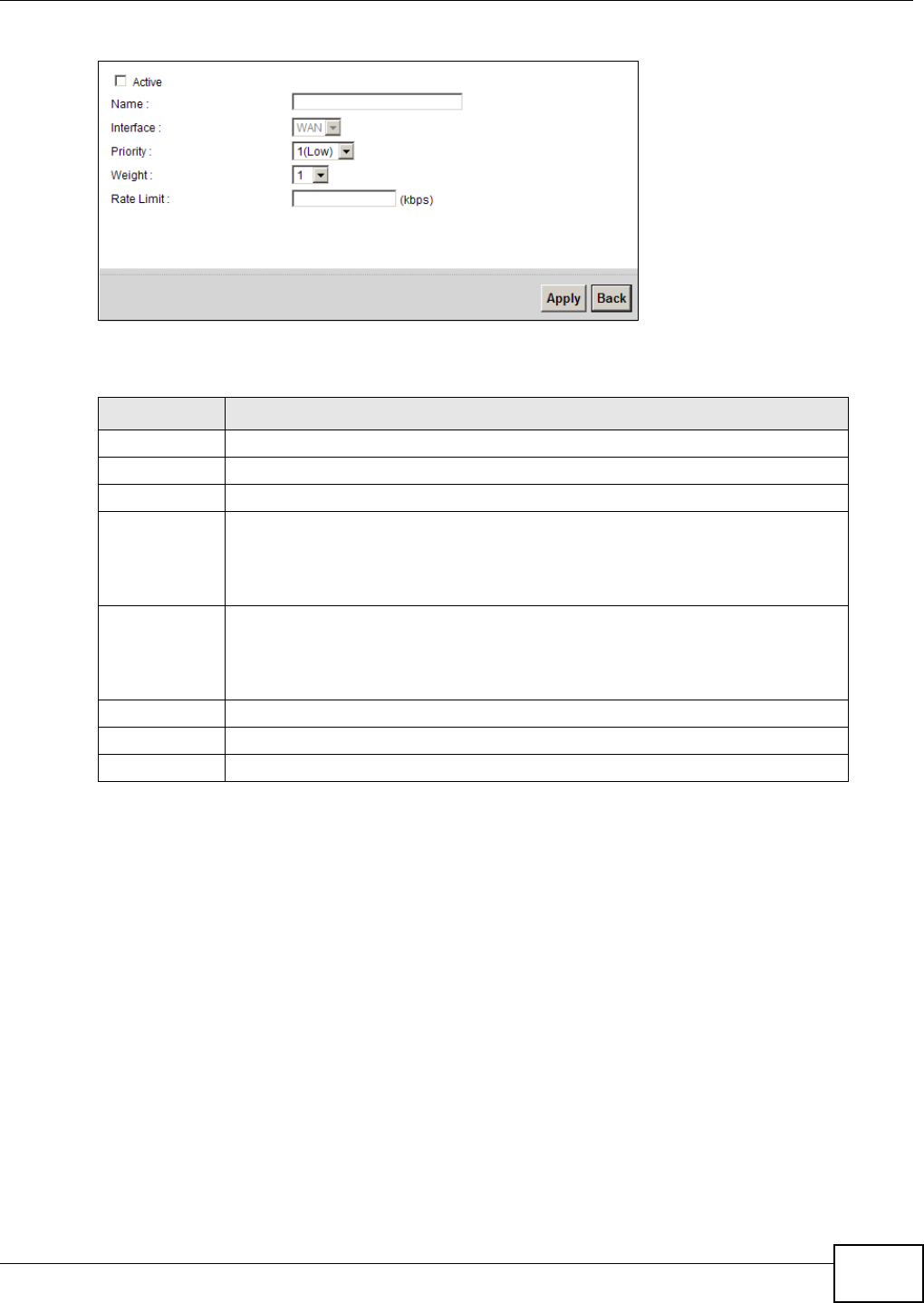
Chapter 9 Quality of Service (QoS)
FMG3024-D10A / FMG3025-D10A Series User’s Guide
125
Figure 55 Queue Setup: Add/Edit
The following table describes the labels in this screen.
9.4 The Class Setup Screen
Use this screen to add, edit or delete QoS classifiers. A classifier groups traffic into data flows
according to specific criteria such as the source address, destination address, source port number,
destination port number or incoming interface. For example, you can configure a classifier to select
traffic from the same protocol port (such as Telnet) to form a flow.
You can give different priorities to traffic that the Device forwards out through the WAN interface.
Give high priority to voice and video to make them run more smoothly. Similarly, give low priority
to many large file downloads so that they do not reduce the quality of other applications.
Click Network Setting > QoS > Class Setup to open the following screen.
Table 25 Queue Setup: Add/Edit
LABEL DESCRIPTION
Active Select to enable or disable this queue.
Name Enter the descriptive name of this queue.
Interface This shows the interface of this queue.
Priority Select the priority level (from 1 to 7) of this queue.
The larger the number, the higher the priority level. Traffic assigned to higher
priority queues gets through faster while traffic in lower priority queues is dropped
if the network is congested.
Weight Select the weight (from 1 to 15) of this queue.
If two queues have the same priority level, the Device divides the bandwidth across
the queues according to their weights. Queues with larger weights get more
bandwidth than queues with smaller weights.
Rate Limit Specify the maximum transmission rate (in Kbps) allowed for traffic on this queue.
Apply Click Apply to save your changes.
Back Click Back to return to the previous screen without saving.