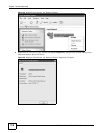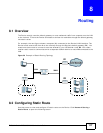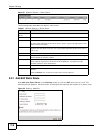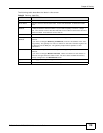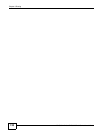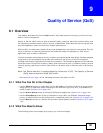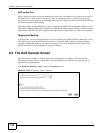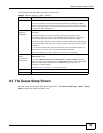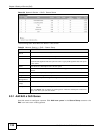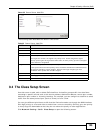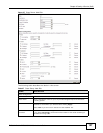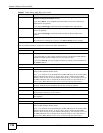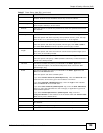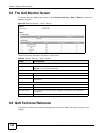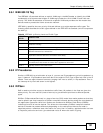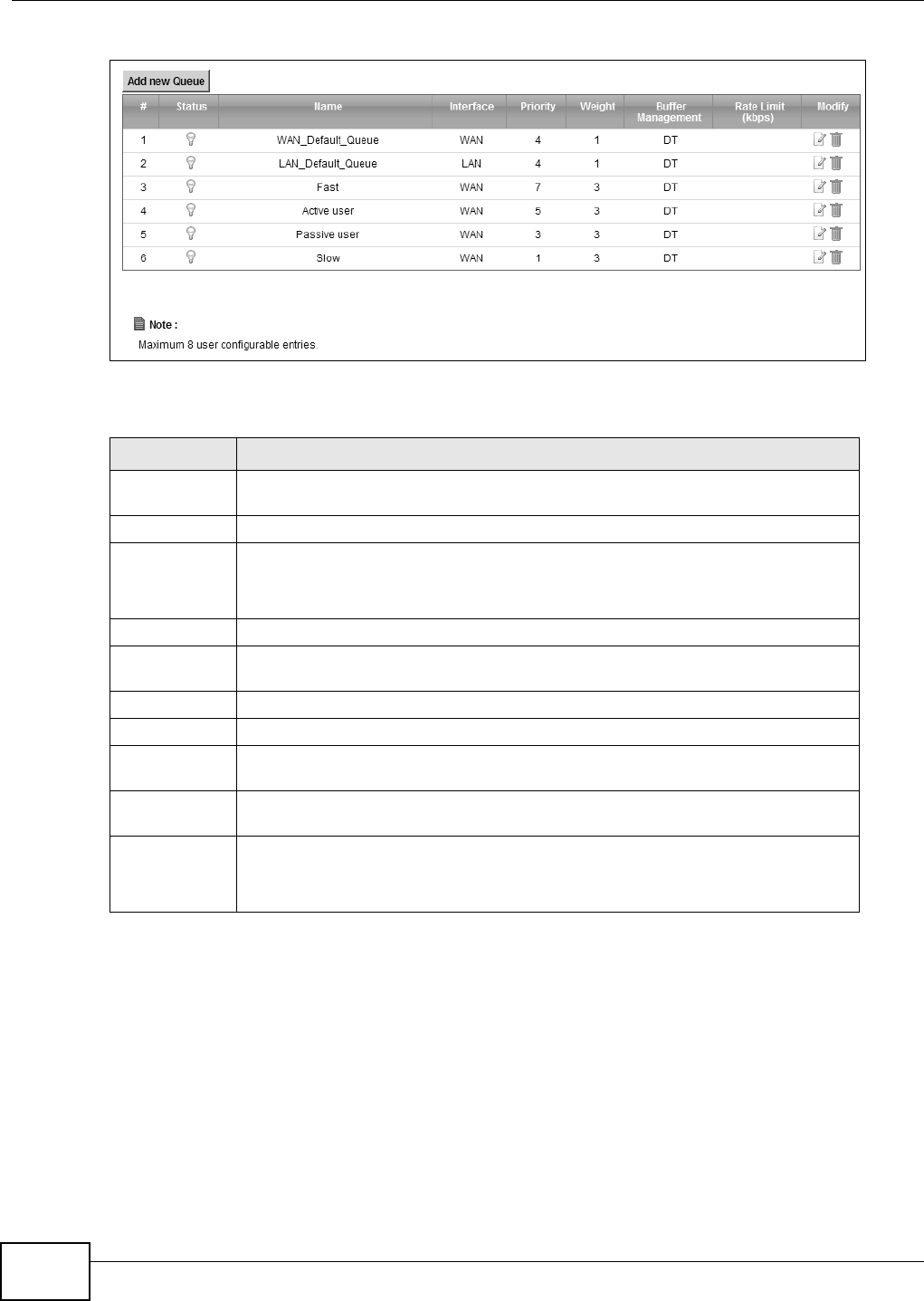
Chapter 9 Quality of Service (QoS)
FMG3024-D10A / FMG3025-D10A Series User’s Guide
124
Figure 54 Network Setting > QoS > Queue Setup
The following table describes the labels in this screen.
9.3.1 Add/Edit a QoS Queue
Use this screen to configure a queue. Click Add new queue in the Queue Setup screen or the
Edit icon next to an existing queue.
Table 24 Network Setting > QoS > Queue Setup
LABEL DESCRIPTION
Add new
Queue
Click this to create a new entry.
# This is the index number of this entry.
Status This indicates whether the queue is active or not.
A yellow bulb signifies that this queue is active. A gray bulb signifies that this queue
is not active.
Name This shows the descriptive name of this queue.
Interface This shows the name of the Device’s interface through which traffic in this queue
passes.
Priority This shows the priority of this queue.
Weight This shows the weight of this queue.
Buffer
Management
This shows the queue management algorithm used by the Device.
Rate Limit
(kbps)
This shows the maximum transmission rate allowed for traffic on this queue.
Modify Click the Edit icon to edit the queue.
Click the Delete icon to delete an existing queue. Note that subsequent rules move
up by one when you take this action.