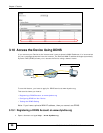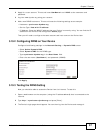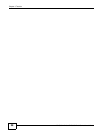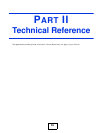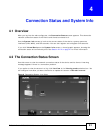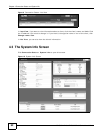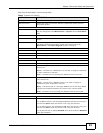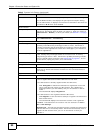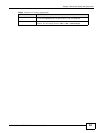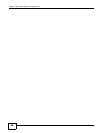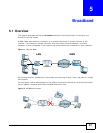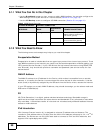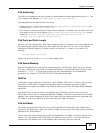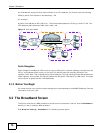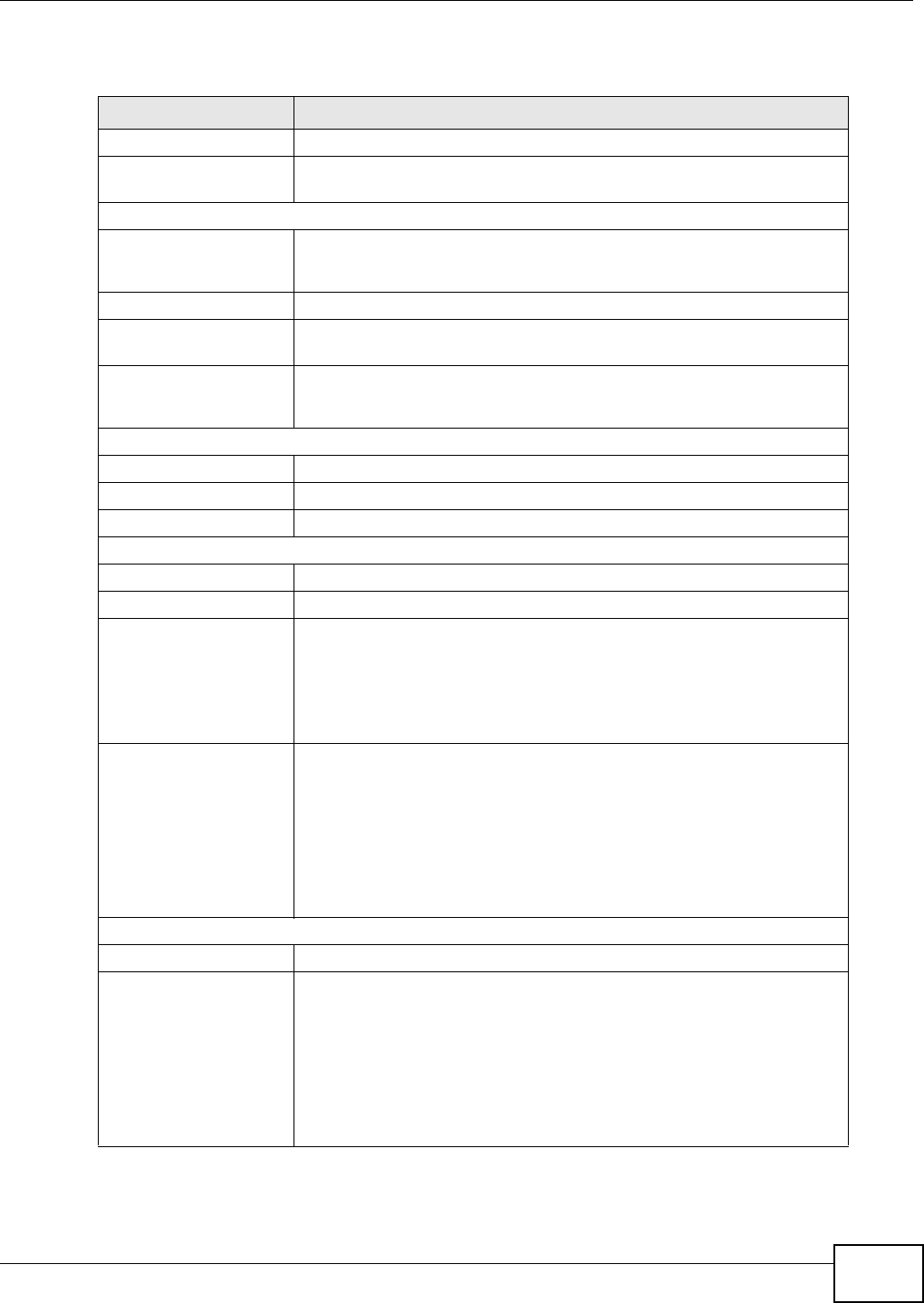
Chapter 4 Connection Status and System Info
FMG3024-D10A / FMG3025-D10A Series User’s Guide
63
Each field is described in the following table.
Table 3 System Info Screen
LABEL DESCRIPTION
Language Select the web configurator language from the drop-down list box.
Refresh Interval Select how often you want the Device to update this screen from the
drop-down list box.
Device Information
Host Name This field displays the Device system name. It is used for identification.
You can change this in the Maintenance > System screen’s Host Name
field.
Model Name This is the model name of your device.
MAC Address This is the MAC (Media Access Control) or Ethernet address unique to your
Device.
Firmware Version This field displays the current version of the firmware inside the device. It
also shows the date the firmware version was created. Go to the
Maintenance > Firmware Upgrade screen to change it.
WAN Information
Mode This is the method of encapsulation used by your ISP.
IP Address This field displays the current IP address of the Device in the WAN.
IP Subnet Mask This field displays the current subnet mask in the WAN.
LAN Information
IP Address This field displays the current IP address of the Device in the LAN.
IP Subnet Mask This field displays the current subnet mask in the LAN.
DHCP Server This field displays what DHCP services the Device is providing to the LAN.
Choices are:
Server - The Device is a DHCP server in the LAN. It assigns IP addresses
to other computers in the LAN.
None - The Device is not providing any DHCP services to the LAN.
DHCPv6 Server This field displays what DHCPv6 services the Device is providing to the
LAN. Choices are:
Server - The Device is a DHCPv6 server in the LAN. It assigns IP
addresses to other computers in the LAN.
Relay - The Device acts as a surrogate DHCPv6 server and relays DHCP
requests and responses between the remote server and the clients.
None - The Device is not providing any DHCPv6 services to the LAN.
Interface Status
Interface This column displays each interface the Device has.
Status This field indicates whether or not the Device is using the interface.
For the WAN interface, this field displays Up when the Device is using the
interface and Down when the Device is not using the interface.
For the LAN interface, this field displays Up when the Device is using the
interface and Down when the Device is not using the interface.
For the 3G interface, it displays Enabled when 3G is enabled or Disabled
when 3G is disabled.