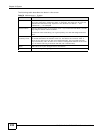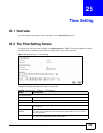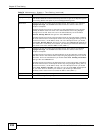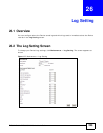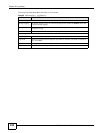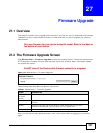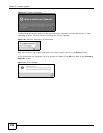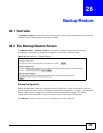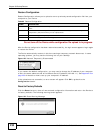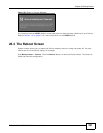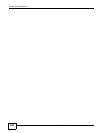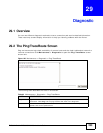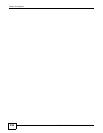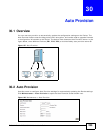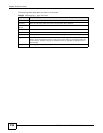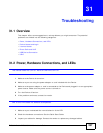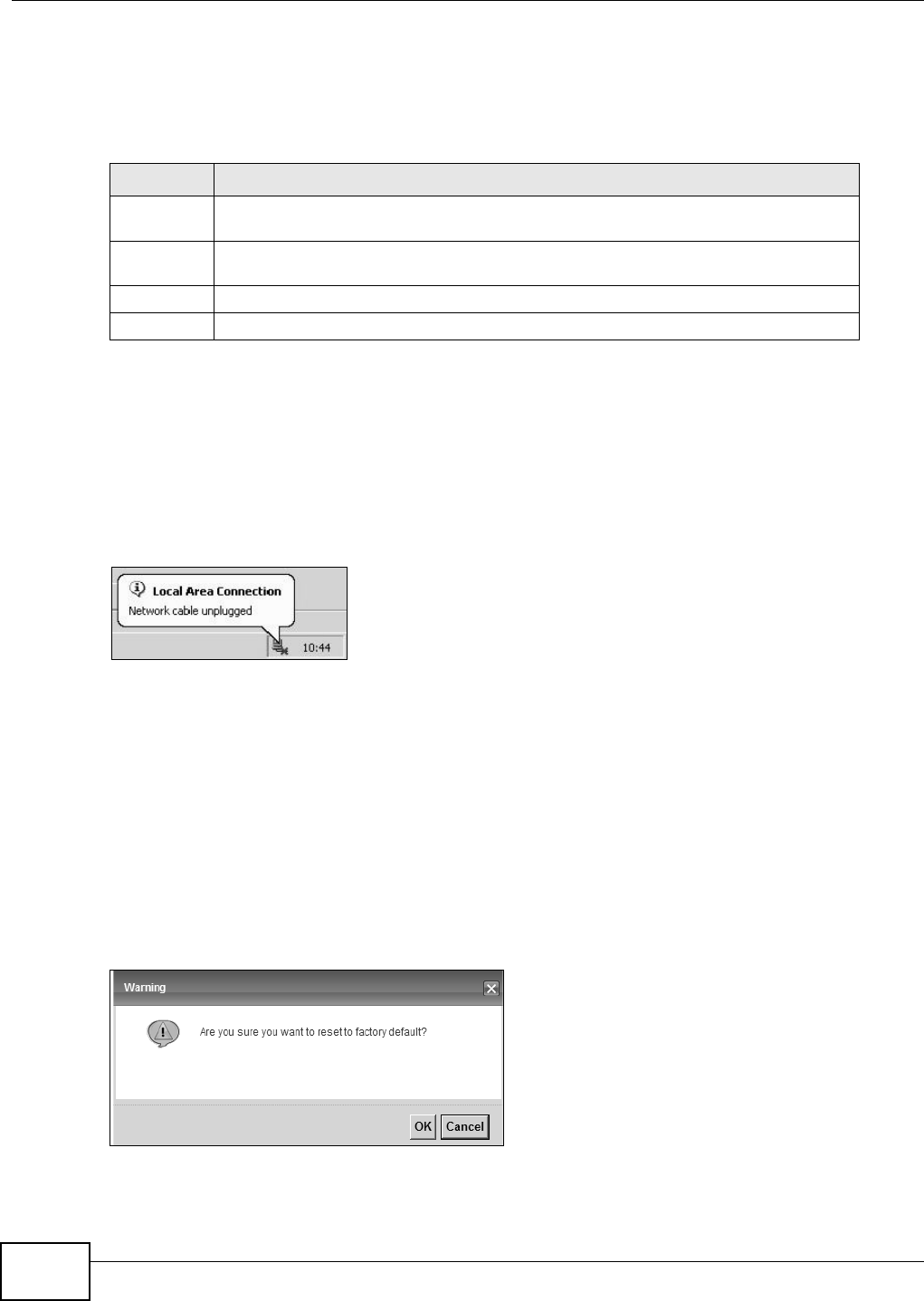
Chapter 28 Backup/Restore
FMG3024-D10A / FMG3025-D10A Series User’s Guide
230
Restore Configuration
Restore Configuration allows you to upload a new or previously saved configuration file from your
computer to your Device.
Do not turn off the Device while configuration file upload is in progress.
After the Device configuration has been restored successfully, the login screen appears. Login again
to restart the Device.
The Device automatically restarts in this time causing a temporary network disconnect. In some
operating systems, you may see the following icon on your desktop.
Figure 123 Network Temporarily Disconnected
If you restore the default configuration, you may need to change the IP address of your computer
to be in the same subnet as that of the default device IP address (192.168.1.1). See Appendix B on
page 253 for details on how to set up your computer’s IP address.
If the upload was not successful, an error screen will appear. Click OK to go back to the
Configuration screen.
Reset to Factory Defaults
Click the Reset button to clear all user-entered configuration information and return the Device to
its factory defaults. The following warning screen appears.
Figure 124 Reset Warning Message
Table 82 Restore Configuration
LABEL DESCRIPTION
File Path Type in the location of the file you want to upload in this field or click Browse ... to
find it.
Browse... Click this to find the file you want to upload. Remember that you must decompress
compressed (.ZIP) files before you can upload them.
Upload Click this to begin the upload process.
Reset Click this to reset your device settings back to the factory default.