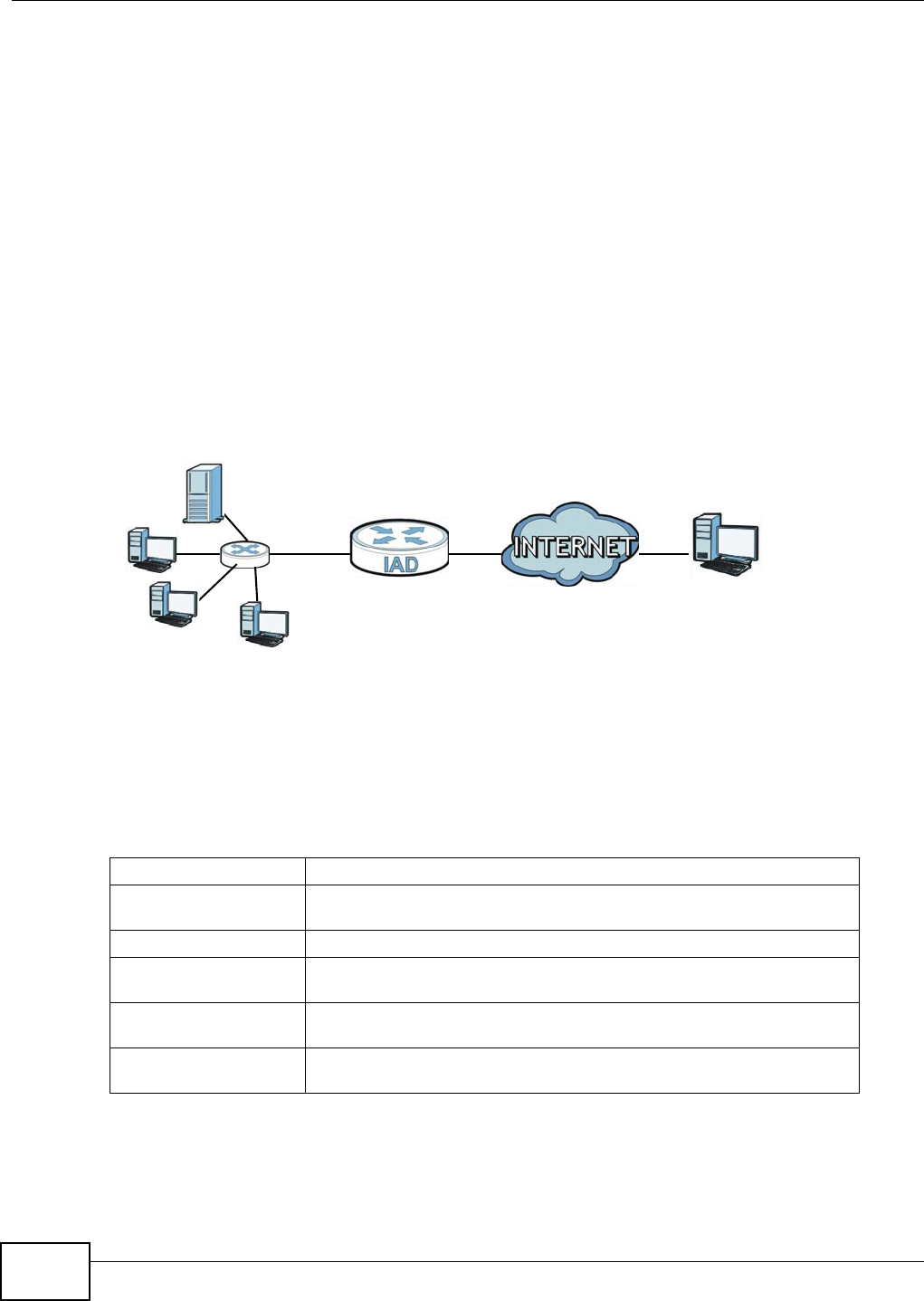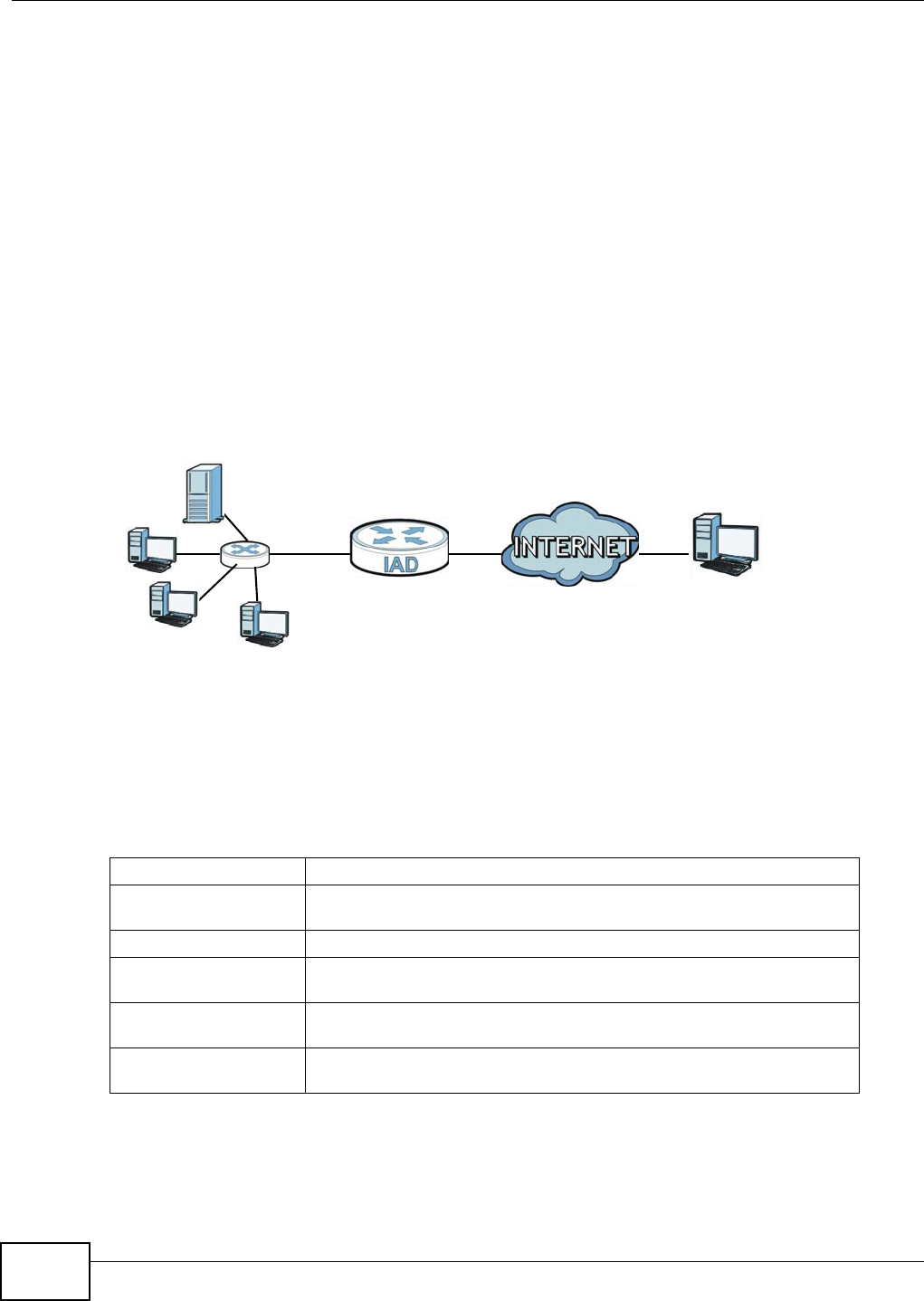
Chapter 3 Tutorials
FMG3024-D10A / FMG3025-D10A Series User’s Guide
26
2 Enter the settings for your connection as specified by the ISP and save your changes. You should
see a summary of your new connection setup in the Broadband screen.
3 Try to connect to a website, such as “www.zyxel.com” to see if you have correctly set up your
Internet connection. Be sure to contact your service provider for any information you need to
configure the WAN screens.
3.3 Setting Up NAT Port Forwarding
In this tutorial, you manage the Doom server on a computer behind the Device. In order for players
on the Internet (like A in the figure below) to communicate with the Doom server, you need to
configure the port settings and IP address on the Device. Traffic should be forwarded to the port
666 of the Doom server computer which has an IP address of 192.168.1.34.
Tutorial: NAT Port Forwarding Setup
You may set up the port settings by configuring the port settings for the Doom server computer
(see Chapter 10 on page 134 for more information).
1 Click Network Setting > NAT > Port Forwarding. Click Add new rule.
2 Enter the following values:
D=192.168.1.34
WAN
LAN
port 666
A
Service Name Select User Defined.
WAN Interface Select the WAN interface through which the Doom service is forwarded.
This is the default interface for this example, which is EtherWAN1.
Start/End Ports 666
Translation Start/End
Ports
666
Server IP Address Enter the IP address of the Doom server. This is 192.168.1.34 for this
example.
Protocol Select TCP/UDP. This should be the protocol supported by the Doom
server.