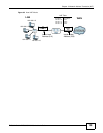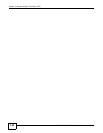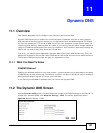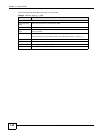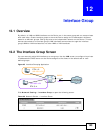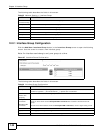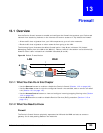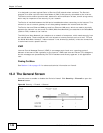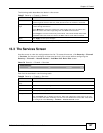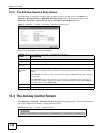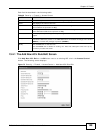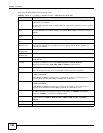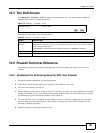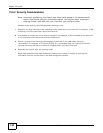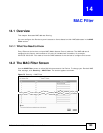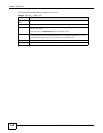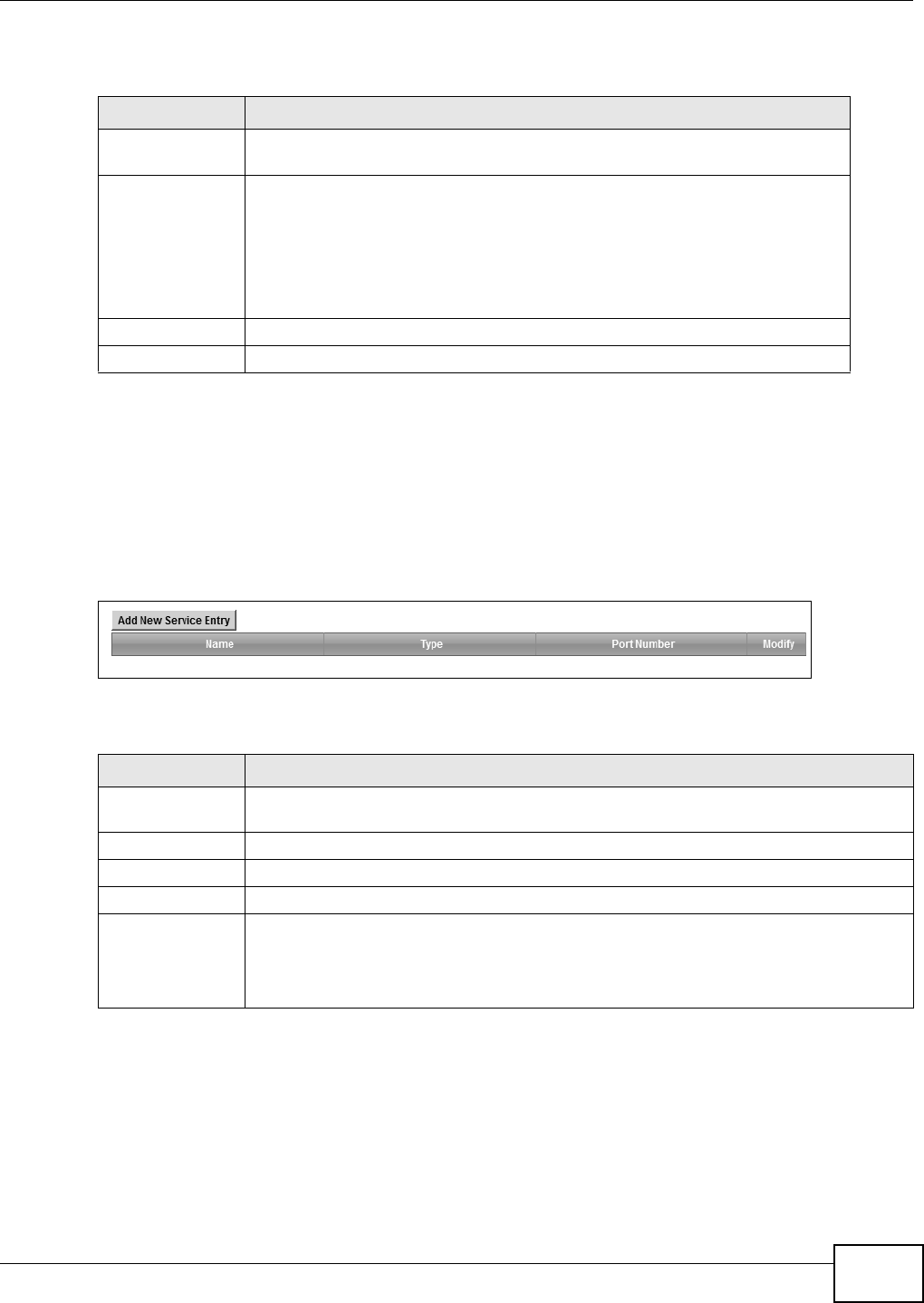
Chapter 13 Firewall
FMG3024-D10A / FMG3025-D10A Series User’s Guide
147
The following table describes the labels in this screen.
13.3 The Services Screen
Use this screen to view the configured service list. To access this screen, click Security > Firewall
> Services. You have to configure at least one service in this screen before configuring the
Security > Firewall > Access Control > Add New ACL Rule/Edit screen.
Figure 70 Security > Firewall > Services
Each field is described in the following table.
Table 37 Security > Firewall > General
LABEL DESCRIPTION
Firewall Select Enable to activate the firewall. The Device performs access control and
protects against Denial of Service (DoS) attacks when the firewall is activated.
Easy, Medium,
High
Select Easy to have the firewall allow both LAN-to-WAN and WAN-to-LAN traffic
to flow through the Device.
Select Medium to have the firewall only allow traffic sent from the LAN to the
WAN. All access and traffic originating from the WAN will be blocked.
Select High to have the firewall only allow Telnet, FTP, HTTP, HTTPS, DNS, POP3,
and SMTP traffic sent from the LAN to the WAN. Other traffic will be blocked.
Apply Click Apply to save your changes.
Cancel Click Cancel to restore your previously saved settings.
Table 38 Security > Firewall > Services
LABEL DESCRIPTION
Add New Service
Entry
Click this to define a new service.
Name
This is the name of a configured service.
Type This is the protocol type (TCP, UDP, ICMP or Others) of the service.
Port Number This displays a range of port numbers that defines the service.
Modify Click the Edit icon to edit the service.
Click the Delete icon to delete the service. Note that subsequent rules move up by one
when you take this action. Deleting a service rule also deletes the related ACL rules which
are configured in the Security > Firewall > Access Control screen.