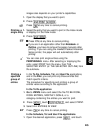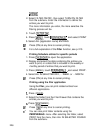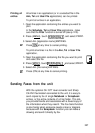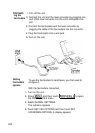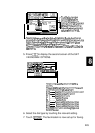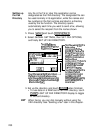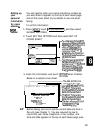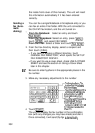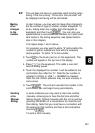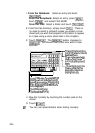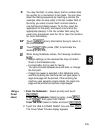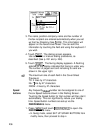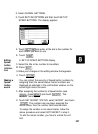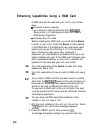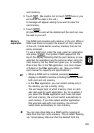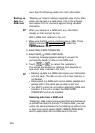Ils
The unit does not have an automatic redial function when
faxing. If the line is busy, “A line error has occured!” will
be displayed and faxing will be terminated.
Making
other
changes
to the
number
In step 3 above, you may want to make other changes to
the fax number or type in another number altogether. To
do so, simply enter any number from the keypad (or
keyboard) and then touch
-1.
You can also use
speed buttons to use predefined numbers or to add credit
card codes in the dialing sequence (see Speed buttons
later in this chapter).
First repeat steps 1 and 2 above.
For example, you may want to add a “9” prefix before the
number to get an outside line from within a company
phone system. To add a “9” to the number,
3. Touch
191
on the touch pad (or on the keyboard). The
number will appear in the top line of the display.
4. Press
It)
on the keyboard. This adds a one-half
second dialing pause.
5. Touch the displayed fax number. It will be added to the
confirmation box after the “9,“. Note the fax number is
adjusted if LOCAL or USE 1 + NUMBER is checked.’
Note that the LOCAL selection may not work correctly in
some areas.
6. Touch
ml
. The unit will now dial the number in the
confirmation box and begin faxing automatically.
Sending
a fax
(Manual
dialing)
In some instances you may want to dial a fax number
manually, allowing you to hear the dial tone and other
dialing sounds. Dialing manually with the unit is just like
pressing SPEAKER on a conventional fax machine and
then dialing. Note that you must have a connection with
the receiving FAX machine and hear a fax tone before
touching
-1
.
To send a FAX manually,
233