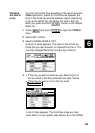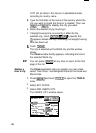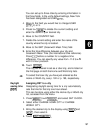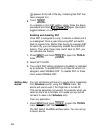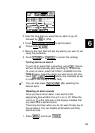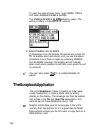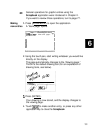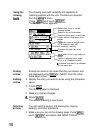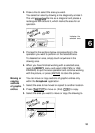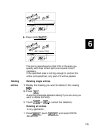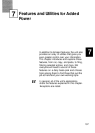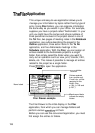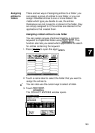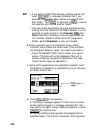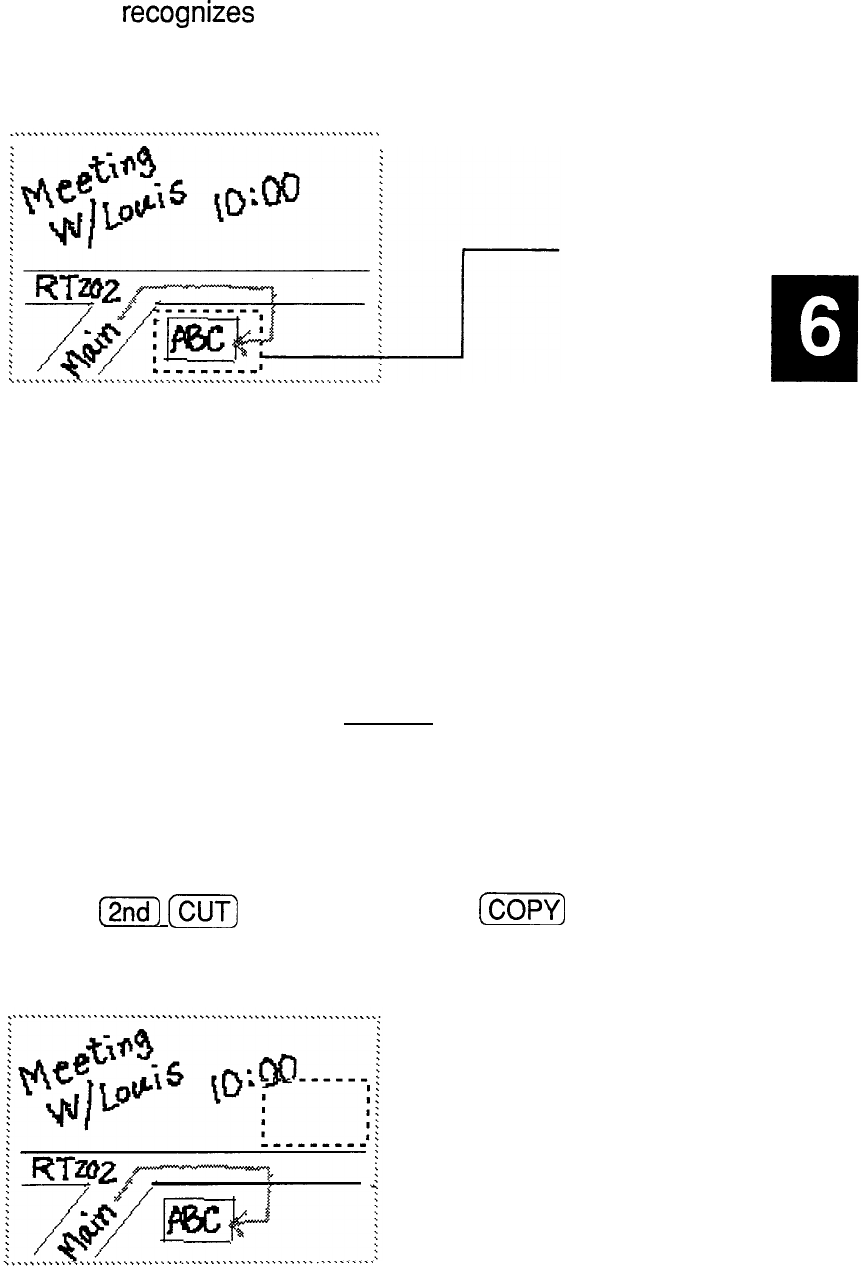
2.
Draw a line to select the area you want.
You select an area by drawing a line diagonally across it.
The unit
recognizes
the line as a diagonal and places a
rectangular box around it, which marks the area for an
operation.
3.
4.
Moving or
copying
sections
of graphic
1.
entries
2.
3.
Indicates the
selected area.
Proceed to the sections below corresponding to the
operation you want to perform on the selected area.
To deselect an area, simply touch anywhere in the
drawing area.
When you have finished working with a selected area,
open the
MODIFY
menu and select USE PEN (or USE
ERASER) to quit the area operation and continue working
with the picture, or press (ENTER) to store the picture.
You can move or copy sections of graphic entries only
within the
Scrapbook
application.
Select the area to be moved or copied to another location.
Press
(2ndj
(CUT)
to move or (2nd)
Icopv)
to copy.
Select the area you want to move or copy the drawing to.
193