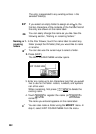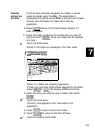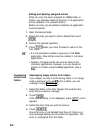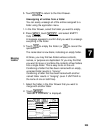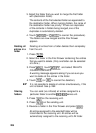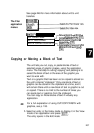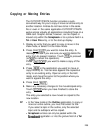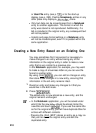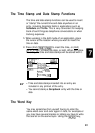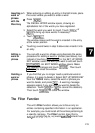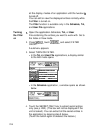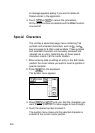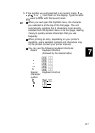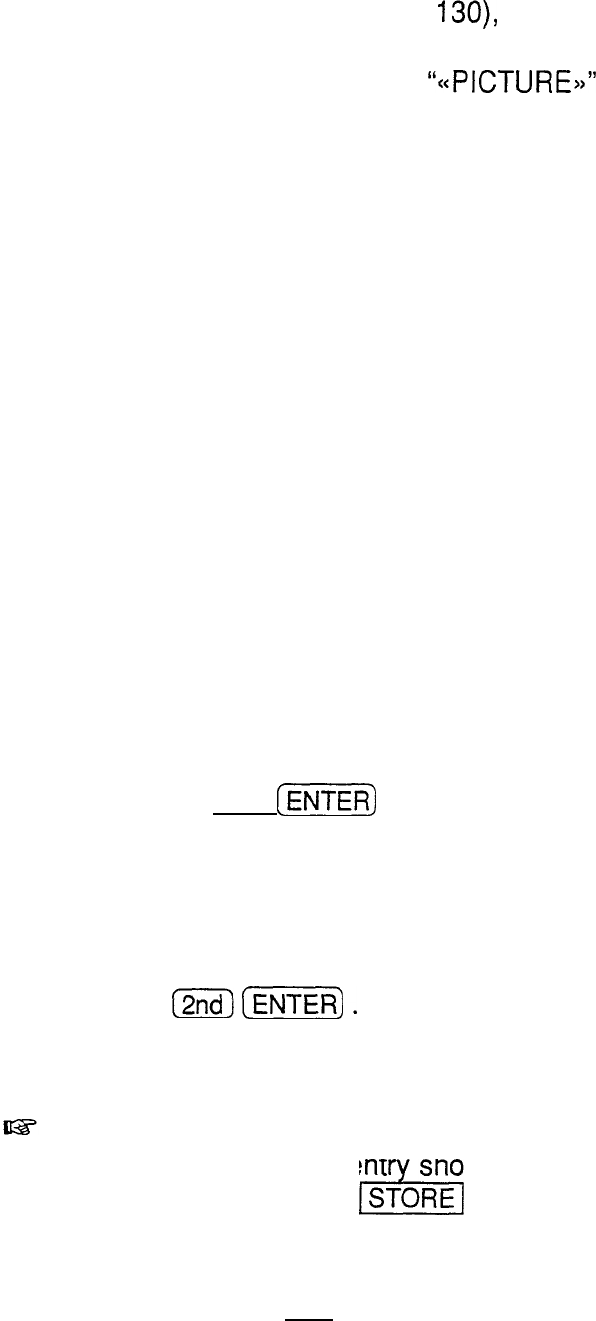
or
User File
entry (see p.
130),
or to the start-up
display (see p. 280). Pasting
Scrapbook
entries in any
other place only displays
“(~PICTURE~~”
there.
l
Only text data can be moved/copied from a
Notebook
entry to another application. The format in which the
entry was stored is not reproduced. Additionally, if a
tab is included in the original entry, any subsequent text
will not be pasted.
l
Indents and page format settings in a
Notebook
entry
will not be moved/copied, even if it is pasted within the
same application.
Creating a New Entry Based on an Existing One
1.
2.
You may sometimes find it convenient or necessary to
make changes to an entry without losing any of the
information in the original entry in order to make a new
entry that is very similar to a previous one.
In the
Notebook
application, for example, you may want
to make a copy of a business letter so you can use the
format in another letter.
By using (2nd)
[m)
, you can edit or change an entry,
then store those changes in a new entry, ensuring that
information in the old entry remains intact.
Recall an entry and make any changes to it that you
would like in the Edit mode.
Press
(%!)
[ml.
The edited entry is now stored as a new entry, and the
original remains unchanged.
l
In the
Notebook
application, you will be asked under
which title the new ent
should be stored. Enter the
new title and touch STORE . If you use the same title
ckl
as for the original entry, you will have duplicate titles for
entries with different contents.
. Pressing the (2nd) (EDIT) stores an entry as a copy so
that you can save the original entry and edit the
duplicated entry.
210