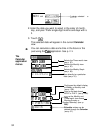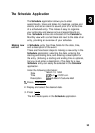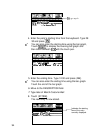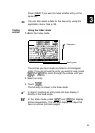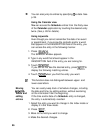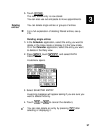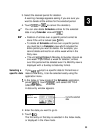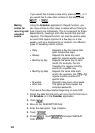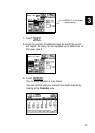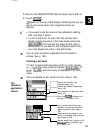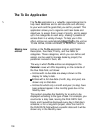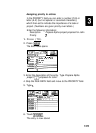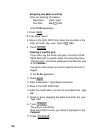3. Select the desired period for deletion.
A warning message appears asking if you are sure you
want to delete all the entries for the selected period.
4. Touch
pj
(or
m]
to cancel the deletion).
*/
You can also delete
Schedule
entries for the selected
date in any
Calendar
view with
(s)
.
l
Deletion of entries over a specific period cannot be
done if the unit is locked (see
p.
282).
l
To delete all
Schedule
entries over a specific period,
you must be in a
Calendar
view which includes the
entire period you want to delete. For example, you
cannot delete entries for an entire week while in the
Daily view.
l
The unit
recognizes
each Monday-to-Sunday interval as
one week. If you select a week for deletion, entries
over this period will be deleted even if a Monthly view is
displayed with a Sunday-to-Saturday format.
Selecting a
If you
want,to
jump to a specific date to find entries or
specific date
make a new entry, it can be selected easily using the
application menu.
1.
In the Index or View mode of the
Schedule
application,
press
[m],
touch
ImI
, and select GO TO A
SPECIFIC DATE.
A date entry window appears.
GO TO A
SPECIFIC
DATE
2. Enter the date you want to go to.
3. Touch
1
GOI
.
The first entry on that day is selected in the Index mode,
or displayed in the View mode.
99