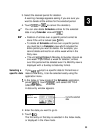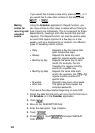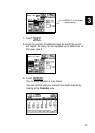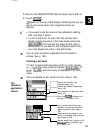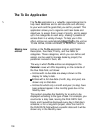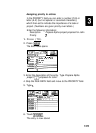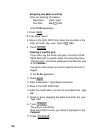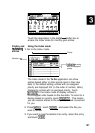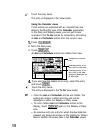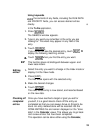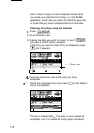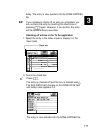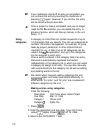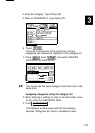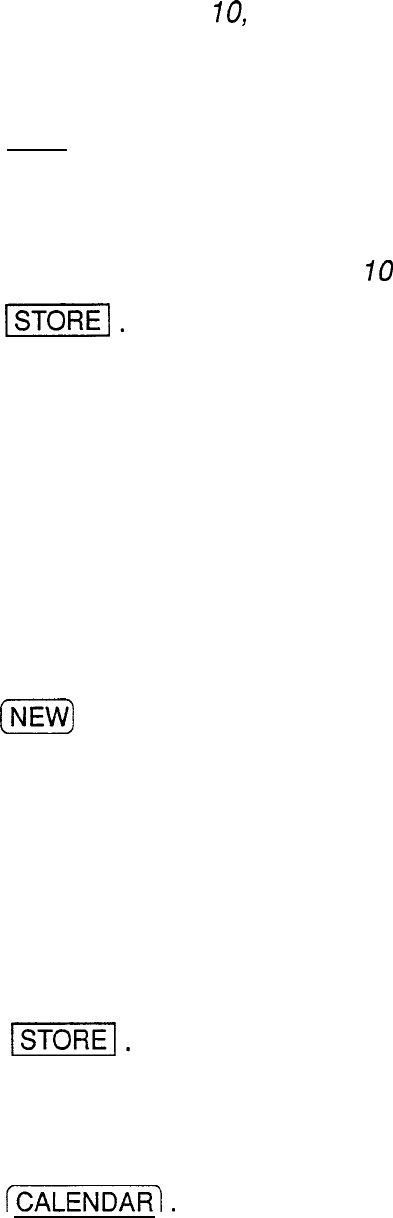
Assigning due dates to entries
Enter the following information:
Description
Sales report
Due Date
Mar
70,
1994
In the
To Do
application,
1.
Press (NEW) .
2.
Type Sales repot?.
3. Move to the DUE DATE field. Enter the due date in the
order of month, day, year. Type 03
10
1994,
4. Touch
(STORE!.
Entering a monthly goal
If you enter only the month and year in an entry’s DUE
DATE field (with no specific date), the entry becomes a
“monthly goal,” and will be displayed in the Monthly view
of the
Calendar.
You have a manuscript you have to read by the end of
August.
In the
To Do
application,
1. Press
(NEWJ
.
2. Enter a description. Type Read manuscript.
3. Move to the DUE DATE field.
4. Enter the month when you want to accomplish this. Type
08.
5. Press I,) twice (skipping the date) and enter the year.
Type 1994.
6. Touch
1-1.
The entry is now stored.
Now check that the entry you made is displayed on the
Calendar.
7. Press
(CALENDAR).
106