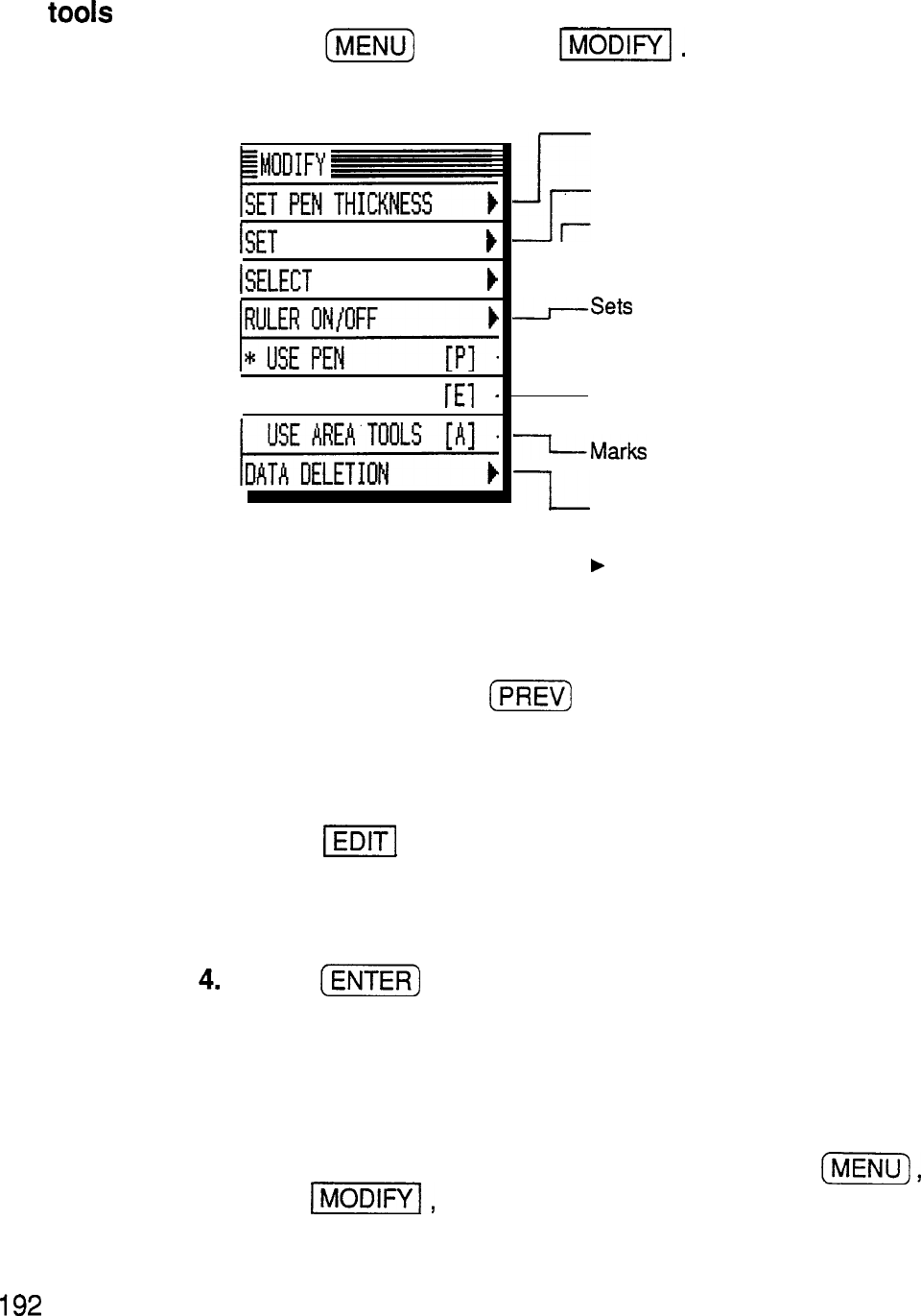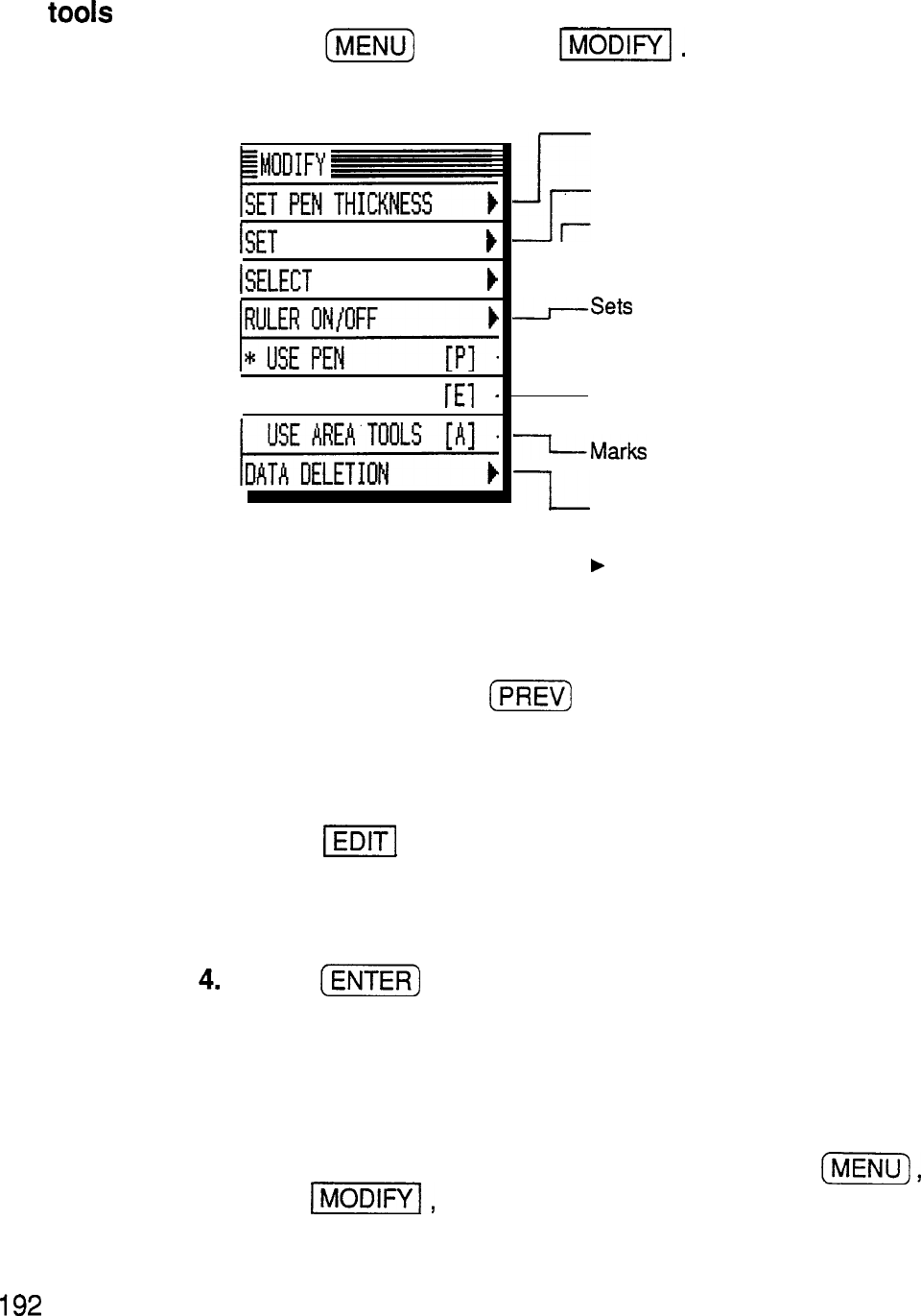
Using the
drawing
tools
Finding
entries
Editing 1.
entries
2.
3.
4.
Selecting
an area
1.
The drawing tools add versatility and capability to
creating graphics with the unit. The tools are selected
from the
MODIFY
menu.
Press
(m)
and touch
1-1.
The
MODIFY
menu appears.
ISET
ERAS ER THICKNESS
1
ISELECT PATTERN
b
I USE ERASER
[El
-
I
Selects thin, thick, or “brush”
drawing strokes.
-r
Selects
a thin or thick eraser.
-r
Selects
a black, gray, or white line
pattern
(white is equivalent to an
eraser).
-Sets
drawn lines to straight (ruler
on) or freestyle (ruler off).
L-Default drawing setting.
Converts the touch pen to an
eraser.
LMarks
areas to cut, copy, paste or
L
delete.
Deletes
a selected area, single
entry, or all Scrapbook entries.
b
indicates that there is a submenu
for the menu item.
Entries are saved in the order that they are stored, and
are displayed using
(s)
or (NEXT) from the initial
blank page screen.
Display the entry you want to revise using the procedure
above.
Touch
Im]
.
The drawing page is displayed.
Make any desired changes.
Press
(i%iFF)
The revised drawing is now stored.
You can select a section of a drawing for copying,
deleting, and other operations.
Make sure you are on the drawing page. Press
(m],
touch
I-1,
and select USE AREA TOOLS.
192