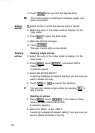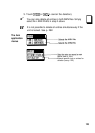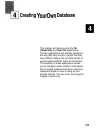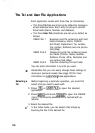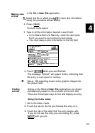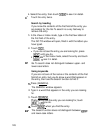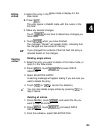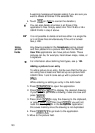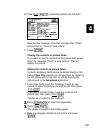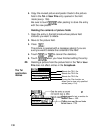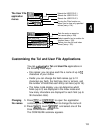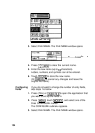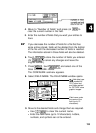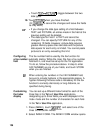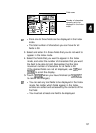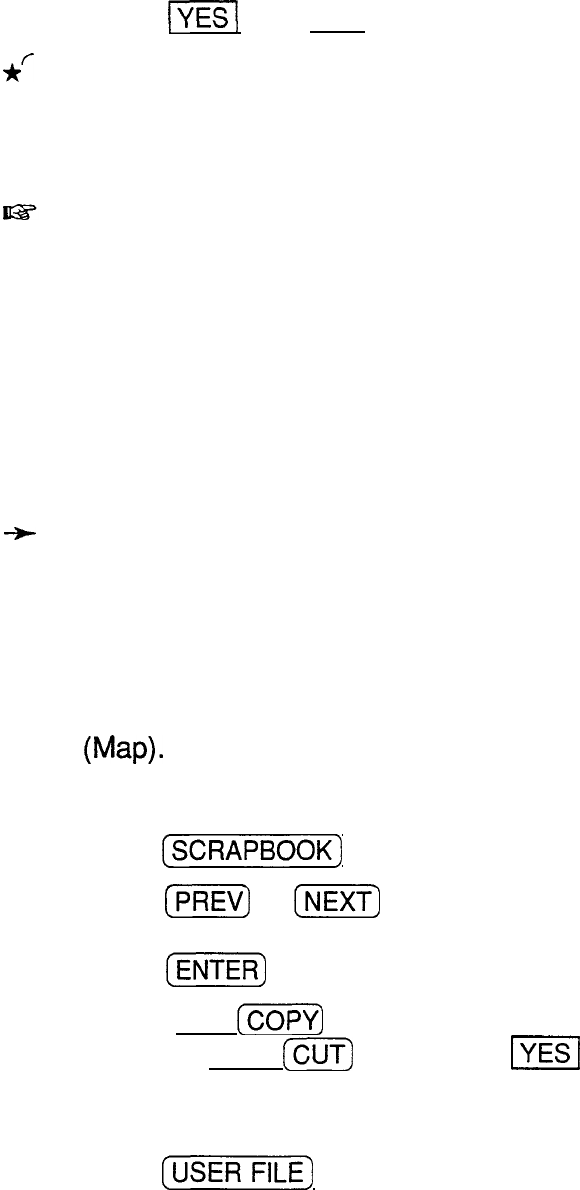
A warning message will appear asking if you are sure you
want to delete all entries in the selected file.
4. Touch
(YESI
(or [NO] to cancel the deletion).
*r
You can also delete all entries in all three of the
application’s files. Simply select ALL TEL FILES or ALL
USER FILES in step 3 above.
It is not possible to delete all entries either in a single file
or in all three files simultaneously if the unit is locked.
See p. 282.
Using
picture
fields
Any drawing created in the
Scrapbook
can be copied
and then pasted into a picture field. Both the
Tel
and
User File
applications can have picture fields. These
pictures can be, for example, hand drawn maps, notes, or
a signature.
-t
For information about defining field types, see p.
134.
Adding a picture to an entry
To add a picture to an entry, first be sure that the file you
are using has at least one field set up as a picture field.
USER FILE
S
1 and 2 come set up with a picture field
(Map).
While entering or editing an entry in the Edit mode:
1. Press
(SCRAPBOOK)
to open the application.
2. Press
[m)
or
[NEXT)
to display the desired drawing.
If you have not yet made a drawing, make one now and
press
(ZiCi%)
.
3. Press (2nd)
(m)
to copy the drawing to the clipboard,
or press (2nd)
(m)
then touch
ml
if you will not
need the drawing again in the
Scrapbook
application;
this saves memory since the drawing is not duplicated.
4. Press
[w)
to go back to the application.
5. Move to the picture field.
130