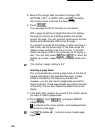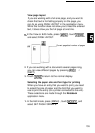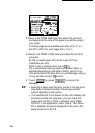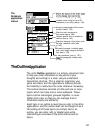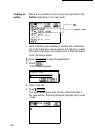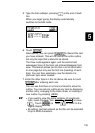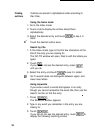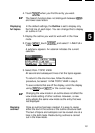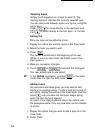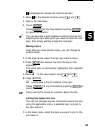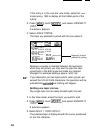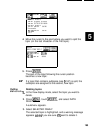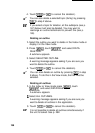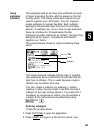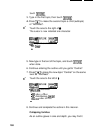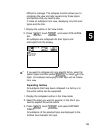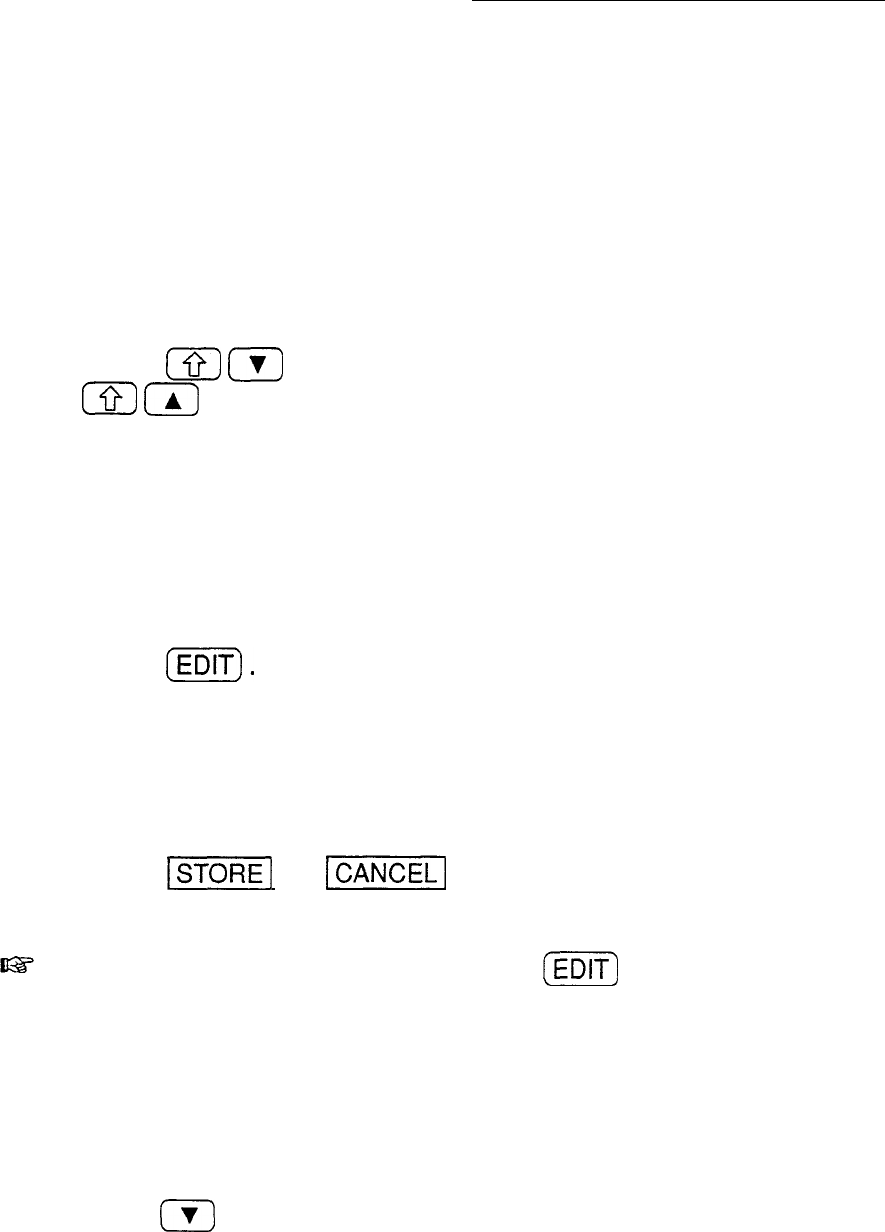
Selecting topics
Simply touch anywhere on a topic to select it. The
flashing diamond indicates the currently selected topic.
You can also move between topics one by one, using the
cursor keys.
Press
m
(
to move directly to the last topic and
m
m
to move directly to the first topic, i.e. the title.
Editing text
Only one topic can be edited at a time.
1. Display the outline you want to revise in the View mode.
2. Select the topic you want to edit.
3. Press
(iZi7).
The cursor is positioned at the beginning of the text.
(When in one-line view mode, the hidden lines of the
topic appear.)
4. Make any necessary changes.
5. Touch
1-1
(or
-1
to discard the changes).
The new, edited topic is now stored.
In the
Outline
application, pressing
(m]
in the Index
mode does not open the Edit mode.
Adding topics
As your plans and ideas grow, you may want to add
topics to an existing outline. To add a topic at the end of
an outline, display the outline in the View mode, and then
press
m
until you pass the last topic. Begin typing
when the new diamond appears.
To insert a new topic anywhere else in the outline, use
the procedure below. Only one new topic can be inserted
at a time.
1. Display the outline that you want to add a topic to in the
View mode.
2. Press (INS).
162