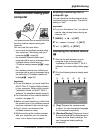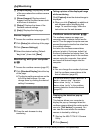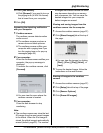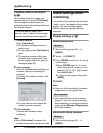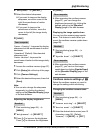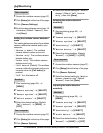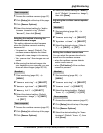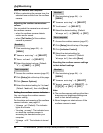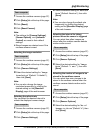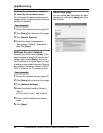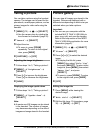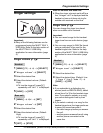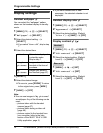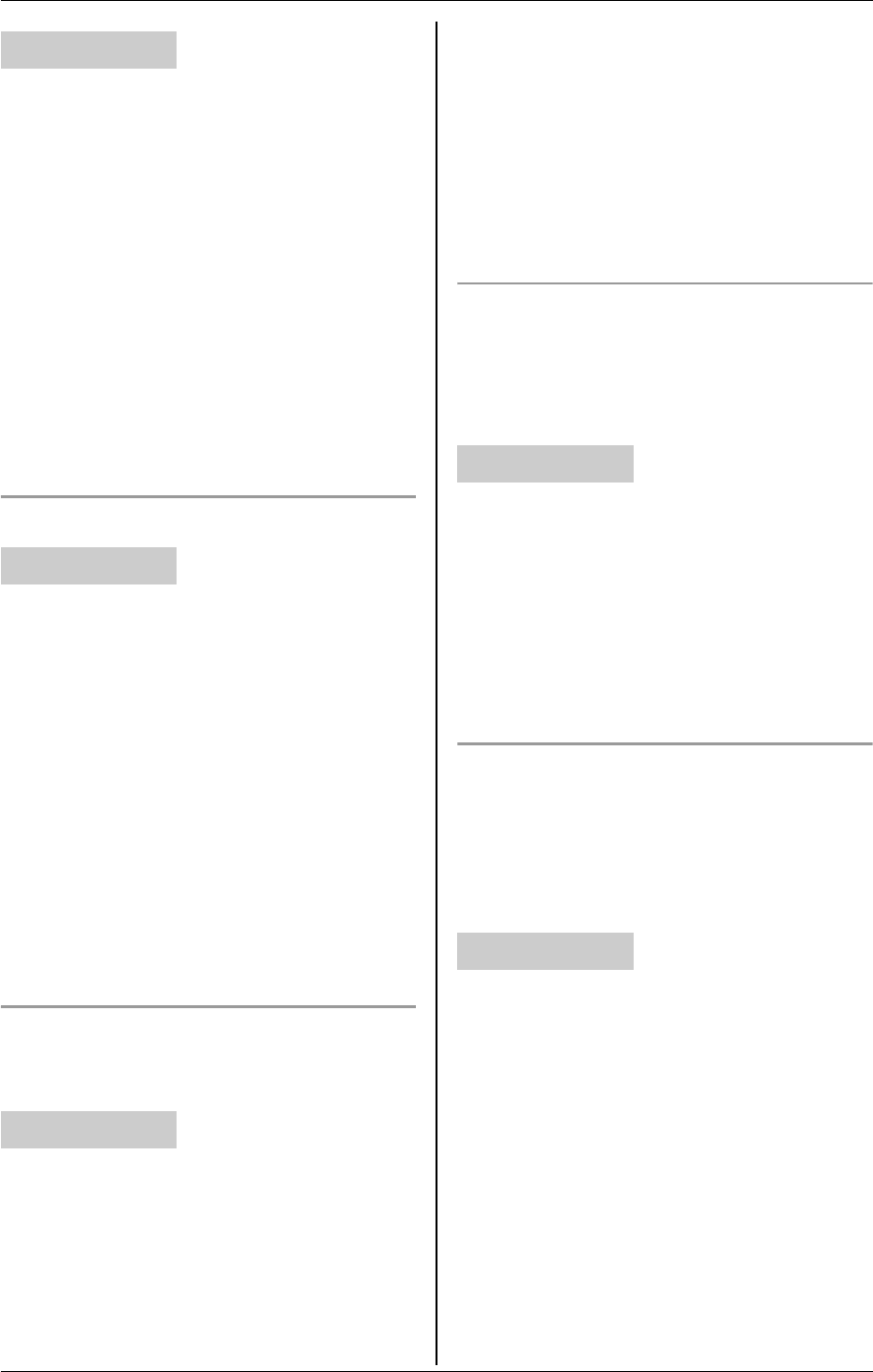
F
Monitoring
For assistance, please visit http://www.panasonic.com/phonehelp 65
1 Access the cordless camera (page 57).
2 Click [Setup] tab at the top of the page.
3 Click [Reset].
4 Click [Reset Camera].
Note:
L The settings for [Camera Settings],
[Sensor Options], and [Indicator
Control] are reset to their default
settings.
L Stored images are retained even if the
cordless camera is reset.
Selecting the image resolution
1 Access the cordless camera (page 57).
2 Click [Setup] tab at the top of the page.
3 Click [Camera Settings].
4 Select the desired setting for “Image
Resolution” (Default: “320x240”),
then click [Save].
Note:
L You can also change the image
resolution temporarily by clicking the
desired setting on the [Standard
Display] page of the web browser.
Selecting the refresh rate
You can select the desired interval to
refresh the displayed camera image.
1 Access the cordless camera (page 57).
2 Click [Setup] tab at the top of the page.
3 Click [Camera Settings].
4 Select the desired setting for “Refresh
Rate” (Default: “Motion”), then click
[Save].
Note:
L You can also change the refresh rate
temporarily by clicking the desired
setting on the [Standard Display] page
of the web browser.
Selecting the interval for taking
pictures when the sensor is triggered
You can select how often images are
stored after the cordless camera detects
motion and/or sound.
1 Access the cordless camera (page 57).
2 Click [Setup] tab at the top of the page.
3 Click [Sensor Options].
4 Select the desired setting for “Image
Rate” (Default: “1 sec.”), then click
[Save].
Selecting the number of images to be
stored in the cordless camera
You can select how many images to be
stored in the cordless camera when the
cordless camera detects motion and/or
sound.
1 Access the cordless camera (page 57).
2 Click [Setup] tab at the top of the page.
3 Click [Sensor Options].
4 Select the desired setting for “No.of
Images to Store” (Default: “4”), then
click [Save].
Your computer
Your computer
Your computer
Your computer
Your computer