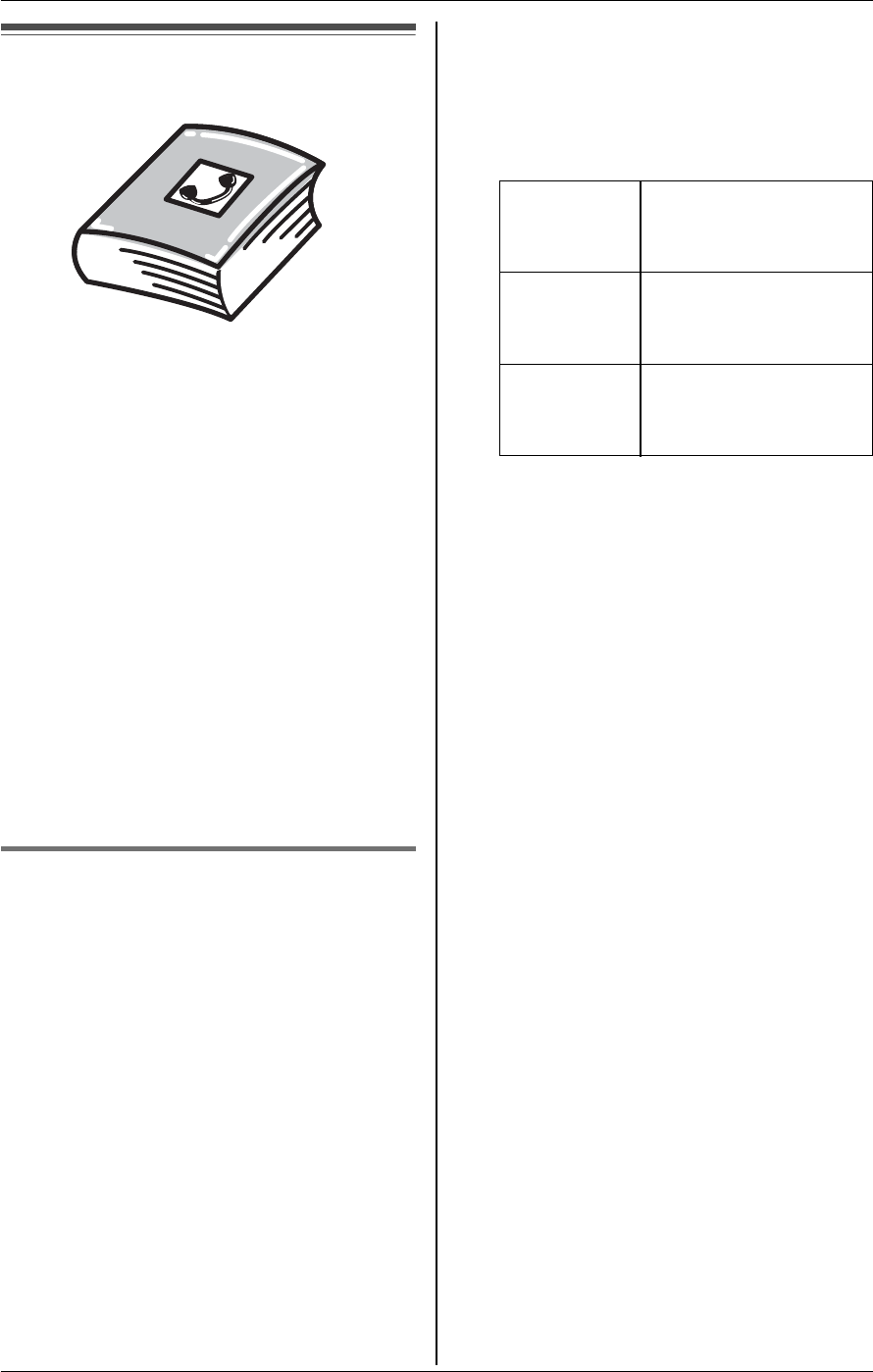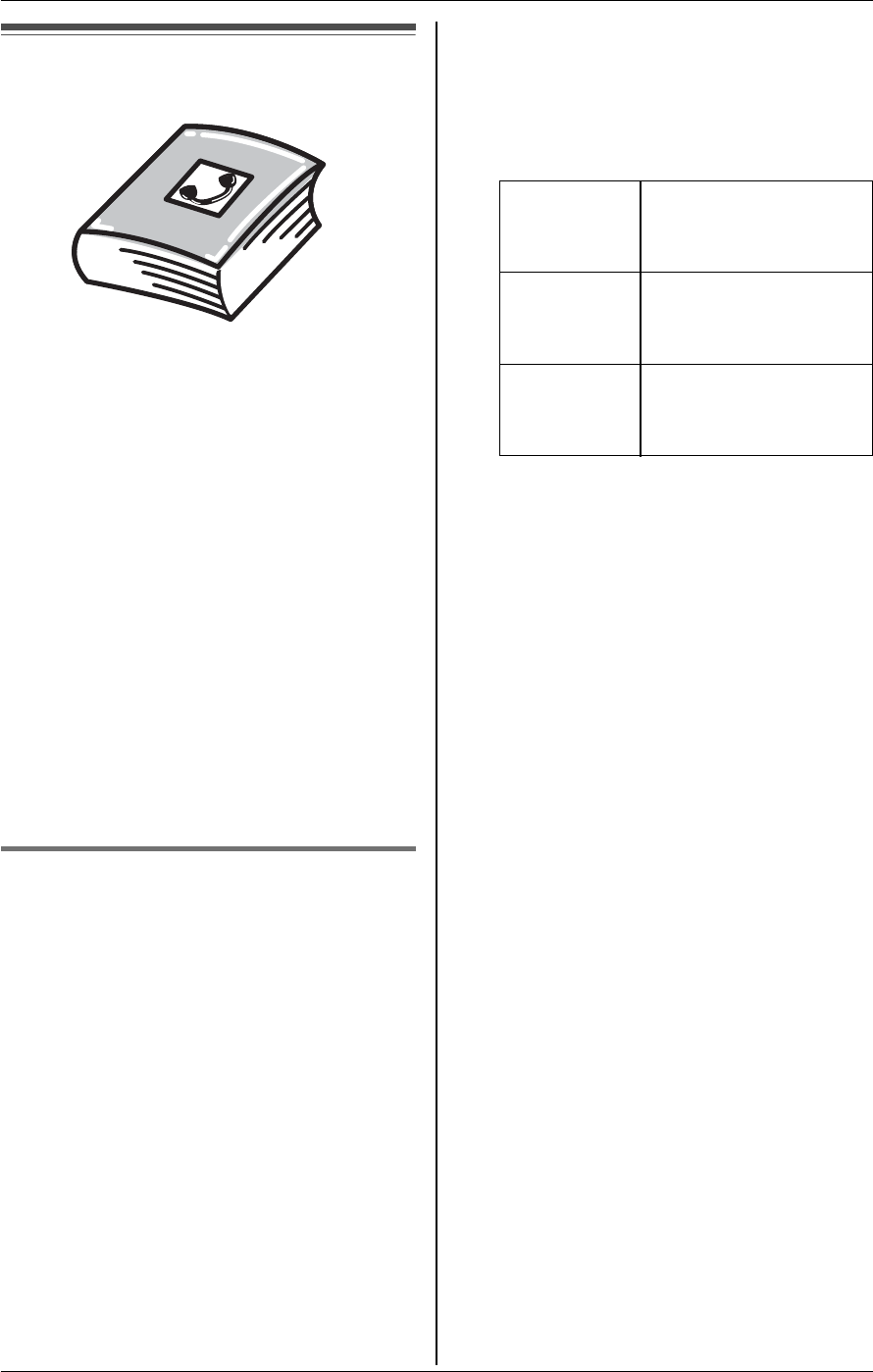
d
Phonebook
For assistance, please visit http://www.panasonic.com/phonehelp 35
Handset phonebook
You can add 50 items to the handset
phonebook and search for phonebook
items by name. Each item can be assigned
a name, phone number, ringer ID, and
picture ID. Ringer ID and picture ID
features (page 41) are available for Caller
ID subscribers.
Important:
L You can also create and edit phonebook
items using your computer and send
them to the handset. Refer to the help
section of the MULTI TALK V USB Utility
application for more information (page
4).
L You can also create phonebook items
using the base unit and copy them to the
handset (page 38, 39).
Adding items to the handset
phonebook
Y
1 {MENU} (F2) i q i {SELECT}
2 {ADD}
3 “Name” i {SELECT}
4 Enter the name (max. 16 characters;
page 36). i {OK}
5 “Phone no.” i {SELECT}
6 Enter the phone number (max. 32
digits). i {OK}
7 “Set Ringer ID” i {SELECT}
8 Select the desired ringer ID (page 41).
i {OK}
9 “Set Picture ID” i {SELECT}
10 Select the desired item.
11 {SELECT}
12 Select the desired picture ID (page
41). i {OK}
13 {SAVE}
LTo add other items, repeat from step
3.
14 {OFF}
Note:
L To assign a song as ringer ID, you can
record it from an audio device (page 70)
or copy it from your computer (refer to
the help section of the MULTI TALK V
USB Utility application).
L If you select “No Ringer ID” (default),
the handset uses the ringer tone you
selected on page 69 when a call is
received from that caller.
L You can use images in “My pictures”
as picture IDs. Any of the following can
be used:
– pictures taken with the handset
camera (page 67).
– pictures taken during a video call
(page 46).
– pictures copied to the handset from
your computer (refer to the help
section of the MULTI TALK V USB
Utility application, page 4).
Sample
pictures
Images stored in the
handset at the time of
purchase.
My
pictures
Images you stored in
the handset (page
67).
Off Turns the picture ID
off. Press {OK}, then
skip to step 13.