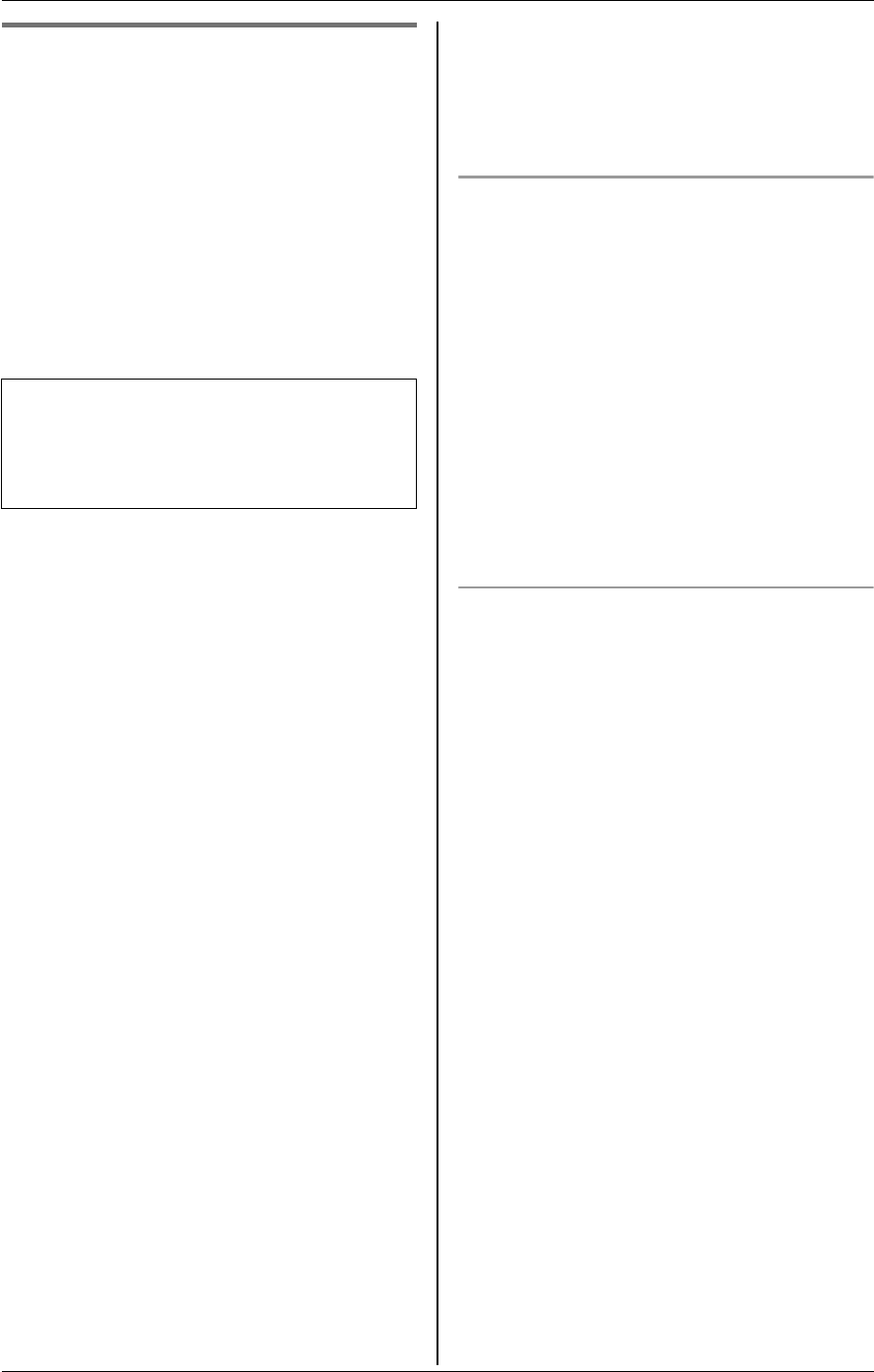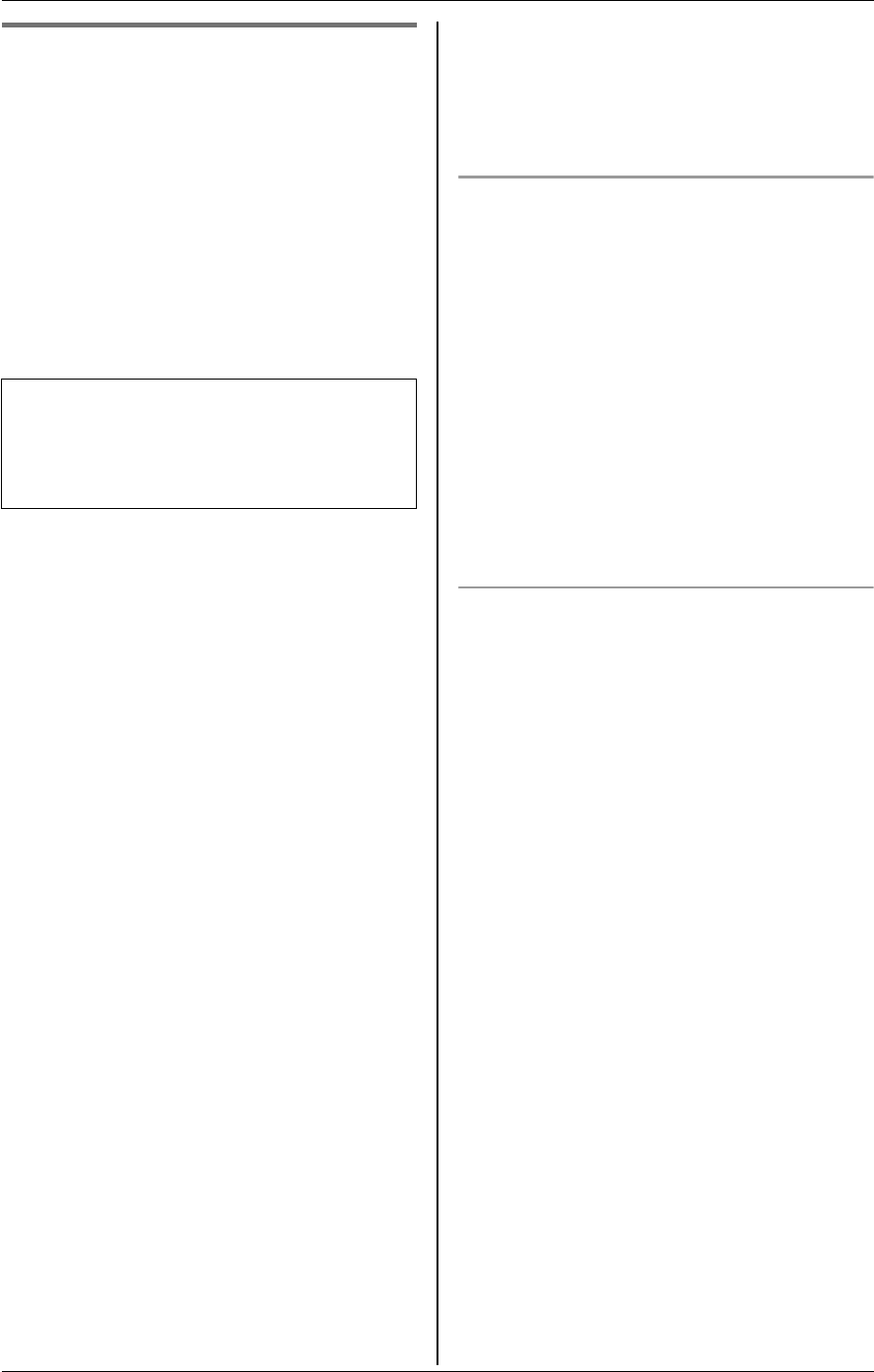
F
Monitoring
For assistance, please visit http://www.panasonic.com/phonehelp 55
Cordless camera sensor j Y
The cordless camera can page the
handset when it detects motion and/or
sound. Then the paged handset user can
answer the page to monitor the live video
from the cordless camera.
And also, the cordless camera takes
pictures (a total of 4 pictures, default) at
the time of detection and stores them. You
can view the images stored in the cordless
camera using the handset, then select and
save the desired images into the handset.
L Each of the registered compatible
Panasonic units (KX-THA12/KX-THA16/
KX-THA17) can be paged from the
cordless camera. The base unit and a
compatible Panasonic handset (KX-
THA11) cannot be paged.
1 Cordless camera:
The cordless camera detects motion
and/or sound.
L The cordless camera produces a
camera tone and takes pictures.
L The cordless camera pages the
handset for 30 seconds.
2 Handset:
Press {s} to answer the page.
L You can monitor the room where the
cordless camera is located.
L To start/finish talking with the other
party, press {2WAY} .
3 Handset:
Press {OFF} to stop monitoring.
Note:
L The cordless camera can store the last
50 images from the most recent images
to the oldest. When the 51st image is
stored, the oldest image is automatically
erased (default, page 63). The number
of images the cordless camera can store
may decrease depending on memory
size, sharpness, etc. You can save the
desired images into your handset before
images are erased.
If “Camera detect” is displayed
If you do not answer the page from the
cordless camera, “Camera detect” is
displayed on the handset.
This lets you know if you should monitor
the cordless camera which has paged you.
1 {MENU} (F2) i H i {SELECT}
2 “Camera & Audio” i {SELECT}
3 Select the cordless camera (indicated
by z). i {SELECT}
4 Press {OFF} to stop monitoring.
Viewing and saving images from the
cordless camera into the handset
You can view the images stored in the
cordless camera and save them in the
handset.
1 Start monitoring (page 54). i
{MENU}
2 “Stored images” i {SELECT}
3 Select the desired image.
L To zoom in, press {ZOOM}
repeatedly. To return to the original
size, press {WIDE}.
4 To store the displayed image;
{MENU} i “Save image” i
{SELECT}
L A title is assigned to the image and
the image is saved in the handset.
L To save other items, repeat from step
3.
5 Press {OFF} when finished.
Note:
L To view the image, see “Picture gallery”
on page 67.
To use this feature, select “Motion &
Audio”, “Motion only”, or “Audio
only” in the cordless camera detection
mode beforehand (page 62).