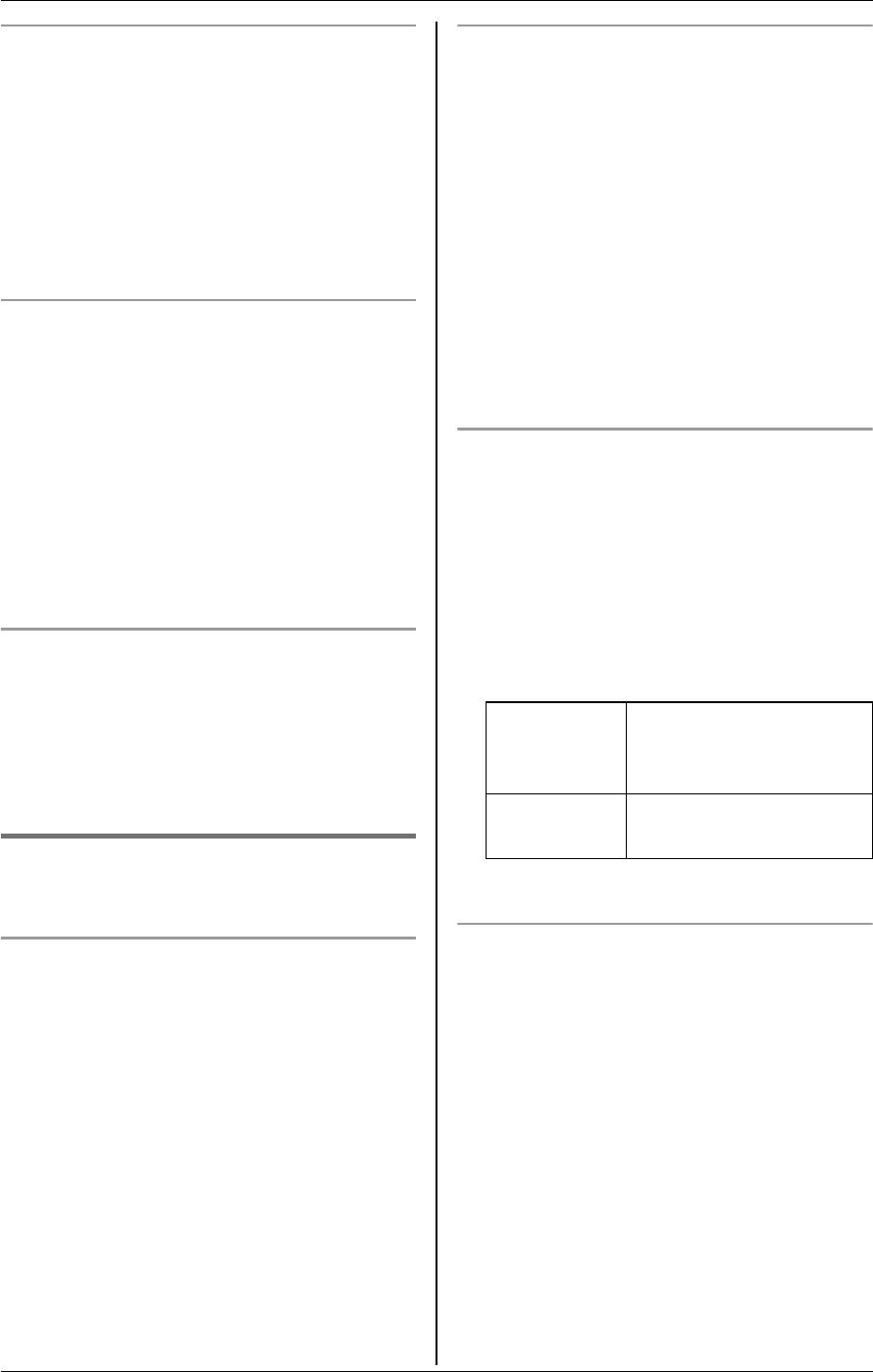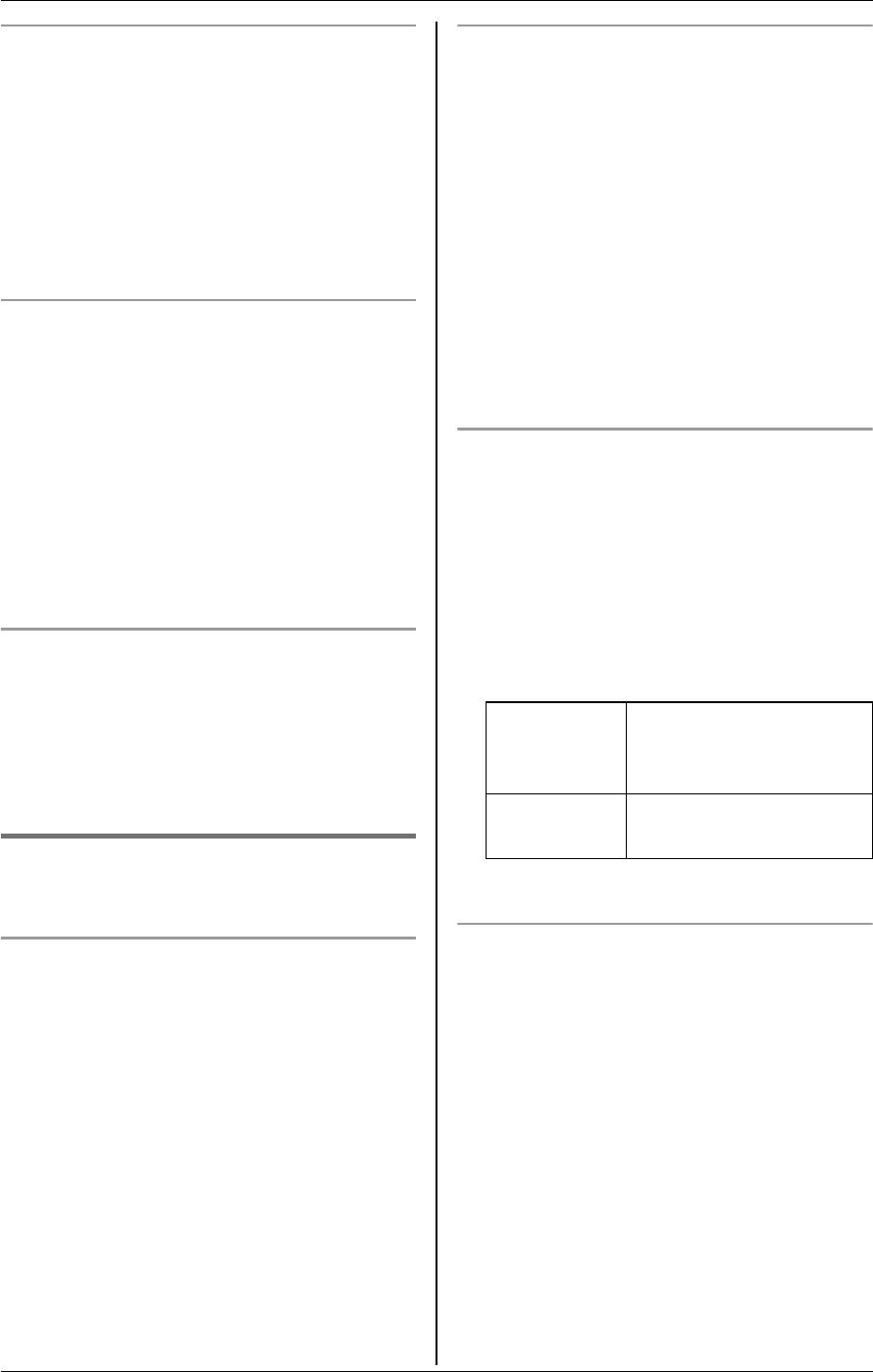
u
Video Phone
46 For assistance, please visit http://www.panasonic.com/phonehelp
Adjusting the display brightness
1 During a video call, press {MENU}.
2 “Brightness” i {SELECT}
3 Press {>} to improve the brightness.
Press {<} to decrease the brightness.
4 {SAVE}
Adjusting the self view size
You can zoom in or out of your self image
seen by the other party.
1 During a video call, press {MENU}.
2 “Self view zoom” i {SELECT}.
3 Press {>} to zoom in.
Press {<} to zoom out.
4 {SAVE}
Displaying the image upside down
You can turn the image of you seen by the
other party upside down.
1 During a video call, press {MENU}.
2 “Upside down” i {SELECT}
Taking/showing a picture during
a video call
Y
Taking a picture
During a video call, you can take a picture
of the other party.
During a video call, press {CAPTURE}.
Note:
L To view the image, see “Picture gallery”,
on page 67.
Pausing your live video
During a video call, you can pause your
live video to send your high resolution still
image to the other party. You can continue
talking while you are using this feature.
You can also use this feature for privacy.
1 During a video call, press {MENU}.
2 Select “Pause video”, then press
{SELECT} to take a picture.
L To resume sending live video, press
{MENU}, then select “Pause off”.
i {SELECT}.
Showing an image
During a video call, you can send an image
to the other party instead of live video. You
can also use this feature for privacy.
1 During a video call, press {MENU}.
2 “Priv.image on” i {SELECT}
3 Select the desired item. i {SELECT}
4 Select the desired image. i {SEND}
Resuming the live video
When showing a privacy image during a
video call, you can return to the live video.
1 During a video call, press {MENU}.
2 “Priv.image off” i {SELECT}
Sample
pictures
Images stored in the
handset at the time of
purchase.
My
pictures
Images you stored in
the handset (page 67).