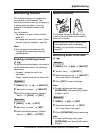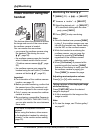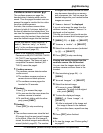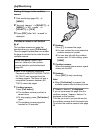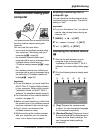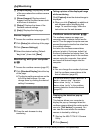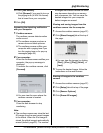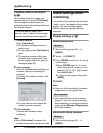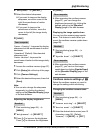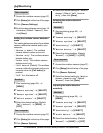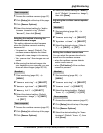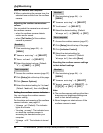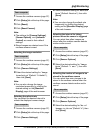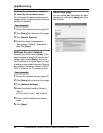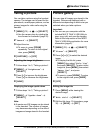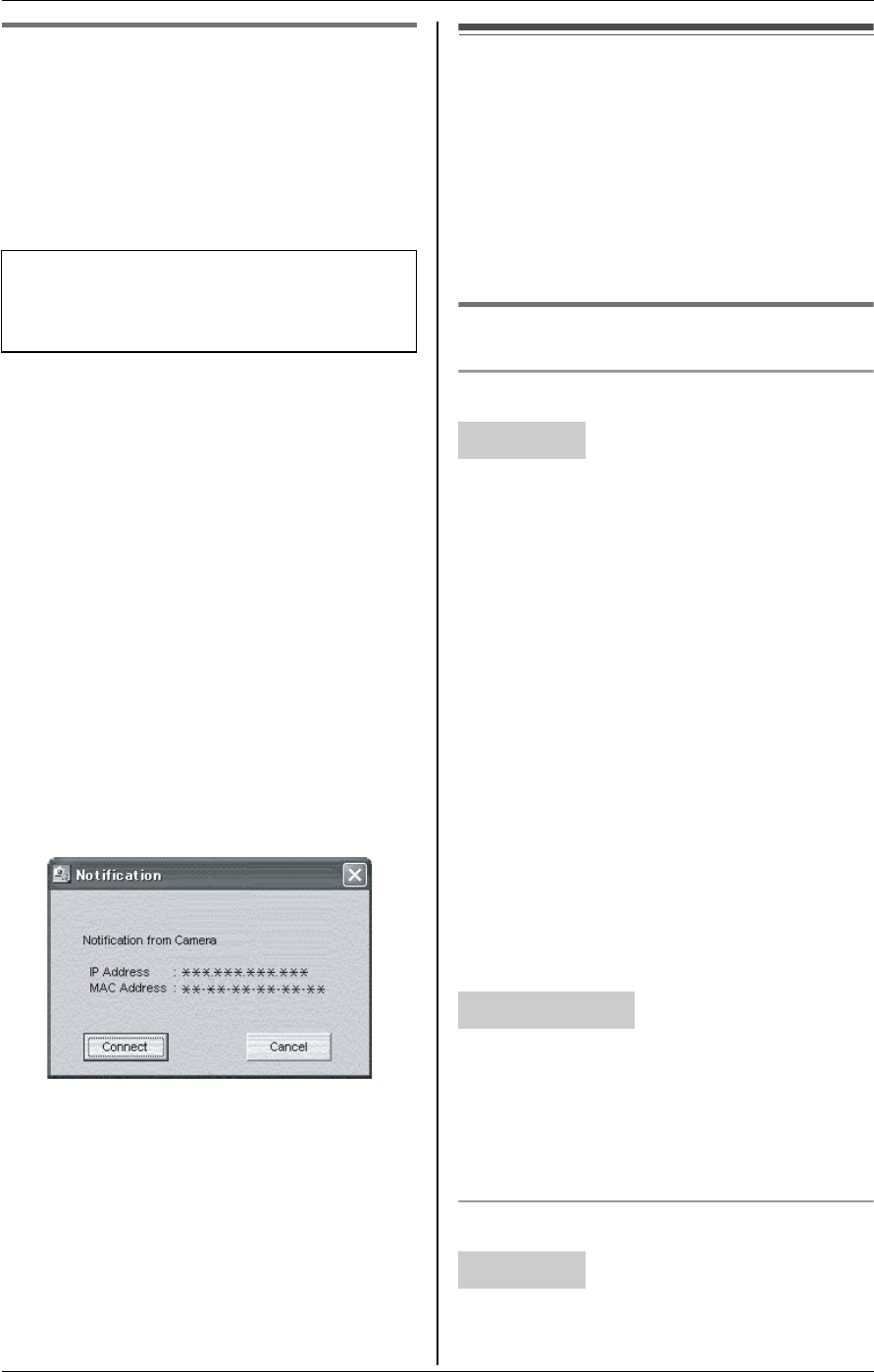
F
Monitoring
60 For assistance, please visit http://www.panasonic.com/phonehelp
Cordless camera call button
jZ
The cordless camera can page your
computer when you press {Call button}.
Then the paged computer user can
answer the page to view the live video from
the cordless camera.
1 Cordless camera:
Press {Call button}.
L The cordless camera produces a
camera tone.
L To stop paging, press {Call button}
again.
L The cordless camera notifies your
computer with a paging tone if you
turn the paging tone on for pop-up
messages (page 58).
2 Your computer:
When the cordless camera notifies your
computer, the pop-up message is
displayed.
To monitor the cordless camera, click
[Connect].
L You can view the room where the
cordless camera is located.
3 Your computer:
Close the web browser to stop
monitoring.
Note:
L When {Call button} is pressed, the
cordless camera does not take pictures.
Useful settings while
monitoring
The words in the quotations (for example,
“Audio only”) are based on the handset
display. You may find them slightly
different when you operate with your
computer.
Display settings Y Z
Selecting image zoom
1 Start monitoring (page 54). i
{MENU}
2 “Zoom” i {SELECT}
3 Press {ZOOM} to zoom in (1.5 x zoom)
on the image.
L Press {ZOOM} again for 3 x zoom.
When viewing at 3 x zoom, you can
press {^}, {V}, {<}, or {>} to select
the viewable area.
L To return to the original view, press
{WIDE}.
4 {SAVE}
Note:
L When you finish monitoring, the saved
image returns to its original view.
L After accessing the cordless camera
(page 57), you can change the image
size temporarily by clicking the desired
setting on the [Standard Display] page
of the web browser.
Adjusting the display sharpness
1 Start monitoring (page 54). i
{MENU}
To use this feature, select “Call
Button Only” (default) in the camera
detection mode beforehand (page 62).
Handset
Your computer
Handset