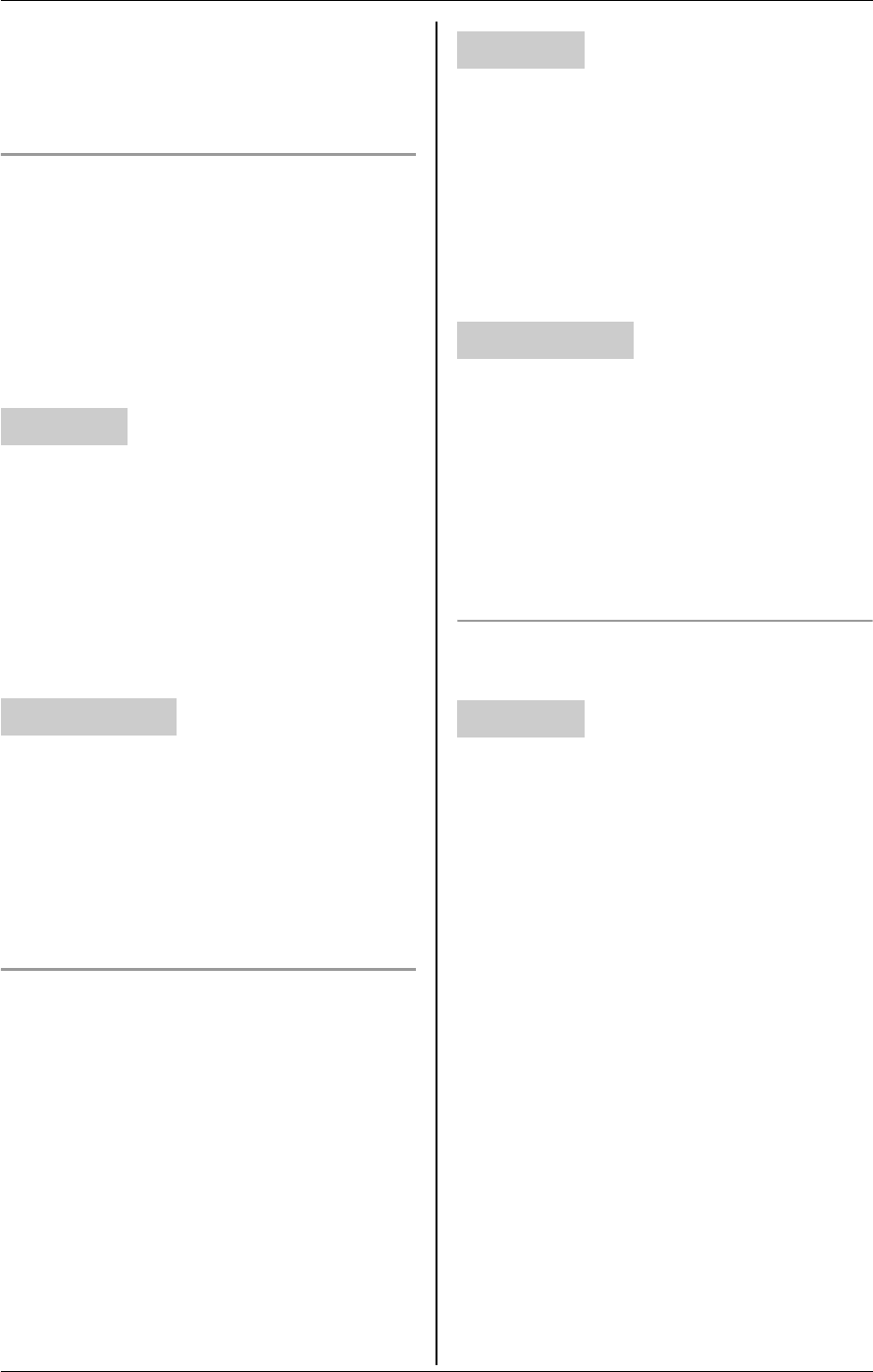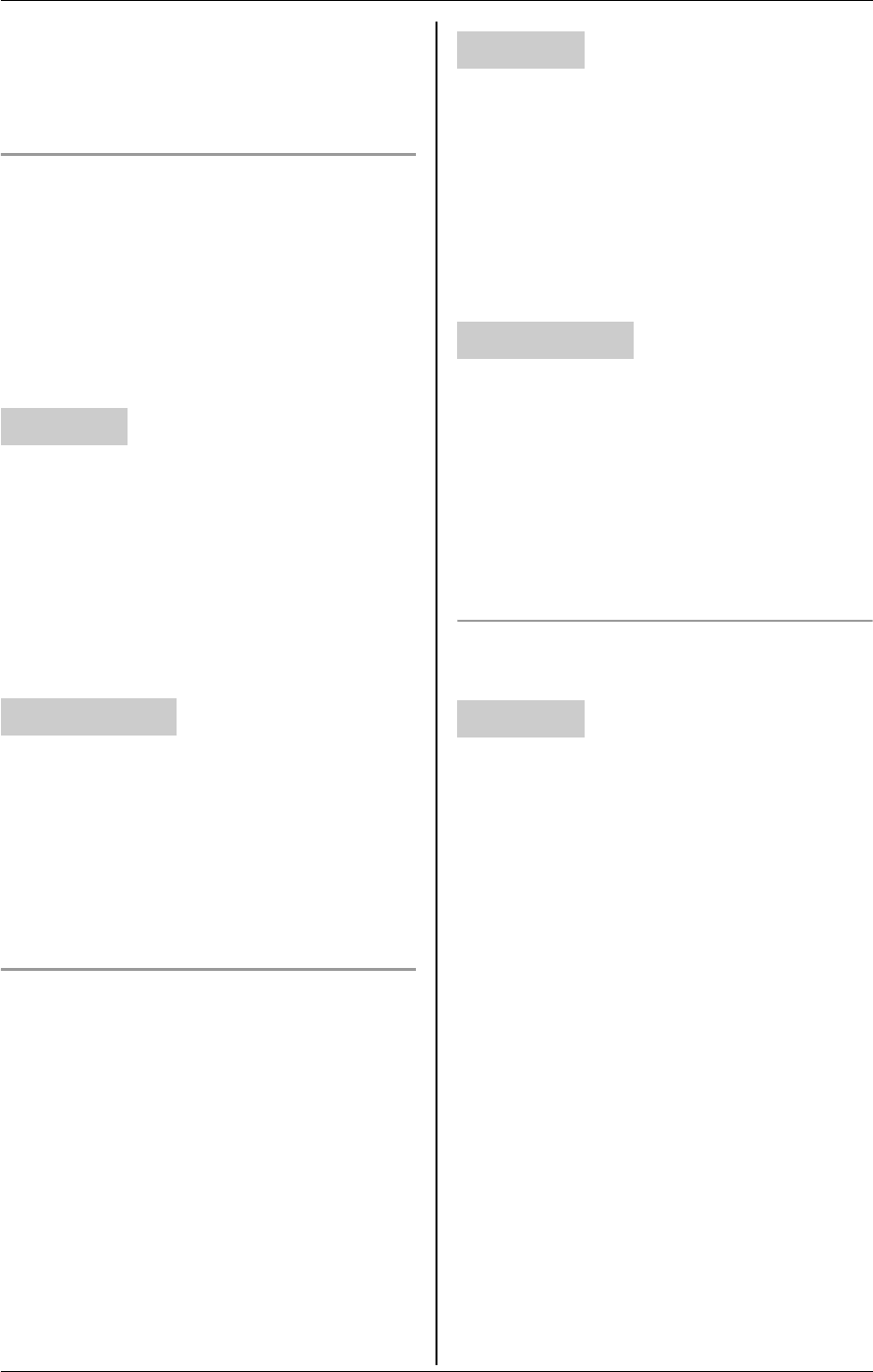
F
Monitoring
64 For assistance, please visit http://www.panasonic.com/phonehelp
Note for handset and computer:
L When customizing the camera tone, the
selected tone sounds from the cordless
camera.
Adjusting the cordless camera tone
volume
You can select the camera tone volume of
the cordless camera:
– when the cordless camera detects
motion and/or sound.
– when {Call button} of the cordless
camera is pressed.
1 Start monitoring (page 54). i
{MENU}
2 “Camera setting” i {SELECT}
3 “Tone volume” i {SELECT}
4 Select the desired volume. (Default:
“2”) i {SAVE} i {OFF}
1 Access the cordless camera (page 57).
2 Click [Setup] tab at the top of the page.
3 Click [Sensor Options].
4 Select the desired setting for “Volume”
(Default: “Medium”), then click [Save].
Setting the cordless camera indicator
You can change the cordless camera
indicator setting.
For the status and meaning of the cordless
camera indicator, see page 24.
–“Always on” (Default): The indicator
lights at all times.
–“During access”: The indicator turns
on when the cordless camera is
accessing the handset and/or your
computer.
–“Always off”: The indicator is turned
off.
1 Start monitoring (page 54). i
{MENU}
2 “Camera setting” i {SELECT}
3 “Indicator” i {SELECT}
4 Select the desired setting. (Default:
“Always on”) i {SAVE} i {OFF}
1 Access the cordless camera (page 57).
2 Click [Setup] tab at the top of the page.
3 Click [Indicator Control].
4 Select the desired setting for
“Indicator Control” (Default:
“Always On”), then click [Save].
Resetting the cordless camera settings
to their default settings
1 Start monitoring (page 54). i
{MENU}
2 “Camera setting” i {SELECT}
3 “Reset camera” i {SELECT} i
{3}{3}{5} i {OK} i {OFF}
Note:
L The cordless camera settings other than
sharpness and brightness settings are
reset to their default settings.
L Stored images are retained even if the
cordless camera is reset.
Handset
Your computer
Handset
Your computer
Handset