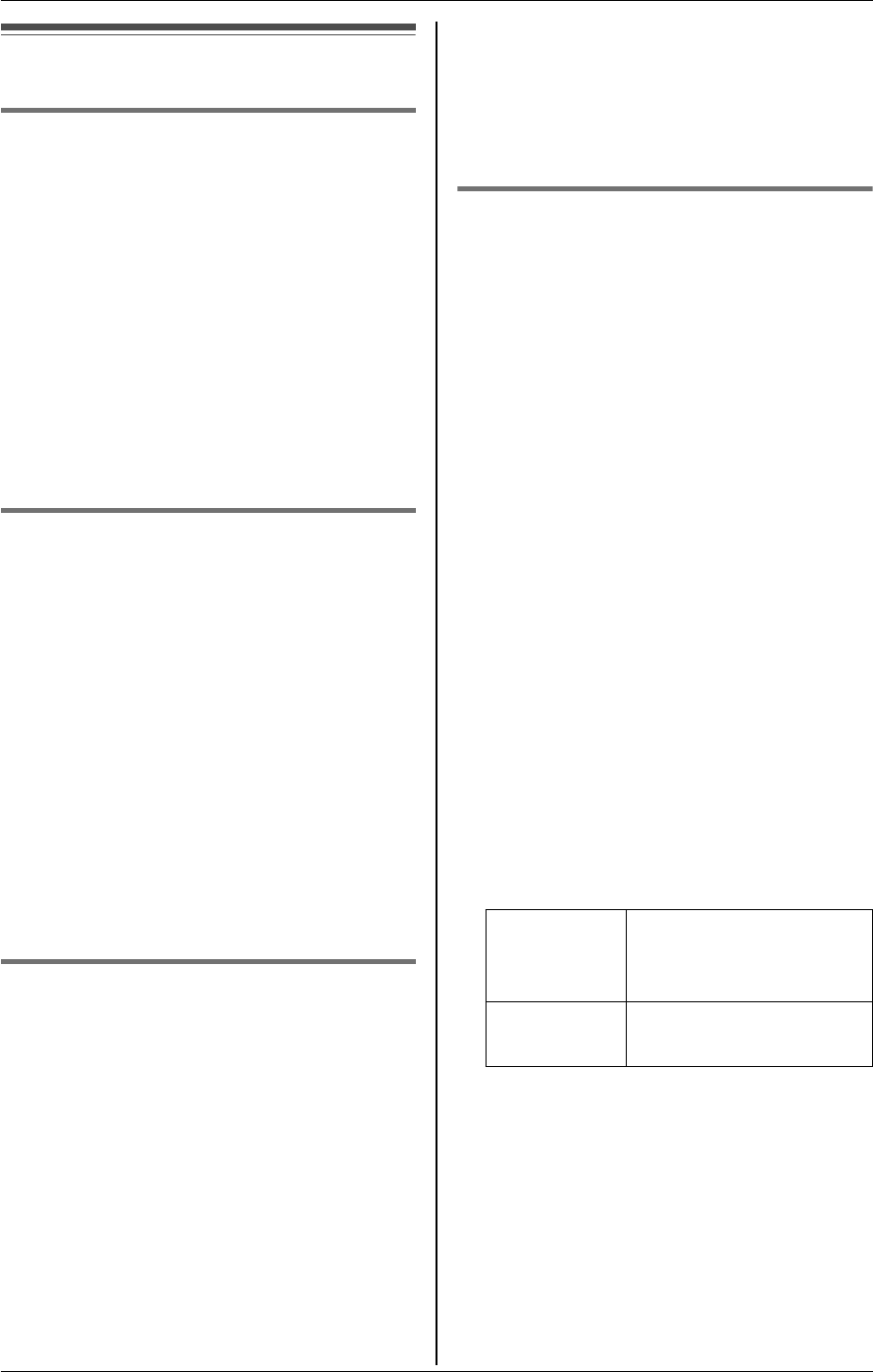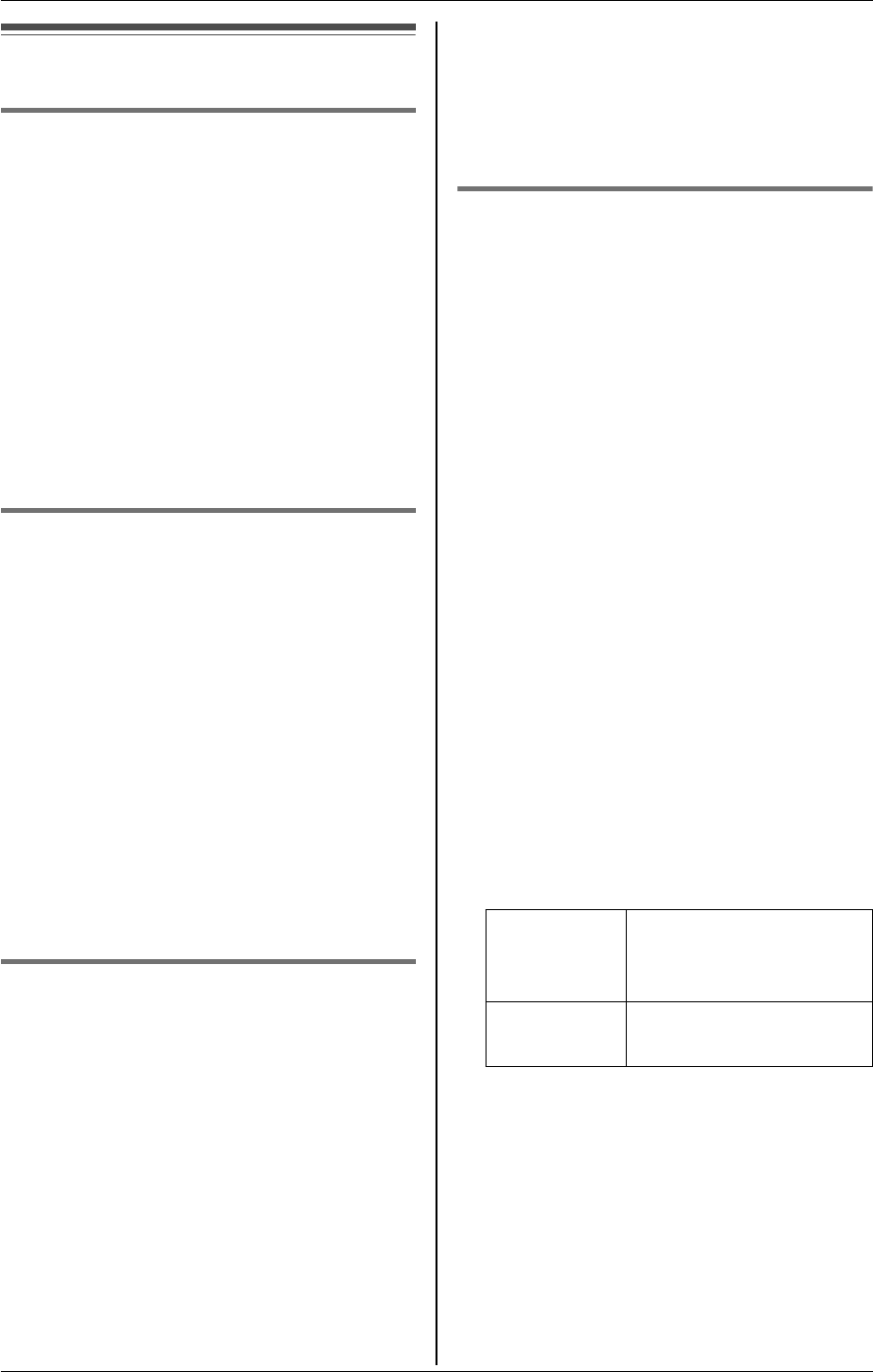
u
Video Phone
For assistance, please visit http://www.panasonic.com/phonehelp 47
Video phone settings
Video phone mode Y
You can select to send live video or a
privacy image during a video call.
If you select “Privacy image”, the image
selected as “Start” of the privacy image
(page 47) is sent to the other party instead
of live video.
1 {MENU} (F2) i u i {SELECT}
2 “Video phone mode” i {SELECT}
3 Select the desired item. (Default: “Live
video”) i {SAVE} i {OFF}
Video access Y
If this feature is set to “Deny”, the handset
does not automatically activate video calls
when the other party requests them.
1 {MENU} (F2) i u i {SELECT}
2 “Video access” i {SELECT}
3 Select the desired item. (Default:
“Permit”) i {SAVE} i {OFF}
Note:
L When this feature is set to “Deny”, you
can start a video call by pressing
{VIDEO}.
Hold options Y
This feature determines how the hold
mode functions during a video call.
–“Hold only”: When you activate hold
mode, the video call is put on hold and
the handset sends the privacy image
(page 47) to the other party. You cannot
transfer a call that is on hold.
–“Transfer(audio)”: When you
activate hold mode, the video call is
canceled and the voice call is put on
hold. You can transfer a call that is on
hold (page 49).
1 {MENU} (F2) i u i {SELECT}
2 “Hold options” i {SELECT}
3 Select the desired item. (Default: “Hold
only”) i {SAVE} i {OFF}
Privacy image Y
You can select a privacy image to be seen
by the other party during a video call
instead of your live video. You can also
select a privacy image to be shown for the
duration of the call, or only when you put a
video call on hold.
–“Start”: The privacy image is seen by
the other party during a video call
instead of your live video. You need to
select “Privacy image” in “Video
phone mode Y” beforehand (page 47).
–“Hold”: The privacy image is seen by
the other party when you put a video call
on hold. You need to select “Hold
only” in “Hold options Y” beforehand
(page 47).
1 {MENU} (F2) i u i {SELECT}
2 “Privacy image” i {SELECT}
3 Select “Start” or “Hold”. i
{SELECT}
4 Select the desired item. i {SELECT}
5 Select the desired image. i {SAVE}
i {OFF}
Sample
pictures
Images stored in the
handset at the time of
purchase.
My
pictures
Images you stored in
the handset (page 67).