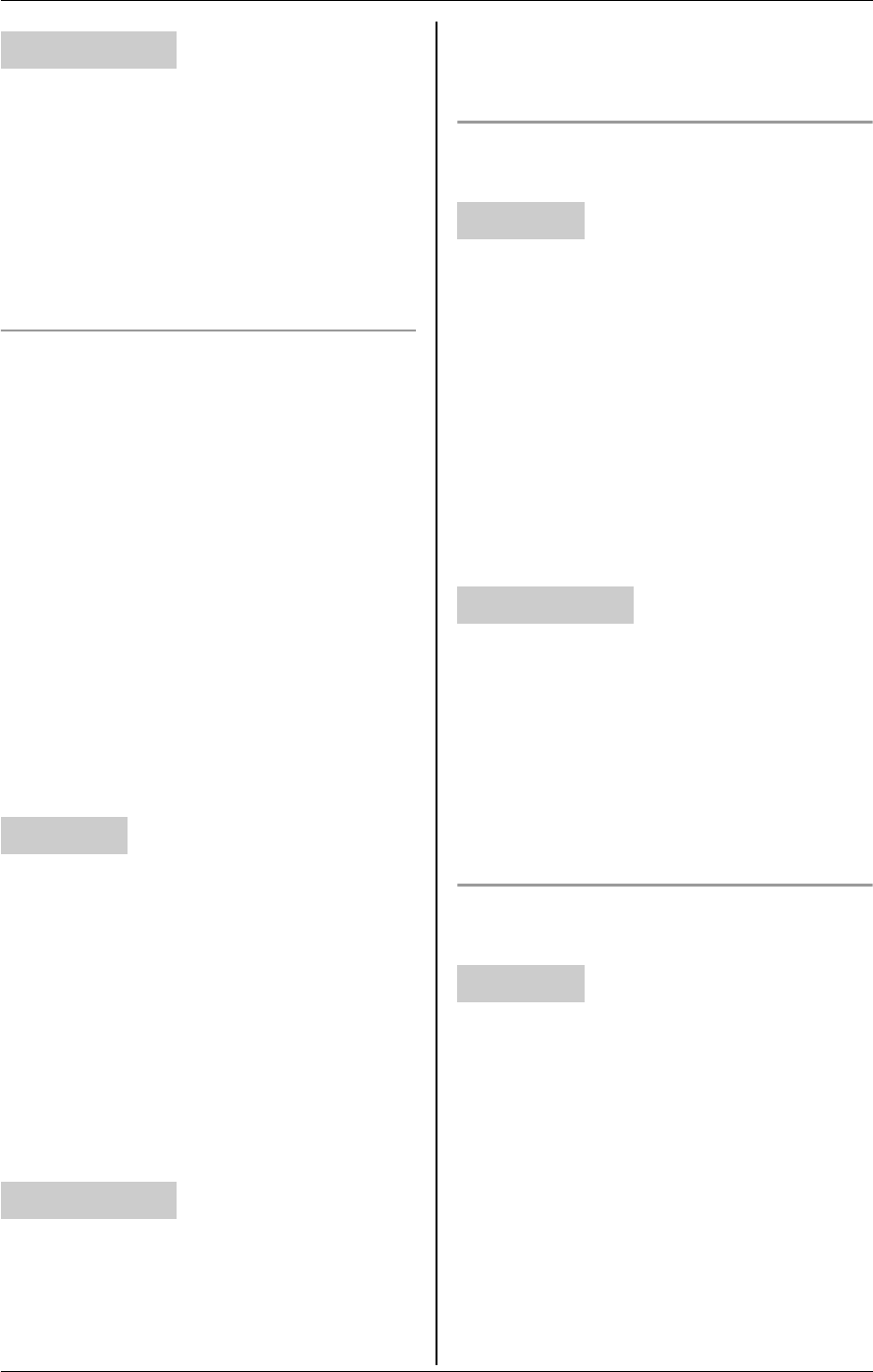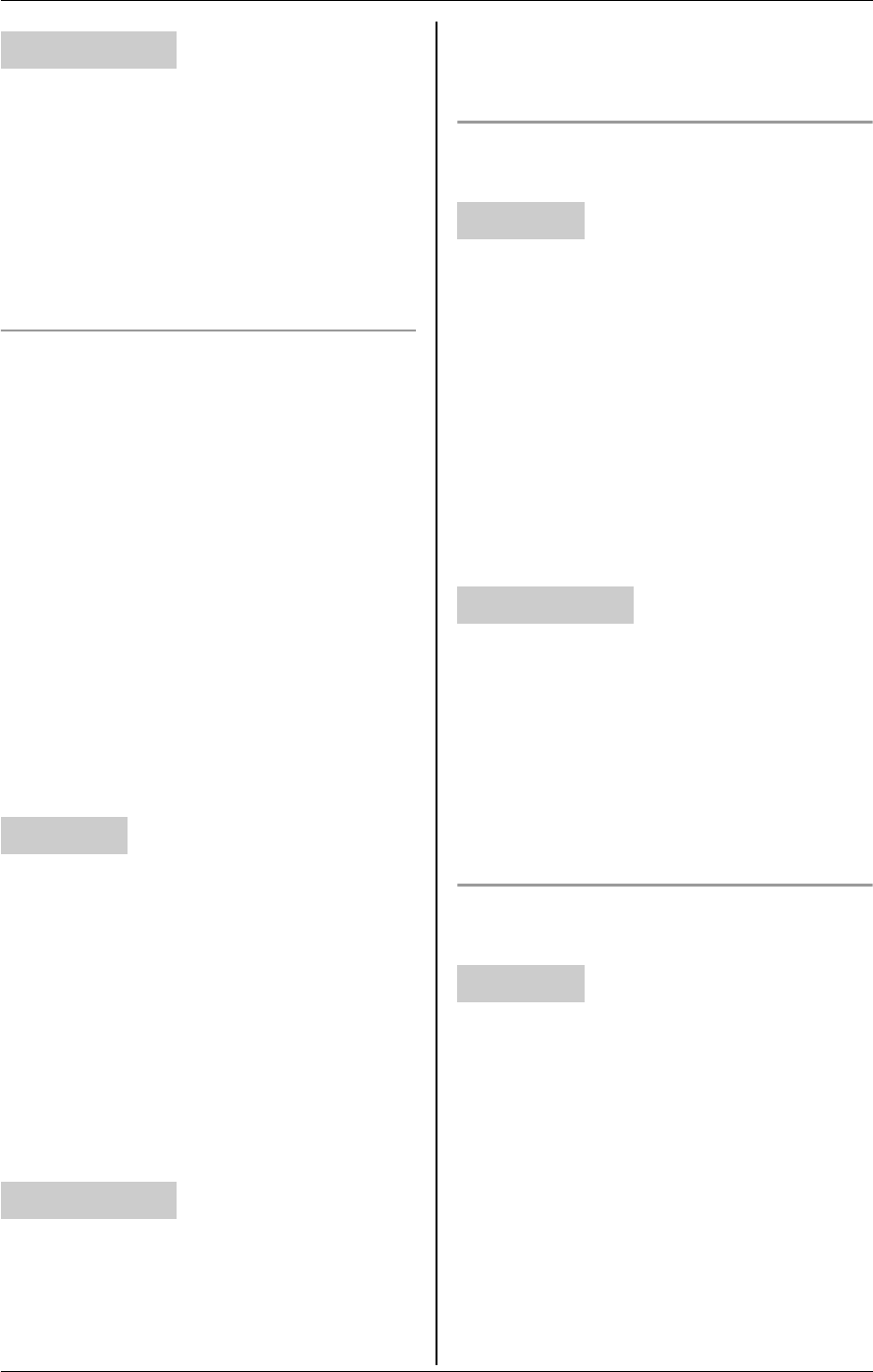
F
Monitoring
62 For assistance, please visit http://www.panasonic.com/phonehelp
1 Access the cordless camera (page 57).
2 Click [Setup] tab at the top of the page.
3 Click [Camera Settings].
4 Enter the desired device name (max. 10
characters) (Default: “Camera”), then
click [Save].
Setting the cordless camera detection
mode
This setting determines when the cordless
camera notifies the handset and/or your
computer.
–“Motion & Audio”: The cordless
camera detects motion and sound.
–“Motion only”: The cordless camera
detects motion only.
–“Audio only”: The cordless camera
detects sound only.
–“Call button” (Default): The cordless
camera notifies the handset and/or your
computer when its {Call button} is
pressed.
–“Off”: Turn this feature off.
1 Start monitoring (page 54). i
{MENU}
2 “Camera setting” i {SELECT}
3 “Sensor options” i {SELECT}
4 “Select sensor” i {SELECT}
5 Select the desired setting. (Default:
“Call button”) i {SAVE} i
{OFF}
1 Access the cordless camera (page 57).
2 Click [Setup] tab at the top of the page.
3 Click [Sensor Options].
4 Select the desired setting for “Select
Sensor” (Default: “Call Button
Only”), then click [Save].
Selecting the motion detection
sensitivity
1 Start monitoring (page 54). i
{MENU}
2 “Camera setting” i {SELECT}
3 “Sensor options” i {SELECT}
4 “Sensitivity” i {SELECT}
5 “Motion detect.” i {SELECT}
6 Select the desired setting. (Default:
“Normal”) i {SAVE} i {OFF}
1 Access the cordless camera (page 57).
2 Click [Setup] tab at the top of the page.
3 Click [Sensor Options].
4 Select the desired setting for “Motion
Sensor Sensitivity” (Default:
“Normal”), then click [Save].
Adjusting the audio detection
sensitivity
1 Start monitoring (page 54). i
{MENU}
2 “Camera setting” i {SELECT}
3 “Sensor options” i {SELECT}
4 “Sensitivity” i {SELECT}
5 “Audio detect.” i {SELECT}
6 Select the desired setting. (Default:
“Normal”) i {SAVE} i {OFF}
Your computer
Handset
Your computer
Handset
Your computer
Handset