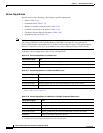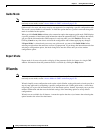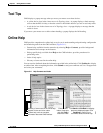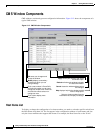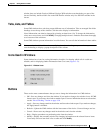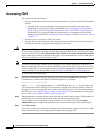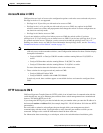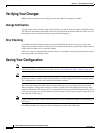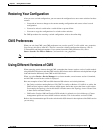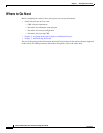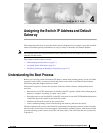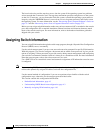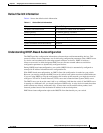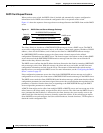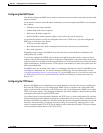3-30
Catalyst 2950 Desktop Switch Software Configuration Guide
78-11380-05
Chapter 3 Getting Started with CMS
Verifying Your Changes
Verifying Your Changes
CMS provides notification cues to help you track and confirm the changes you make.
Change Notification
A green border around a field or table cell means that you made an unsaved change to the field or table
cell. Previous information in that field or table cell is displayed in the window status bar. When you save
the changes or if you cancel the change, the green border disappears.
Error Checking
A red border around a field means that you entered invalid data in the field. An error message also
displays in the window status bar. When you enter valid data in the field, a green border replaces the red
border until you either save or cancel the change.
If there is an error in communicating with the switch or if you make an error while performing an action,
a message notifies you about the error.
Saving Your Configuration
Note The Save Configuration option is not available if your switch access level is read-only. For more
information about the read-only access mode, see the “Access Modes in CMS” section on page 3-29.
Tip As you make cluster configuration changes (except for changes to the Topology view and in the
Preferences window), make sure that you periodically save the configuration from the command switch.
The configuration is saved on the command and member switches.
The front-panel images and CMS windows always display the running configuration of the switch.
When you make a configuration change to a switch or switch cluster, the change becomes part of the
running configuration. The change does not automatically become part of the configuration file, which
is the startup configuration used each time the switch restarts. If you do not save your changes, they are
lost when the switch restarts.
Note Catalyst 1900 and Catalyst 2820 switches automatically save configuration changes to Flash memory as
they occur.
For CMS procedures for saving your switch configuration, refer to the online help.