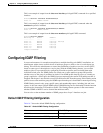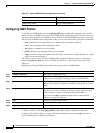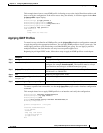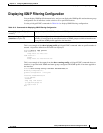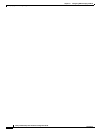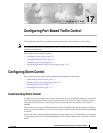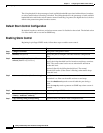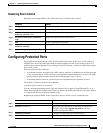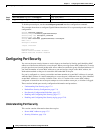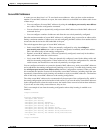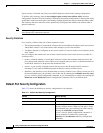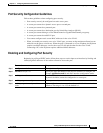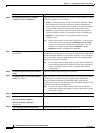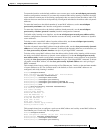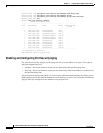17-3
Catalyst 2950 Desktop Switch Software Configuration Guide
78-11380-05
Chapter 17 Configuring Port-Based Traffic Control
Configuring Protected Ports
Disabling Storm Control
Beginning in privileged EXEC mode, follow these steps to disable storm control:
Configuring Protected Ports
Some applications require that no traffic be forwarded between ports on the same switch so that one
neighbor does not see the traffic generated by another neighbor. In such an environment, the use of
protected ports ensures that there is no exchange of unicast, broadcast, or multicast traffic between these
ports on the switch.
Protected ports have these features:
• A protected port does not forward any traffic (unicast, multicast, or broadcast) to any other port that
is also a protected port. Traffic cannot be forwarded between protected ports at Layer 2; all traffic
passing between protected ports must be forwarded through a Layer 3 device.
• Forwarding behavior between a protected port and a nonprotected port proceeds as usual.
The default is to have no protected ports defined.
A protected port cannot be a secure port.
You can configure protected ports on a physical interface (for example, Gigabit Ethernet 0/1) or an
EtherChannel group (for example, port-channel 5). When you enable protected ports for a port channel,
it is enabled for all ports in the port-channel group.
Beginning in privileged EXEC mode, follow these steps to define a port as a protected port:
Command Purpose
Step 1
configure terminal Enter global configuration mode.
Step 2
interface interface-id Specify the port to configure, and enter interface configuration mode.
Step 3
no storm-control {broadcast |
multicast | unicast} level
Disable port storm control.
Step 4
no storm-control action {shutdown |
trap}
Disable the specified storm control action.
Step 5
end Return to privileged EXEC mode.
Step 6
show storm-control {broadcast |
multicast | unicast}
Verify your entries.
Step 7
copy running-config startup-config (Optional) Save your entries in the configuration file.
Command Purpose
Step 1
configure terminal Enter global configuration mode.
Step 2
interface interface-id Specify the type and number of the physical interface to
configure, for example gigabitethernet0/1, and enter
interface configuration mode.
Step 3
switchport protected Configure the interface to be a protected port.
Step 4
end Return to privileged EXEC mode.