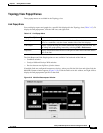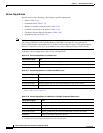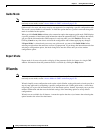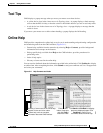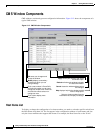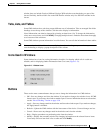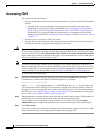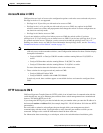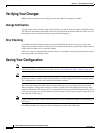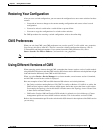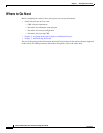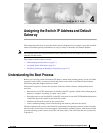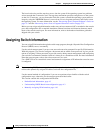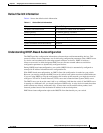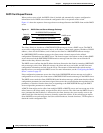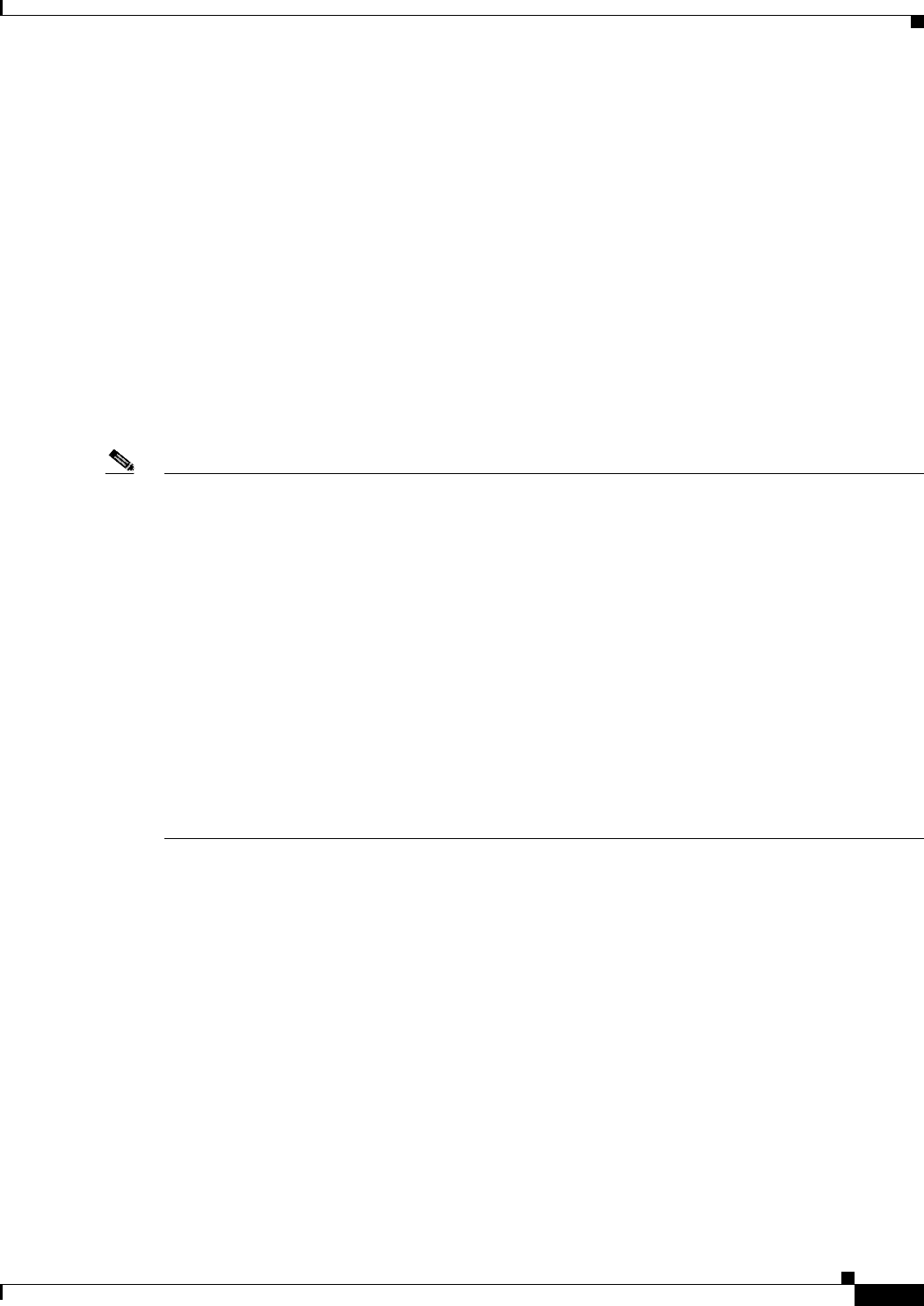
3-29
Catalyst 2950 Desktop Switch Software Configuration Guide
78-11380-05
Chapter 3 Getting Started with CMS
Accessing CMS
Access Modes in CMS
CMS provides two levels of access to the configuration options: read-write access and read-only access.
Privilege levels 0 to 15 are supported.
• Privilege level 15 provides you with read-write access to CMS.
• Privilege levels 1 to 14 provide you with read-only access to CMS. Any options in the CMS
windows, menu bar, toolbar, and popup menus that change the switch or cluster configuration are
not shown in read-only mode.
• Privilege level 0 denies access to CMS.
If you do not include a privilege level when you access CMS, the switch verifies if you have
privilege-level 15. If you do not, you are denied access to CMS. If you do have privilege-level 15, you
are granted read-write access. Therefore, you do not need to include the privilege level if it is 15.
Entering zero denies access to CMS. For more information about privilege levels, see the “Preventing
Unauthorized Access to Your Switch” section on page 7-1.
Note • If your cluster has these member switches running earlier software releases and if you have
read-only access to these member switches, some configuration windows for those switches display
incomplete information:
–
Catalyst 2900 XL or Catalyst 3500 XL member switches running Release 12.0(5)WC2 or
earlier
–
Catalyst 2950 member switches running Release 12.0(5)WC2 or earlier
–
Catalyst 3550 member switches running Release 12.1(6)EA1 or earlier
For more information about this limitation, refer to the release notes.
• These switches do not support read-only mode on CMS:
–
Catalyst 1900 and Catalyst 2820
–
Catalyst 2900 XL switches with 4-MB CPU DRAM
In read-only mode, these switches appear as unavailable devices and cannot be configured from
CMS.
HTTP Access to CMS
CMS uses Hypertext Transfer Protocol (HTTP), which is an in-band form of communication with the
switch through any one of its Ethernet ports and that allows switch management from a standard web
browser. The default HTTP port is 80.
If you change the HTTP port, you must include the new port number when you enter the IP address in
the browser Location or Address field (for example, http://10.1.126.45:184 where 184 is the new HTTP
port number).
Do not disable or otherwise misconfigure the port through which your management station is
communicating with the switch. You might want to write down the port number to which you are
connected. Changes to the switch IP information should be done with care.
For information about connecting to a switch port, refer to the switch hardware installation guide.