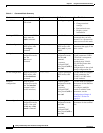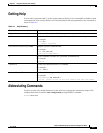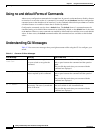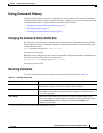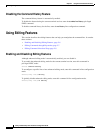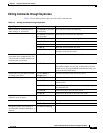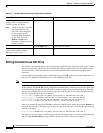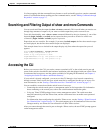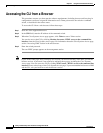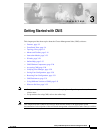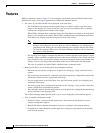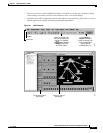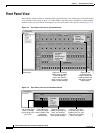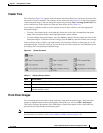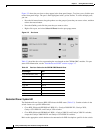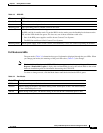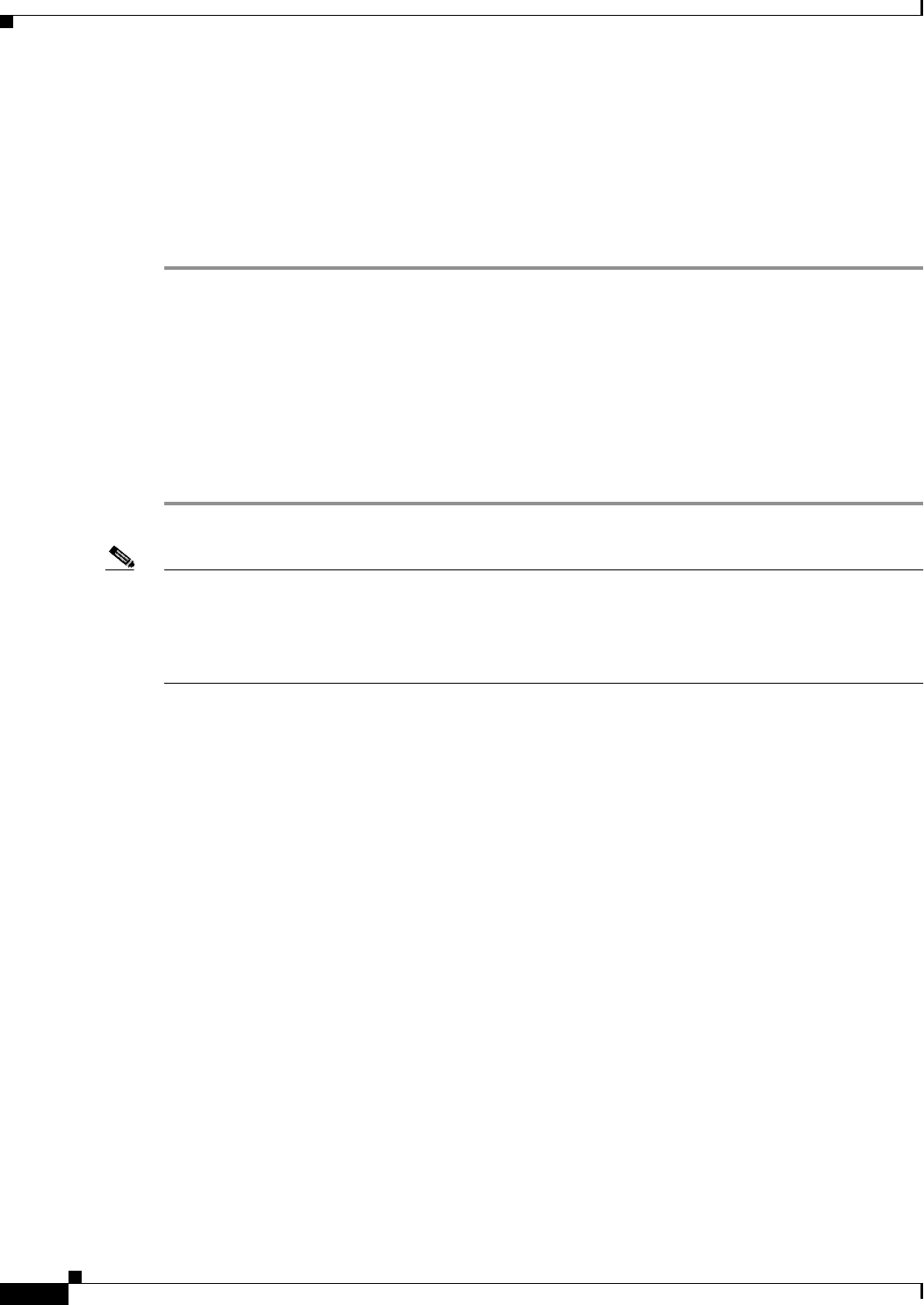
2-10
Catalyst 2950 Desktop Switch Software Configuration Guide
78-11380-05
Chapter 2 Using the Command-Line Interface
Accessing the CLI from a Browser
Accessing the CLI from a Browser
This procedure assumes you have met the software requirements (including browser and Java plug-in
configurations) and have assigned IP information and a Telnet password to the switch or command
switch, as described in the release notes.
To access the CLI from a web browser, follow these steps:
Step 1 Start one of the supported browsers.
Step 2 In the URL field, enter the IP address of the command switch.
Step 3 When the Cisco Systems Access page appears, click Telnet to start a Telnet session.
You can also access the CLI by clicking Monitor the router- HTML access to the command line
interface from the Cisco Systems Access page. For information about the Cisco Systems Access page,
see the “Accessing CMS” section in the release notes.
Step 4 Enter the switch password.
The user EXEC prompt appears on the management station.
Note Copies of the CMS pages that you display are saved in your browser memory cache until you exit the
browser session. A password is not required to redisplay these pages, including the Cisco Systems
Access page. You can access the CLI by clicking Web Console - HTML access to the command line
interface from a cached copy of the Cisco Systems Access page. To prevent unauthorized access to CMS
and the CLI, exit your browser to end the browser session.