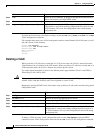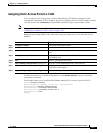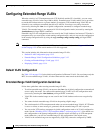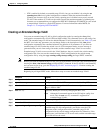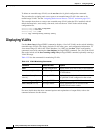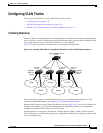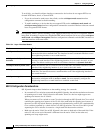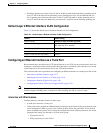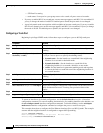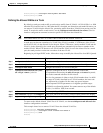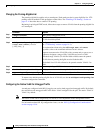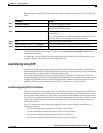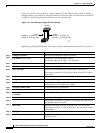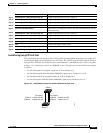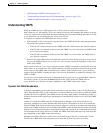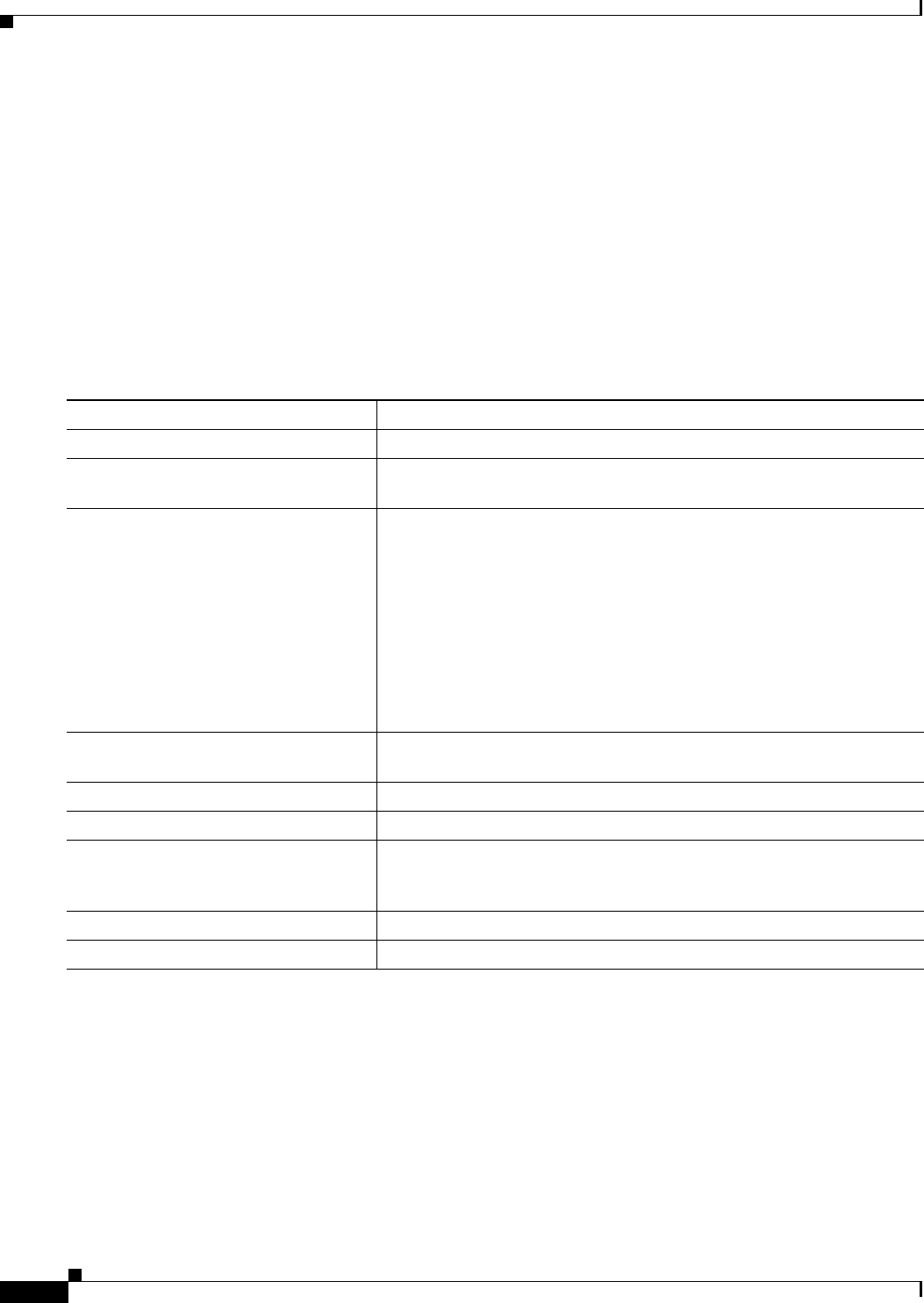
13-18
Catalyst 2950 Desktop Switch Software Configuration Guide
78-11380-05
Chapter 13 Configuring VLANs
Configuring VLAN Trunks
–
STP Port Fast setting
–
trunk status: if one port in a port group ceases to be a trunk, all ports cease to be trunks.
• If you try to enable 802.1X on a trunk port, an error message appears, and 802.1X is not enabled. If
you try to change the mode of an 802.1X-enabled port to trunk, the port mode is not changed.
• A port in dynamic mode can negotiate with its neighbor to become a trunk port. If you try to enable
802.1X on a dynamic port, an error message appears, and 802.1X is not enabled. If you try to change
the mode of an 802.1X-enabled port to dynamic, the port mode is not changed.
Configuring a Trunk Port
Beginning in privileged EXEC mode, follow these steps to configure a port as 802.1Q trunk port:
To return an interface to its default configuration, use the default interface interface-id interface
configuration command. To reset all trunking characteristics of a trunking interface to the defaults, use
the no switchport trunk interface configuration command. To disable trunking, use the switchport
mode access interface configuration command to configure the port as a static-access port.
This example shows how to configure the Fast Ethernet interface 0/4 as an 802.1Q trunk. The example
assumes that the neighbor interface is configured to support 802.1Q trunking.
Switch# configure terminal
Enter configuration commands, one per line. End with CNTL/Z.
Switch(config)# interface fastethernet0/4
Command Purpose
Step 1
configure terminal Enter global configuration mode.
Step 2
interface interface-id Enter the interface configuration mode and the port to be configured for
trunking.
Step 3
switchport mode {dynamic {auto |
desirable} | trunk}
Configure the interface as a Layer 2 trunk (required only if the interface
is a Layer 2 access port or to specify the trunking mode).
• dynamic auto—Set the interface to a trunk link if the neighboring
interface is set to trunk or desirable mode.
• dynamic desirable—Set the interface to a trunk link if the
neighboring interface is set to trunk, desirable, or auto mode.
• trunk—Set the interface in permanent trunking mode and negotiate
to convert the link to a trunk link even if the neighboring interface is
not a trunk interface.
Step 4
switchport access vlan vlan-id (Optional) Specify the default VLAN, which is used if the interface stops
trunking.
Step 5
switchport trunk native vlan vlan-id Specify the native VLAN.
Step 6
end Return to privileged EXEC mode.
Step 7
show interfaces interface-id switchport Display the switchport configuration of the interface in the Administrative
Mode and the Administrative Trunking Encapsulation fields of the
display.
Step 8
show interfaces interface-id trunk Display the trunk configuration of the interface.
Step 9
copy running-config startup-config (Optional) Save your entries in the configuration file.