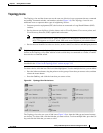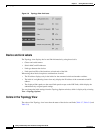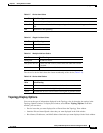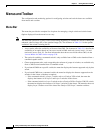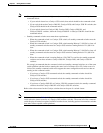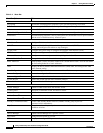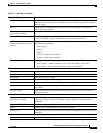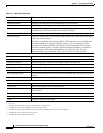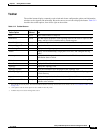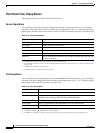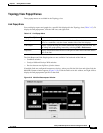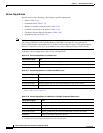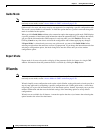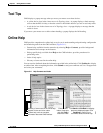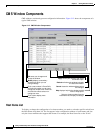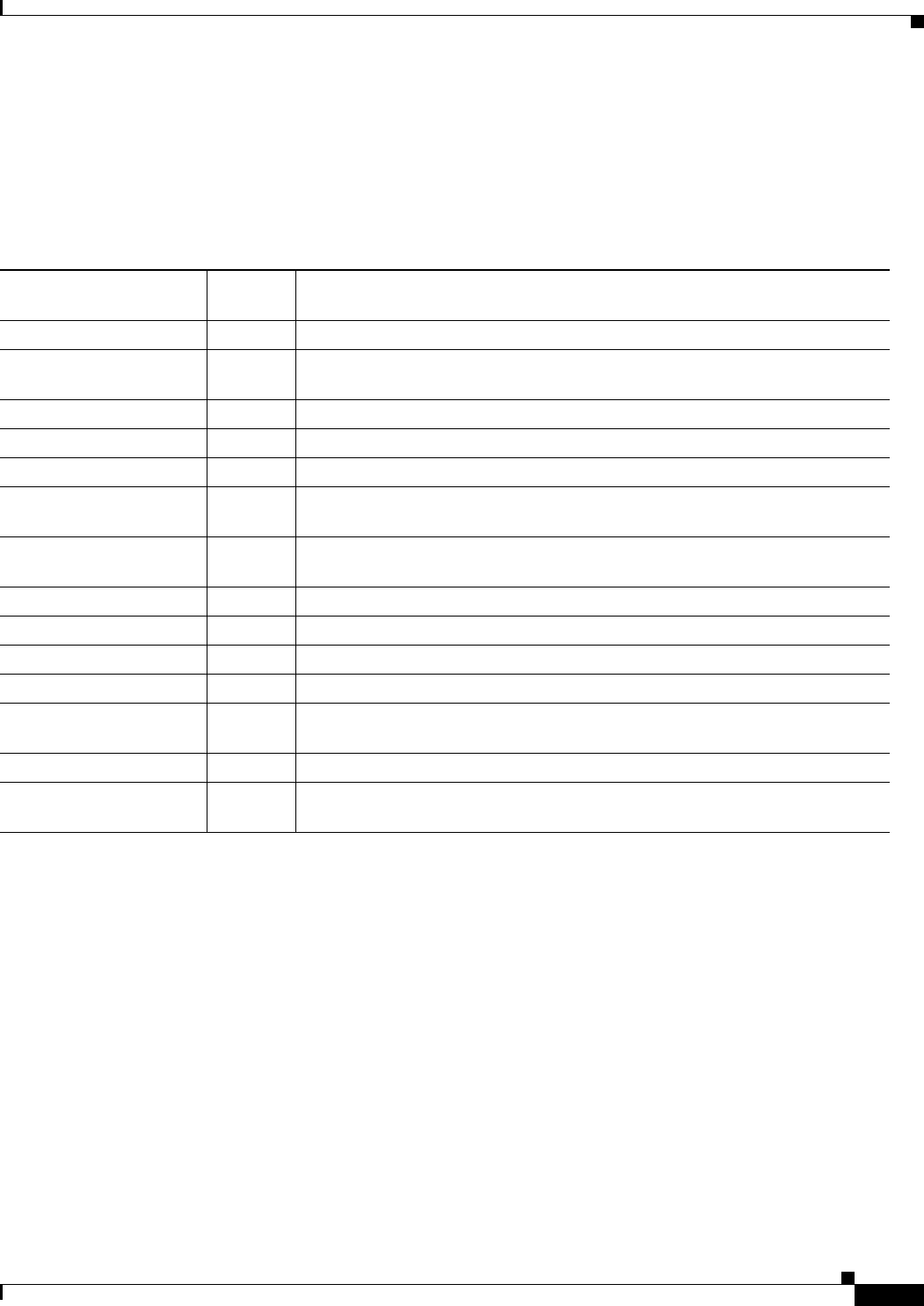
3-19
Catalyst 2950 Desktop Switch Software Configuration Guide
78-11380-05
Chapter 3 Getting Started with CMS
Menus and Toolbar
Toolbar
The toolbar buttons display commonly-used switch and cluster configuration options and information
windows such as legends and online help. Hover the cursor over an icon to display the feature. Table 3-12
describes the toolbar options, from left to right on the toolbar.
Table 3-12 Toolbar Buttons
Toolbar Option
Keyboard
Shortcut Task
Print Ctrl-P Print a CMS window or help file.
Preferences
1
1. Not available in read-only mode. For more information about the read-only and read-write access modes, see the “Access Modes in CMS” section
on page 3-29.
Ctrl-R Set CMS display properties, such as polling intervals, the views to open at CMS
startup, and the color of administratively shutdown ports.
Save Configuration
2
2. Some options from this menu option are not available in read-only mode.
Ctrl-S Save the configuration for the cluster or switch to Flash memory.
Software Upgrade
2
Ctrl-U Upgrade the software for the cluster or a switch.
Port Settings
1
– Display and configure port parameters on a switch.
VLAN
1
– Display VLAN membership, assign ports to VLANs, and configure 802.1Q
trunks.
Inventory – Display the device type, the software version, the IP address, and other
information about a switch.
Refresh – Update the views with the latest status.
Front Panel – Display the Front Panel view.
Topology
3
3. Available only from a cluster-management session.
– Display the Topology view.
Topology Options
3
– Select the information to be displayed in the Topology view.
Save Topology Layout
2
3
– Save the presentation of the cluster icons that you arranged in the Topology view
to Flash memory.
Legend – Display the legend that describes the icons, labels, and links.
Help For Active Window F1 key Display the help for the active open window. This is the same as clicking Help
from the active window.