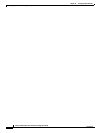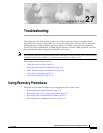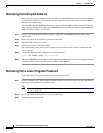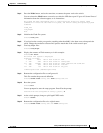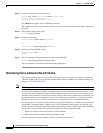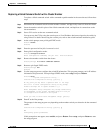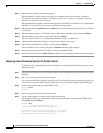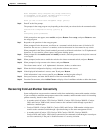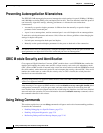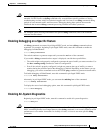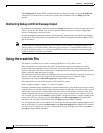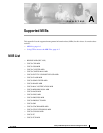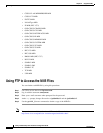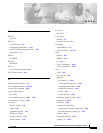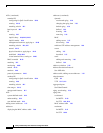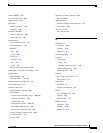27-8
Catalyst 2950 Desktop Switch Software Configuration Guide
78-11380-05
Chapter27 Troubleshooting
Preventing Autonegotiation Mismatches
Preventing Autonegotiation Mismatches
The IEEE 802.3AB autonegotiation protocol manages the switch settings for speed (10 Mbps, 100 Mbps,
and 1000 Mbps excluding GBIC ports) and duplex (half or full). There are situations when this protocol
can incorrectly align these settings, reducing performance. A mismatch occurs under these
circumstances:
• A manually-set speed or duplex parameter is different from the manually set speed or duplex
parameter on the connected port.
• A port is set to autonegotiate, and the connected port is set to full duplex with no autonegotiation.
To maximize switch performance and ensure a link, follow one of these guidelines when changing the
settings for duplex and speed:
• Let both ports autonegotiate both speed and duplex.
• Manually set the speed and duplex parameters for the ports on both ends of the connection.
Note If a remote device does not autonegotiate, configure the duplex settings on the two ports to match. The
speed parameter can adjust itself even if the connected port does not autonegotiate.
GBIC Module Security and Identification
Cisco-approved Gigabit Interface Converter (GBIC) modules have a serial EEPROM that contains the
module serial number, the vendor name and ID, a unique security code, and cyclic redundancy check
(CRC). When a GBIC module is inserted in the switch, the switch software reads the EEPROM to check
the serial number, vendor name and vendor ID, and recompute the security code and CRC. If the serial
number, the vendor name or vendor ID, the security code, or CRC is invalid, the switch places the
interface in an error-disabled state.
Note If you are using a non-Cisco approved GBIC module, remove the GBIC from the switch, and replace it
with a Cisco-approved module.
After inserting a Cisco-approved GBIC module, use the errdisable recovery cause gbic-invalid global
configuration command to verify the port status, and enter a time interval for recovering from the
error-disabled state. After the elapsed interval, the switch brings the interface out of the error-disabled
state and retries the operation. For more information about the errdisable recovery command, refer to
the command reference for this release.
Using Debug Commands
This section explains how you use debug commands to diagnose and resolve internetworking problems.
It contains this information:
• Enabling Debugging on a Specific Feature, page 27-9
• Enabling All-System Diagnostics, page 27-9
• Redirecting Debug and Error Message Output, page 27-10