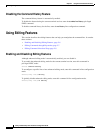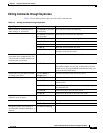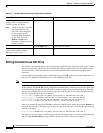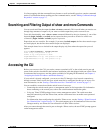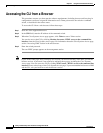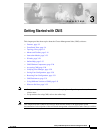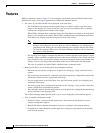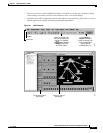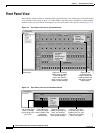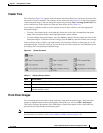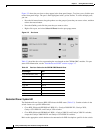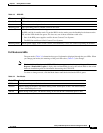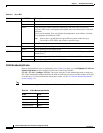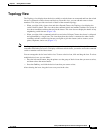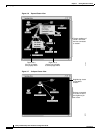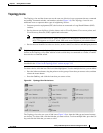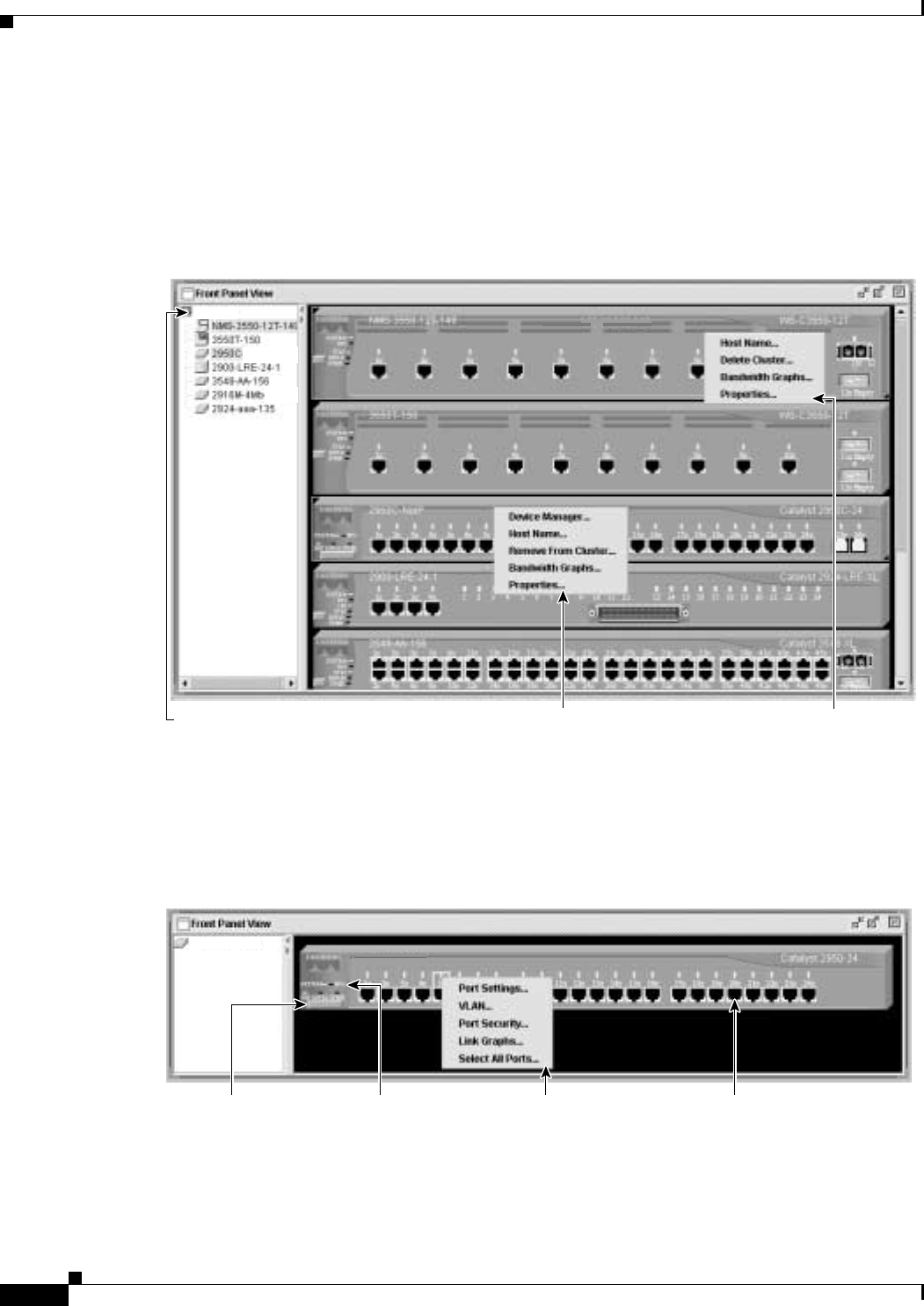
3-4
Catalyst 2950 Desktop Switch Software Configuration Guide
78-11380-05
Chapter 3 Getting Started with CMS
Front Panel View
Front Panel View
When CMS is launched from a command switch, the Front Panel view displays the front-panel images
of all switches in the cluster (Figure 3-2). When CMS is launched from a standalone or noncommand
member switch, the Front Panel view displays only the front panel of the specific switch (Figure 3-3).
Figure 3-2 Front Panel View from a Command Switch
Figure 3-3 Front Panel View from a Standalone Switch
Cluster tree.
Right-click a member
switch image to display
the device pop-up
menu, and select an
option to view or change
system-related settings.
Right-click the
command switch
image to display the
cluster pop-up menu,
and select a cluster-
related option.
cluster1
65718
10.1.1.2
2950-24
Right-click a port to
display the port pop-up
menu, and select an
option to view or change
port-related settings.
Press Ctrl, and then
left-click ports to select
multiple ports. The color
of the port LED reflects
port or link status.
LEDs display the
current port mode
and the status of the
switch and
connected RPS.
Left-click the Mode
button to change
the meaning of the
port LEDs.
65719
2950-24