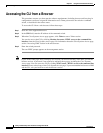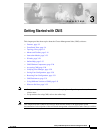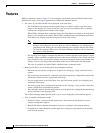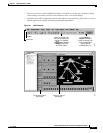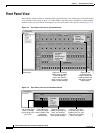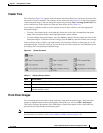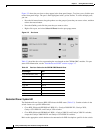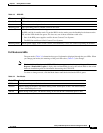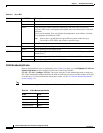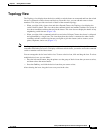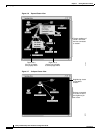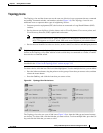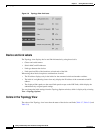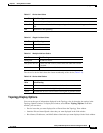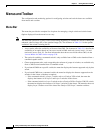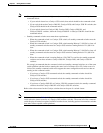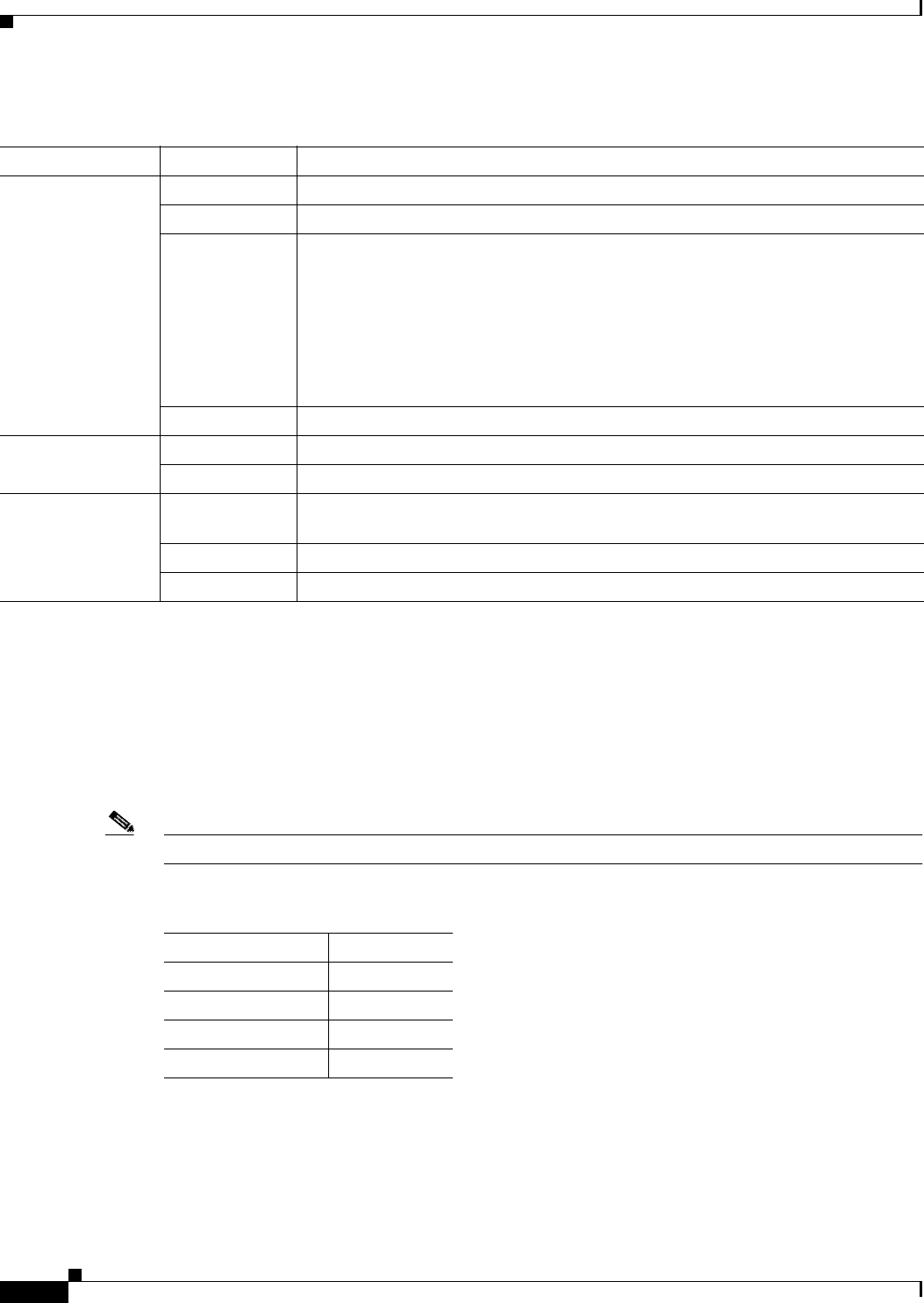
3-8
Catalyst 2950 Desktop Switch Software Configuration Guide
78-11380-05
Chapter 3 Getting Started with CMS
Front Panel View
VLAN Membership Modes
Ports in the Front Panel view are outlined by colors (Table 3-6) when you click Highlight VLAN Port
Membership Modes on the Configure VLANs tab on the VLAN window
(VLAN > VLAN > Configure VLANs). The colors show the VLAN membership mode of each port.
The VLAN membership mode determines the kind of traffic the port carries and the number of VLANs
it can belong to. For more information about these modes, see the “VLAN Port Membership Modes”
section on page 13-3.
Note This feature is not supported on the Catalyst 1900 and Catalyst 2820 switches.
Table 3-5 Port LEDs
Port Mode Port LED Color Description
STAT Cyan (off) No link.
Green Link present.
Amber Link fault. Error frames can affect connectivity, and errors such as excessive
collisions, CRC errors, and alignment and jabber errors are monitored for a link-fault
indication.
Port is not forwarding. Port was disabled by management, by an address violation,
or by Spanning Tree Protocol (STP).
Note After a port is reconfigured, the port LED can remain amber for up to
30 seconds as STP checks the switch for possible loops.
Brown No link and port is administratively shut down.
DUPLX Cyan (off) Port is operating in half-duplex mode.
Green Port is operating in full-duplex mode.
SPEED Cyan (off) Port is operating at 10 Mbps (10/100 ports) or no link (10/100/1000 ports and GBIC
module ports).
Green Port is operating at 100 Mbps (10/100 ports) or 1000 Mbps (GBIC module ports).
Blinking green Port is operating at 1000 Mbps (10/100/1000 ports).
Table 3-6 VLAN Membership Modes
Mode Color
Static access Light green
Dynamic access Pink
802.1Q trunk Peach
Negotiate trunk White