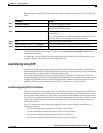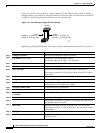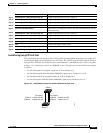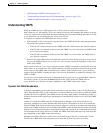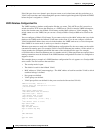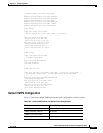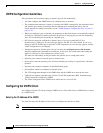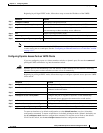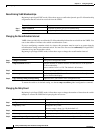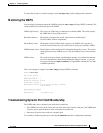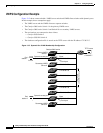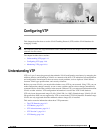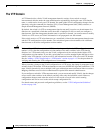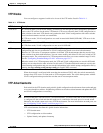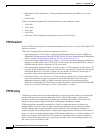13-29
Catalyst 2950 Desktop Switch Software Configuration Guide
78-11380-05
Chapter 13 Configuring VLANs
Configuring VMPS
Beginning in privileged EXEC mode, follow these steps to enter the IP address of the VMPS:
Note The switch port that is connected to the VMPS server cannot be a dynamic access port. It can be either
a static access port or a trunk port. See the “Configuring an Ethernet Interface as a Trunk Port” section
on page 13-17.
Configuring Dynamic Access Ports on VMPS Clients
If you are configuring a port on a cluster member switch as a dynamic port, first use the rcommand
privileged EXEC command to log into the member switch.
Caution Dynamic port VLAN membership is for end stations or hubs connected to end stations. Connecting
dynamic access ports to other switches can cause a loss of connectivity.
Beginning in privileged EXEC mode, follow these steps to configure a dynamic access port on a VMPS
client switch:
To return an interface to its default configuration, use the default interface interface-id interface
configuration command. To return an interface to its default switchport mode (dynamic desirable), use
the no switchport mode interface configuration command. To reset the access mode to the default
VLAN for the switch, use the no switchport access interface configuration command.
Command Purpose
Step 1
configure terminal Enter global configuration mode.
Step 2
vmps server ipaddress primary Enter the IP address of the switch acting as the primary VMPS server.
Step 3
vmps server ipaddress Enter the IP address of the switch acting as a secondary VMPS server.
You can enter up to three secondary server addresses.
Step 4
end Return to privileged EXEC mode.
Step 5
show vmps Verify your entries in the VMPS Domain Server field of the display.
Step 6
copy running-config startup-config (Optional) Save your entries in the configuration file.
Command Purpose
Step 1
configure terminal Enter global configuration mode.
Step 2
interface interface-id Enter interface configuration mode and the switch port that is
connected to the end station.
Step 3
switchport mode access Set the port to access mode.
Step 4
switchport access vlan dynamic Configure the port as eligible for dynamic VLAN membership.
The dynamic access port must be connected to an end station.
Step 5
end Return to privileged EXEC mode.
Step 6
show interfaces interface-id switchport Verify your entries in the Operational Mode field of the display.
Step 7
copy running-config startup-config (Optional) Save your entries in the configuration file.